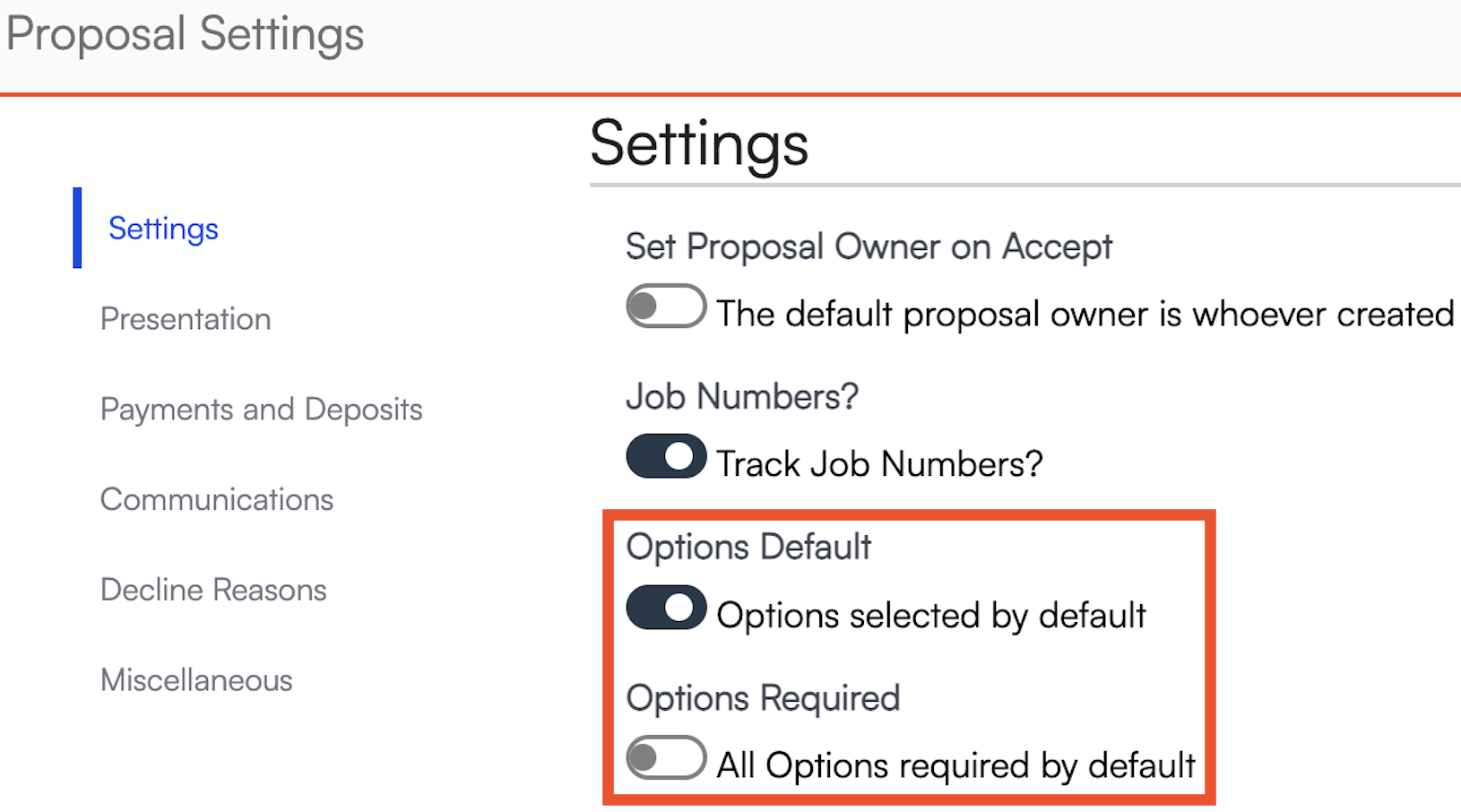Overview
Proposal Options gives you the ability to group detail lines together to give the contact options they can select. Detail Lines are grouped together with the same Option Name. As you add additional lines, you can start typing an option name and matching existing Open Names on the same proposal will be shown to pick.
If they select the checkbox, the Service will no longer be grey-out and the amount will appear in the total. On the User side, the option will no longer have a line through it. Telling you that the customer accepted that option. Whatever options are not chosen, they will appear as crossed out items on the proposal.
This article will review:
Video Tutorial
Settings and Navigation
You will need to Edit or create a new Proposal to create Options.
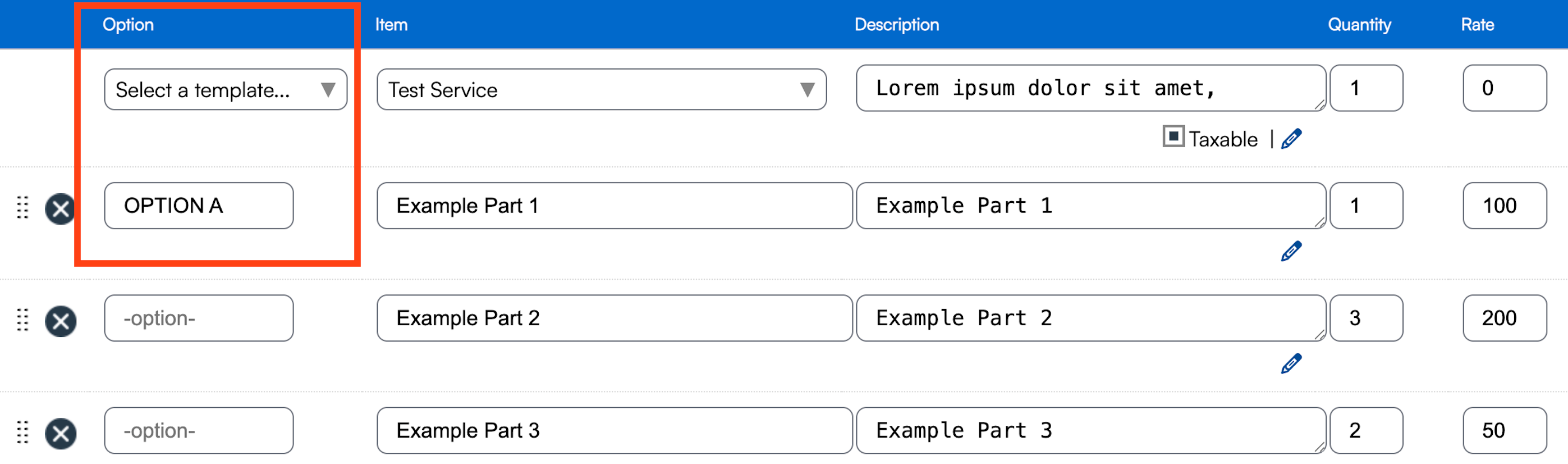
Creating Options
The first line on a Proposal is your main Service and cannot be optional. If you add additional lines (parts) after that, you can categorize them. This can serve one of two functions:
- It can make them Optional choices for a customer to accept or decline as part of the greater package.
- It can group line items together logically to create greater structure in your proposal.
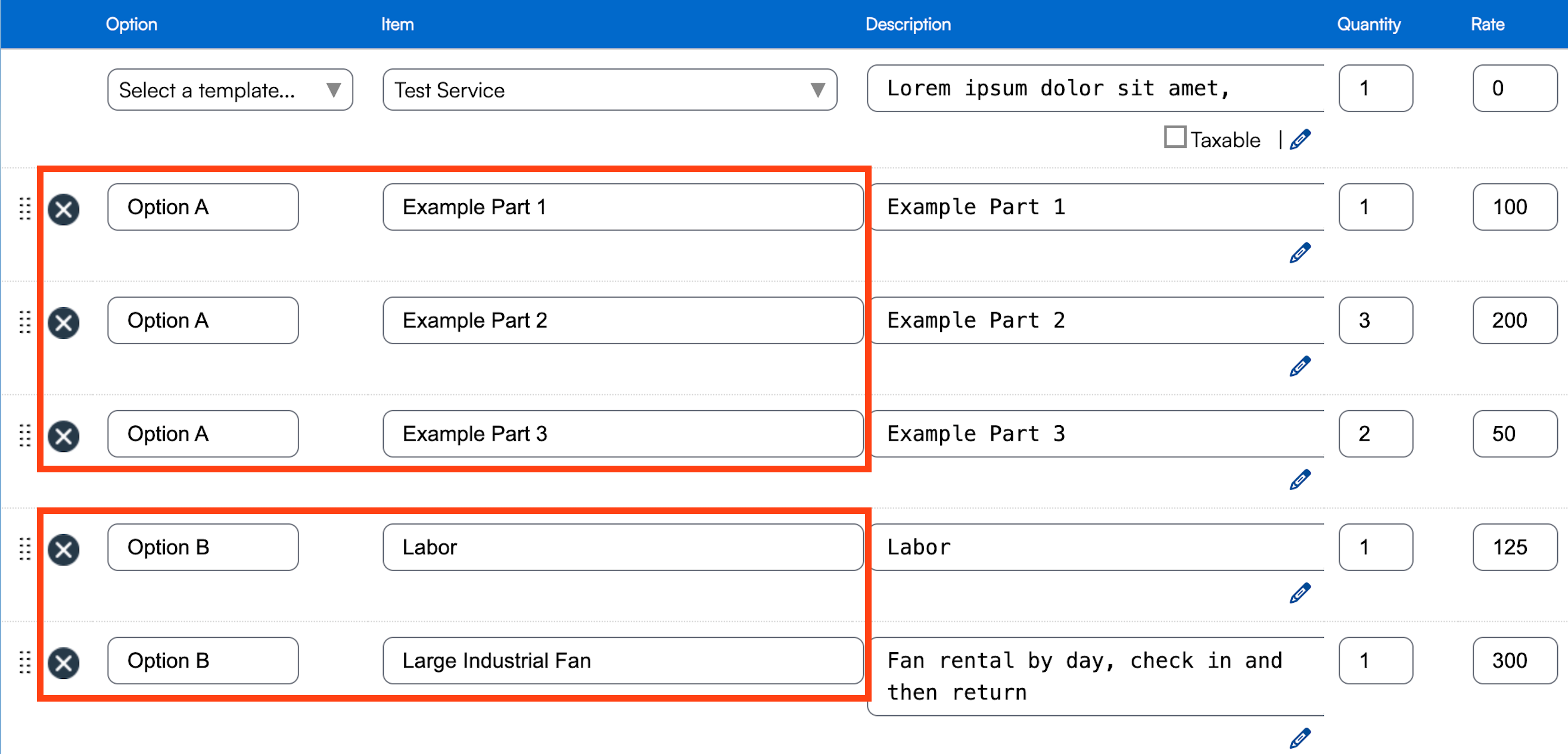
This is what it looks like on the proposal. Notice the check boxes next to the Options. The Items that have "Option A" typed next to them when building the proposal all get clustered under that option. If the customer were to click that box, it would select or deselect that entire option.
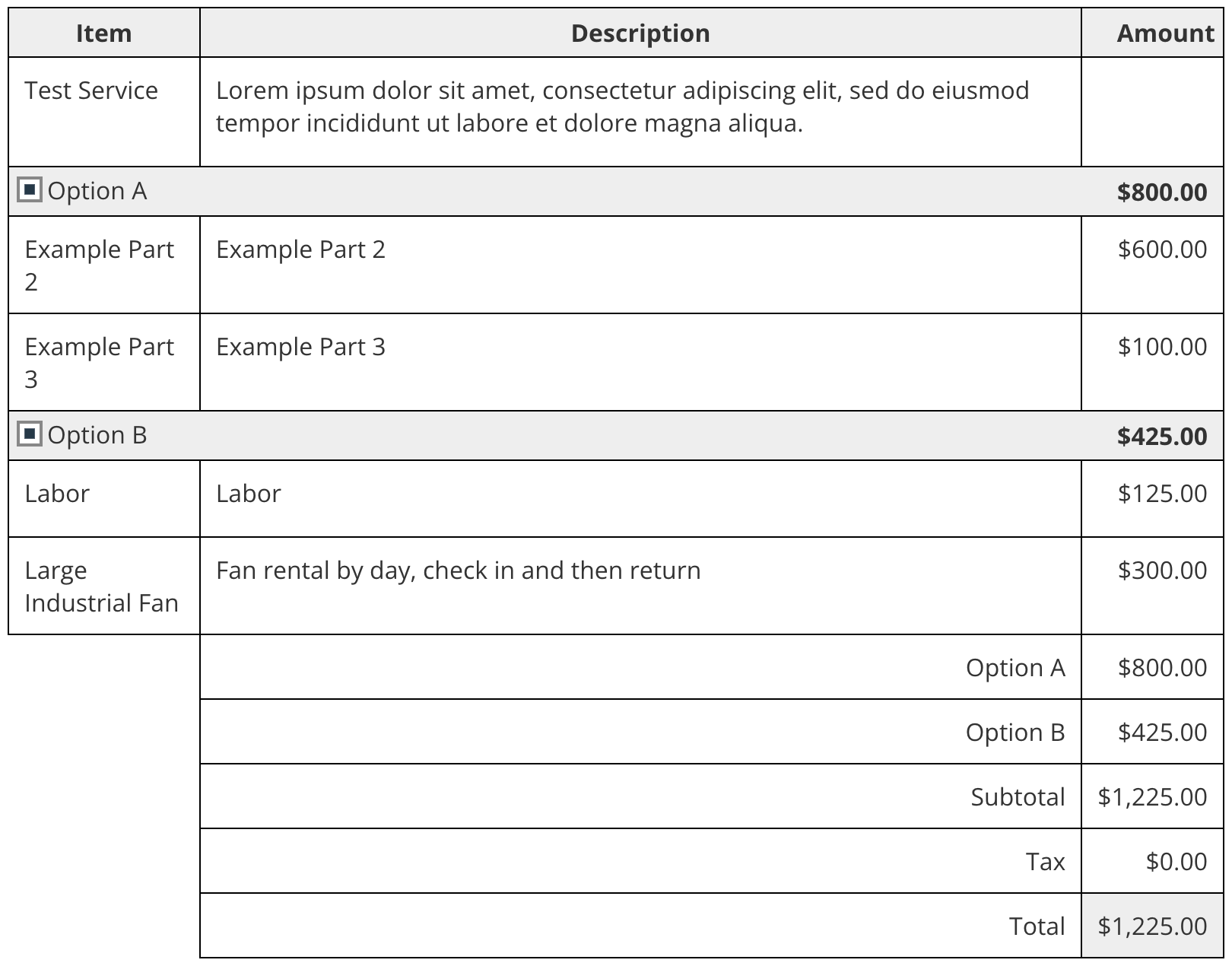
Required Options
When editing the proposal, scroll up to the top of the page. Here you will see the following options:
- Opt: This makes the option pre-selected for the customer. The must uncheck the box if they don't want that option included.
- Req: This makes the option required for acceptance and removes the checkbox altogether on the customer view of the proposal. It is best used for when you want to group items together on the proposal, but don't want to offer the choice of declining those line items.
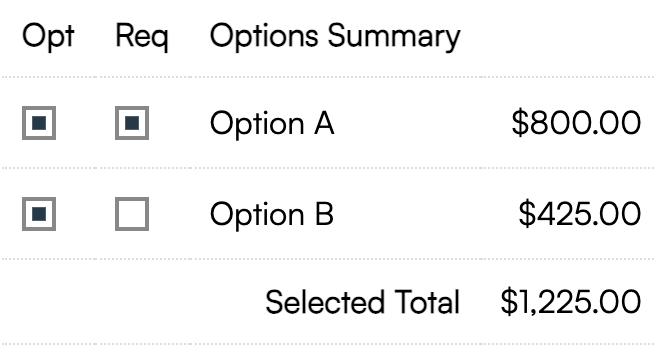
FAQs
Why don't I have checkboxes for Options on any of my proposals?
If your options default accept with no selection box, go review your settings in Control Panel > Proposals. Look at the Settings section, where you will see two universal options options:
- Options Default: All options will be selected by default
- Options Required: All options will be required by default
If the Options Required toggle is turned on, it will default every option on all proposals to be required which removes the checkbox for the customer.