Overview
The Time Clock feature in serviceminder enables organizations to track user work hours by allowing users to clock in and out through the mobile app or desktop interface. This guide outlines how to enable the feature, how users interact with it, and how administrators can manage time entries and generate time reports.
There are 3 primary methods to track user's time several different ways to support different pay models.
- Traditional clock-in/clock-out times
- First appointment start time to last appointment finish time
- Total appointment duration times
This article will review:
Video Tutorial
Enabling the Time Clock Feature
To activate the Time Clock feature:
Go to Control Panel > General > Features.
Check the box labeled Time Clock Feature.
Click Save.
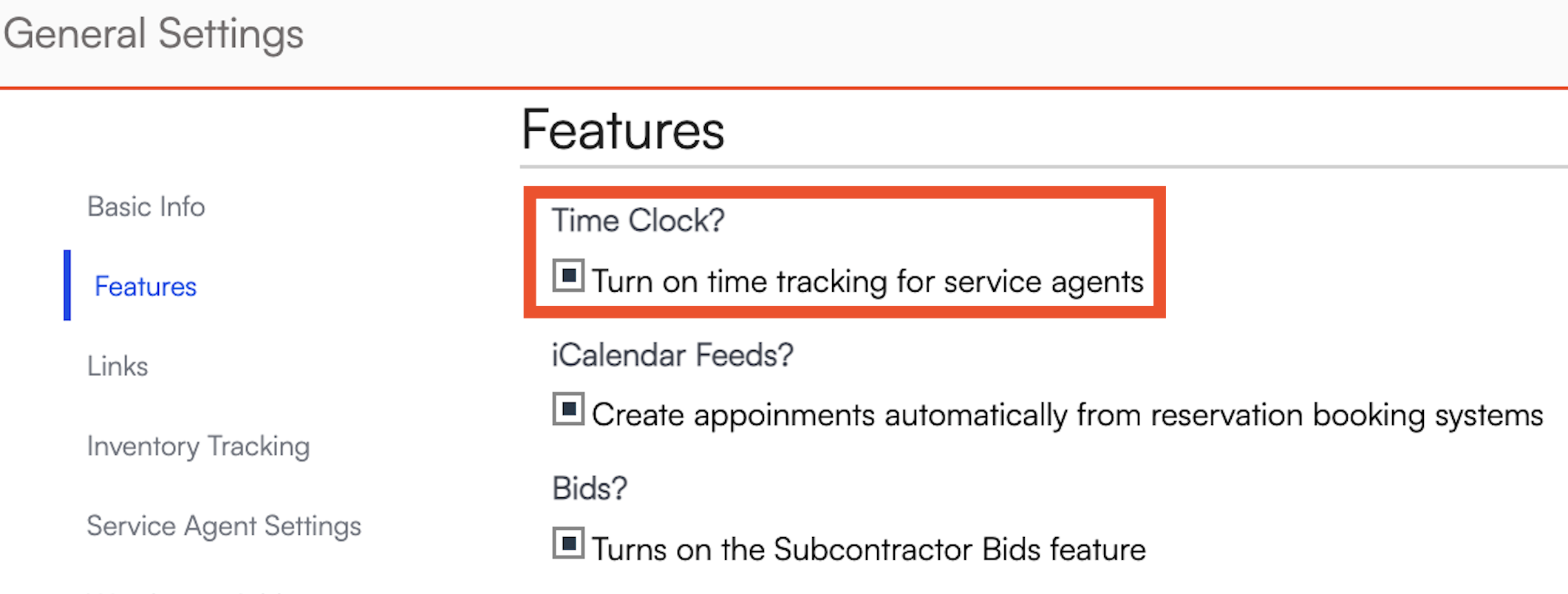
Clocking In and Out
Once enabled, users will see Clock In and Clock Out options on the My Schedule page (web) or in the mobile app menu.
If a user is not currently clocked in, they will see the Clock In option.
If they are already clocked in, they will see Clock Out.

If a user forgets to clock out, they’ll still see the Clock Out option the next time they log in. They should clock out, then clock back in for the current day. An Organization Administrator or Owner will need to update any missing or incorrect time entries.
Editing Time Clock Data
To view or edit a user’s time clock entries:
Navigate to Control Panel > Users.
Click the user’s name to open their profile.
Go to the Timeclocks tab.
From here, you can:
Click Edit next to an existing entry to make changes.
Click Add to create a new time entry.

You can specify an In Date/Time and optionally an Out Date/Time. If you're only clocking someone in, the out time can be left blank.
Time Clock Categories
In Control Panel > Time Clock, you will find the option to add Categories. The Categories are meant to designate different purposes/activities that an employee may be participating in while on the job. It can be helpful for tracking meal breaks or tracking specific hours if you pay a different rate for different activities (i.e., driving vs. sales vs. installations).
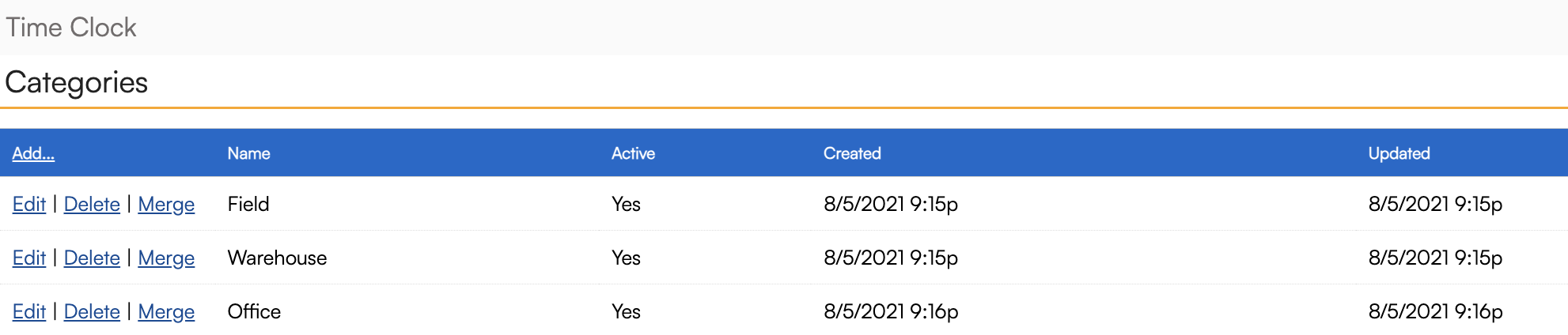
Click Add to create a new Time Clock Category and give it a name. Then click Add again.
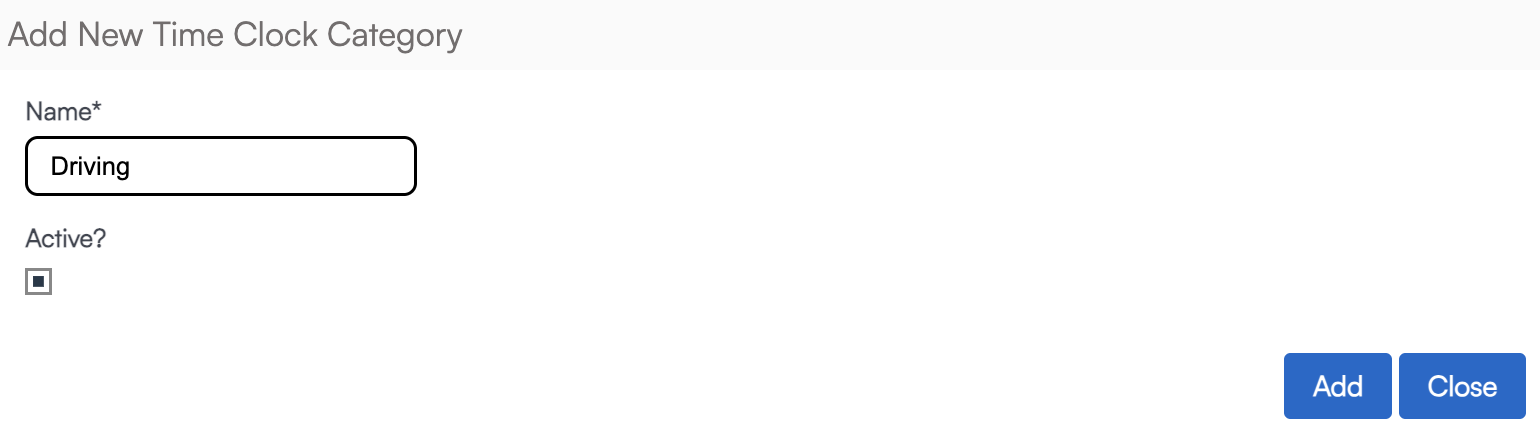
When a user is clocking in, they will be prompted to choose a category.

Time clocked in to each of these categories can be reviewed in the Hours Summary Report.
Viewing the Hours Report
Navigate to Reports in the Navigation menu to find the two reports related to Time Clocks.
Hours Report
The Hours Report compiles all recorded clock-in and clock-out data.

This report includes:
- Start and finish times for appointments.
- Total appointment duration.
- Time Clock entries (if enabled), including clock-in/out times and total clocked hours per user.
- Location (if the user clocked in on a mobile device).
Hours Summary Report
The Hours Summary Report gives more detailed time clock information for each user.

This report includes:
- Time scheduled for appointments
- Actual appointment duration worked
- Total time clocked in that day
- Time clocked in per Category
FAQ
Q: If I turn on the Time Clock feature, will it be required for all service agents to use?
A: Enabling the feature simply makes the clock in/out options available to users on the web and mobile app. Service agents will see the option to clock in and out, but it is not mandatory by default—they can choose whether or not to use it.
Q: How can I enforce that service agents clock in or out?
A: Serviceminder does not have a built-in enforcement mechanism to require all service agents to clock in and out. The system provides the tools for tracking, but it relies on organizational policy and management oversight to ensure compliance. Administrators can monitor compliance by reviewing the Hours Report or Hours Summary Report to see which agents have not clocked in or out as expected. If a user forgets to clock out, the system will prompt them to clock out the next time they log in, and administrators can edit or add missing entries as needed.
If you need strict enforcement, you would need to implement internal procedures or policies to ensure all service agents are using the time clock as required.