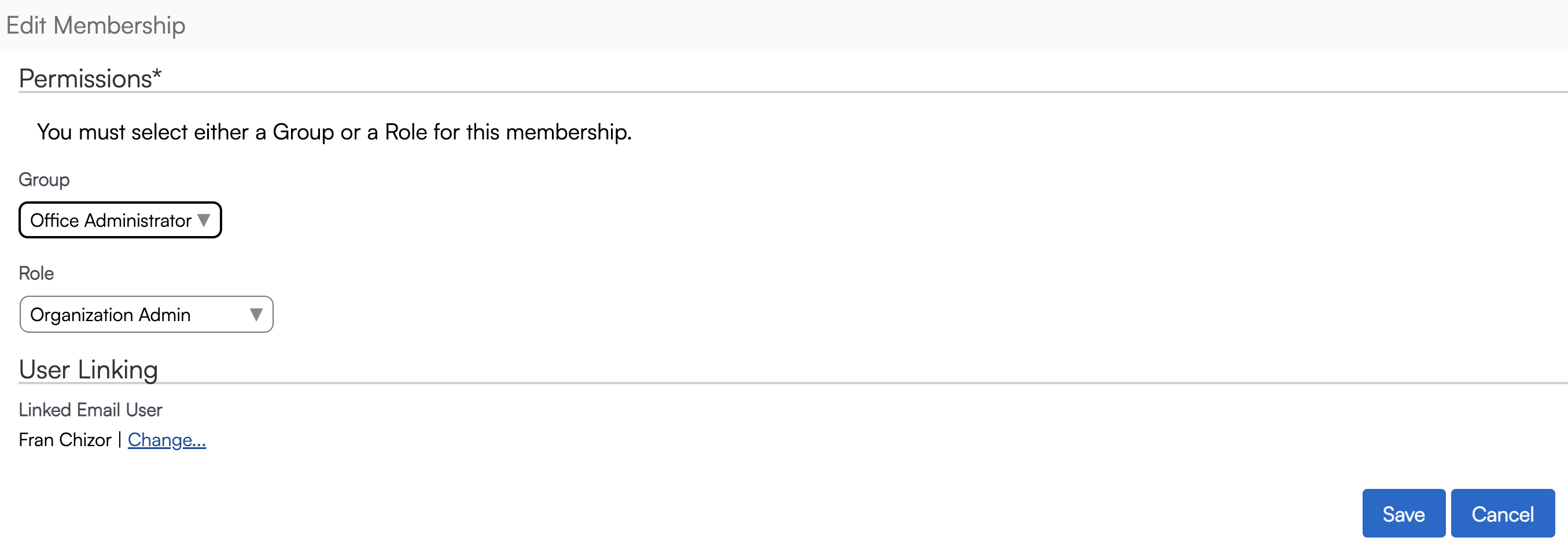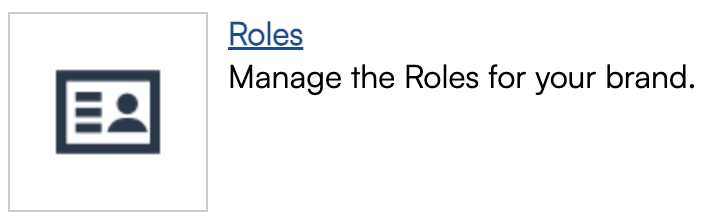Overview
This article is for Brand Administrators. Actions explained in this article require access to the Dashboard.
This article will review:
Settings and Navigation
To manage a user's organization memberships, you can search for their name or email address in Control Panel > Dashboard.
You can also find them while working within their current organization(s) by navigating to Control Panel > Users and finding them within that list.
Managing Users
Once you have found a user within serviceminder, click on the Organization Memberships tab in the Additional Details section.
Click Add and search for the organization you'd like this user to have access to.

Select the organization you want to add this user to and assign them a User Role in that organization. If Permission Groups have been set up in this organization, you can also choose which group this user will belong to. This will automatically adjust their permissions in that specific organization. Users can have different permissions in different organizations, depending on their assigned group in each.
Dispatch must be Users within the Franchise Org Accounts. That will provide them access to all accounts needed to fulfill the duties of scheduling for all locations.
Remove
Click this button to remove this user from the selected organization.

If a user no longer works for any organization within the brand, make them Inactive instead of removing them from all organizations. Making them inactive immediately takes away their login access to all organizations they are a part of.
Note: If a user is removed from all organizations within your brand and you navigate away from their user details page, you will not be able to search for them in the dashboard anymore. You will need to contact serviceminder support to have them added back to an organization in your brand.
Edit
Clicking Edit will open up the options to change two factors of a user's membership within that organization.
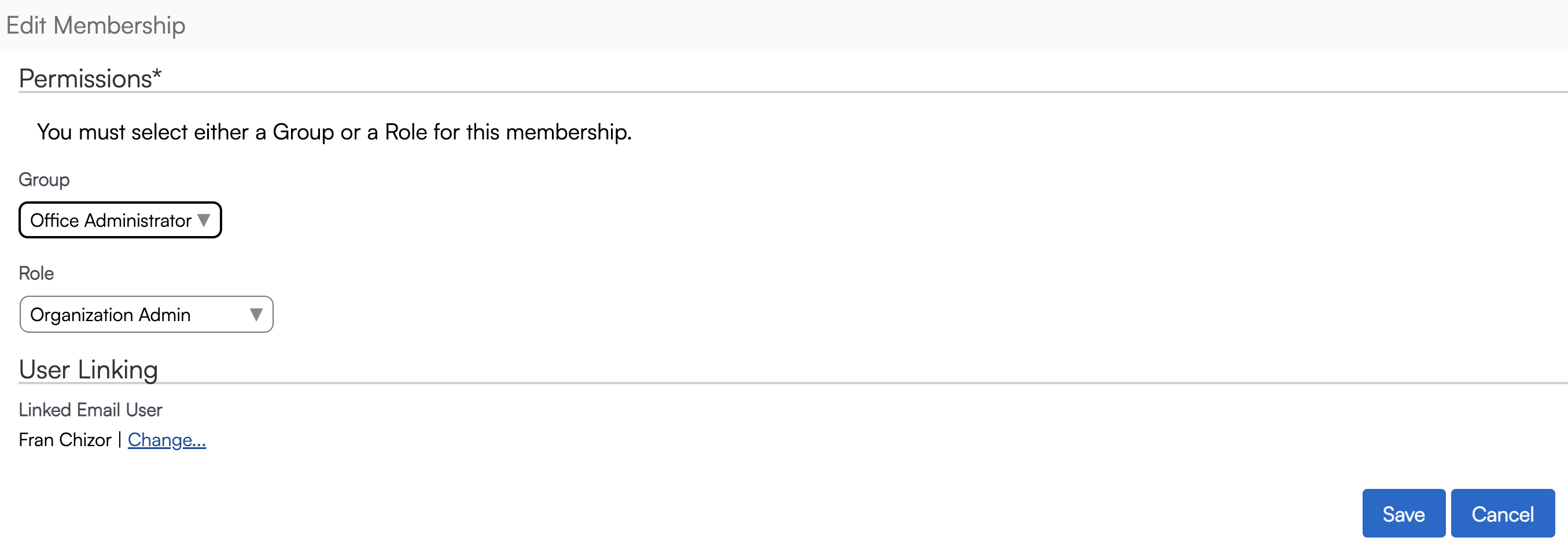
1. Group - Change their group within that organization. This will impact their Role and Permissions within that organization, but will not impact any other organization memberships that user has.
2. Role - Set a Role for this user that is specific to this organization. It can be different from their role in other organizations.
3. Linked Email User - This feature allows a user to use one email address to log in, but communicate with contacts using a unique email address for each organization. A great use for this is if your brand has more than one franchise brand within it (i.e., lawn care and holiday lighting).
Managing Service Agents
From the user details page, you can click on the name of their service agent to navigate to their service agent details page. Click Edit and scroll down to the Availability section of the page. Here you will find the option to set which organizations this service agent is also available in.

Whichever organization the service agent was created in will be its home organization by default. The home organization will have more control over the agent's settings. All secondary organizations will only be able to update the agent's skills, hourly rate, efficiency, commission rate, capacity, and schedule.
To change a service agent's home organization, submit a support ticket with the service agent name, current home organization, and desired home organization.
Permission Groups
Permission Groups are an easy way to apply consistent user permissions within an organization. Managed at the organization level, these groups can be customized by users with Control Panel access. When adding a new user, simply assign them to the appropriate group to ensure they have all the necessary permissions for their role.
If a user belongs to multiple organizations, they can be assigned to different groups in each one. This allows for flexible access—enabling features in one organization while restricting them in another, based on the user’s specific responsibilities.
In Control Panel > Users, click Groups in the top right corner. This will take you to a page where you can create custom groups of Users in order to assign Permissions consistently to all users within that group.

From there, you can click Add where you will be prompted to create a Name, Description, and User Role for anyone included in this group.

Then, you'll click the Permissions tab and grant or deny each permission.

Then, when editing a User, you will be able to assign them a group. This will automatically adjust their permissions to correspond with the ones you assigned to that user group.

Custom User Roles
ServiceMinder empowers each brand to manage its own set of user roles, providing granular control over access and permissions. Whether you're onboarding a new team member or adjusting responsibilities as your business evolves, customized roles allow you to tailor user access to fit your operational needs. By managing roles at the brand level, you ensure clarity, consistency, and security across your organization.
With customizable roles, Brand Administrators can:
Create new roles specific to their operational structure.
Rename existing roles to match internal terminology.
Assign and adjust permissions with ease.
Ensure each user has access only to the tools and data relevant to their role.
Changes to roles take effect immediately and cascade to all users assigned to that role, simplifying administration and reducing manual updates.
To customize user roles for your brand:
Navigate to Dashboard > Tools
In the Settings section, locate and click on Roles to view your brand’s role list.
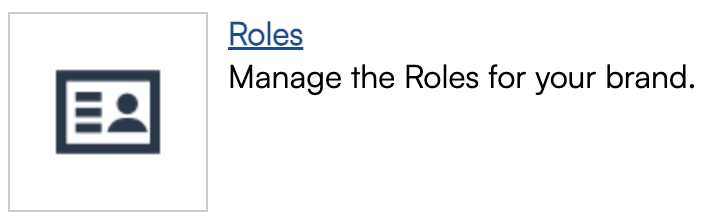
Create or Edit Roles
Click Add Role to create a new one from scratch.
Click Edit next to an existing role to modify its name or permissions.

Assign Permissions: Each role has a list of permission checkboxes. Simply check or uncheck each box to grant or remove access to a specific feature.
Save Changes: Click Save to apply updates. All users assigned to the modified role will automatically inherit the new permissions.
FAQs
An organization needs to add a user from outside of our brand (i.e., an accounting firm). How do we do that?
Submit a ticket to the serviceminder team including the email address of the user and the organization(s) they need to be added to. We will take care of it for you!
What's the difference between Permission Groups and Custom User Roles?
Permission Groups are managed at the organization level and help apply consistent permissions within a single franchise location. They’re great for quickly assigning the right access when adding new users. A user can belong to different groups in different organizations.
Custom User Roles are managed at the brand level and define standardized roles across all organizations in your brand. Changes to a role automatically update permissions for all users assigned to it.
How do I make sure a user loses access immediately if they leave the brand?
Set the user to Inactive in any organization. This removes their access to all organizations at once, without needing to remove them individually. It’s the most efficient way to revoke access brand-wide.
How do I change a Service Agent’s home organization?
You’ll need to submit a support ticket. Include the agent’s name, their current home organization, and the organization you’d like to move them to.