Overview
This article will review:
Email Delivery and Content
We use SendGrid for all email delivery and follow best practices to ensure successful delivery. This includes sending from designated IP addresses and using authentication mechanisms such as SPF, DKIM, and DMARC. All emails are also sent from domains that reverse-resolve to our IP addresses. These practices help mail providers identify us as a legitimate sender.
Beyond these technical checks, mail providers also evaluate the content of your messages and how recipients typically interact with similar content. Many providers use spam filters that assign scores based on the content of your email—even legitimate emails can get flagged. Messages that score poorly may be moved to spam folders or discarded entirely. Additionally, if users consistently ignore or delete emails like yours, providers may further reduce deliverability.
We recommend using third-party tools to evaluate your email content and improve your chances of reaching the inbox.
It’s also important to comply with CAN-SPAM regulations, which require:
-
A clear opt-out process in all marketing emails (we check for the shortcode {unsubscribe_url} to ensure this).
-
Inclusion of your physical mailing address in both marketing and automated emails.
Review Sent Emails
You can review recently sent emails in a few different places within serviceminder.
1. On the Contact Details page in the Additional Details section, click the Emails tab, you can review all emails sent to that particular contact.
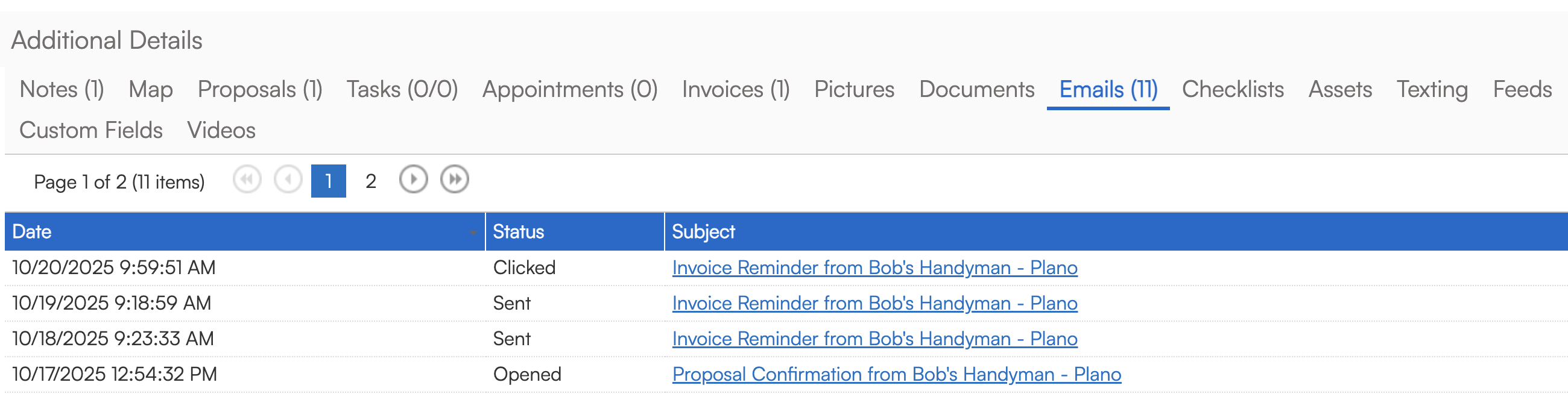
2. In Control Panel > Email Queue, you can review all emails that are queued to send, recently sent, or bounced.

Click on the hyperlinked subject line to view the body of the email.
- For standard email templates, the body of the email will be stored in our system for 30 days.
- Emails that are manually composed and sent are kept indefinitely. This includes when you click "Email" and are able to customize the email before you send it.
- If you are looking to store emails for a longer period of time, visit the Marketplace in the Control Panel to review our extended Email Storage options for 1, 2, or 3 years.
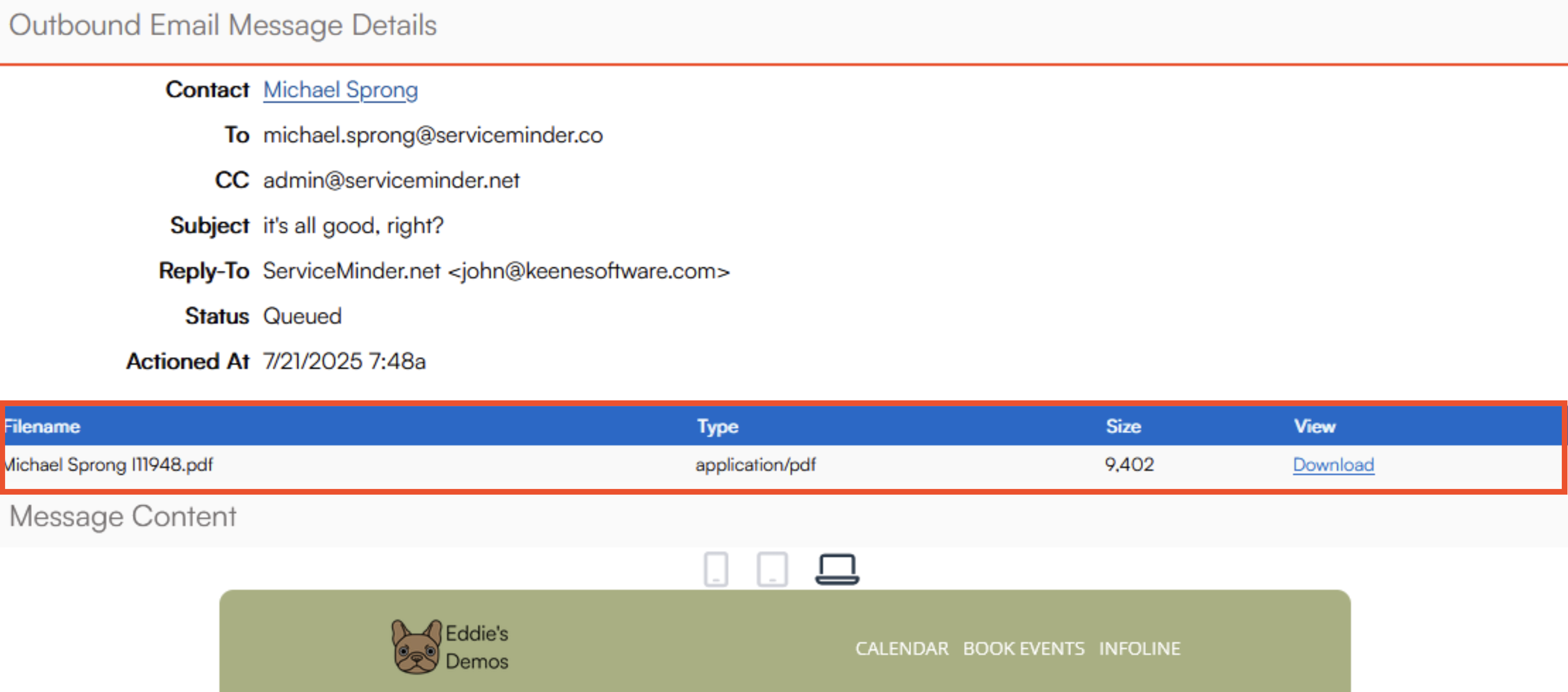
If you have included the PDF attachment of a proposal or invoice in your email, you can download a preview of that PDF from the email preview.
Handling Bounces and Unsubscribes
There are two types of email bounces:
-
Soft Bounce – These are temporary issues, such as a full mailbox or a non-responsive server. We’ll send a bounce notification if the message can’t be delivered.
-
Hard Bounce – This means the recipient’s server has reported that the email address doesn’t exist. A bounce notification will include the reason (e.g., "no such user"). Our delivery provider will automatically block future emails to these addresses to protect your sender reputation.
If you see the reason "Bounced Address," it means the email address was previously flagged. You can check the contact’s email history to find the original bounce reason on the first email that bounced.
If you've confirmed with the recipient that their address is valid and you're able to send to them from your regular email, contact your brand administrator or submit a support ticket with the email address to request unblocking.
Spam
If a bounce reason states "Spam content detected by scanner," the recipient’s mail server has rejected your message due to the content. This typically points to a formatting or wording issue. There are many tools available to help test your emails for spam triggers. Unfortunately, we cannot resolve content-related issues for you.
Similarly, if a recipient clicks "Mark as Spam," we will notify you, block future sends to that address, and mark the contact as unsubscribed. As with hard bounces, you can request a manual unblock once the recipient confirms they want to receive your emails again.
Disabling Bounce Notifications
If you want to temporarily disable bounce notifications (e.g., during testing), go to: Control Panel > Notifications > Turn Notifications On/Off tab.
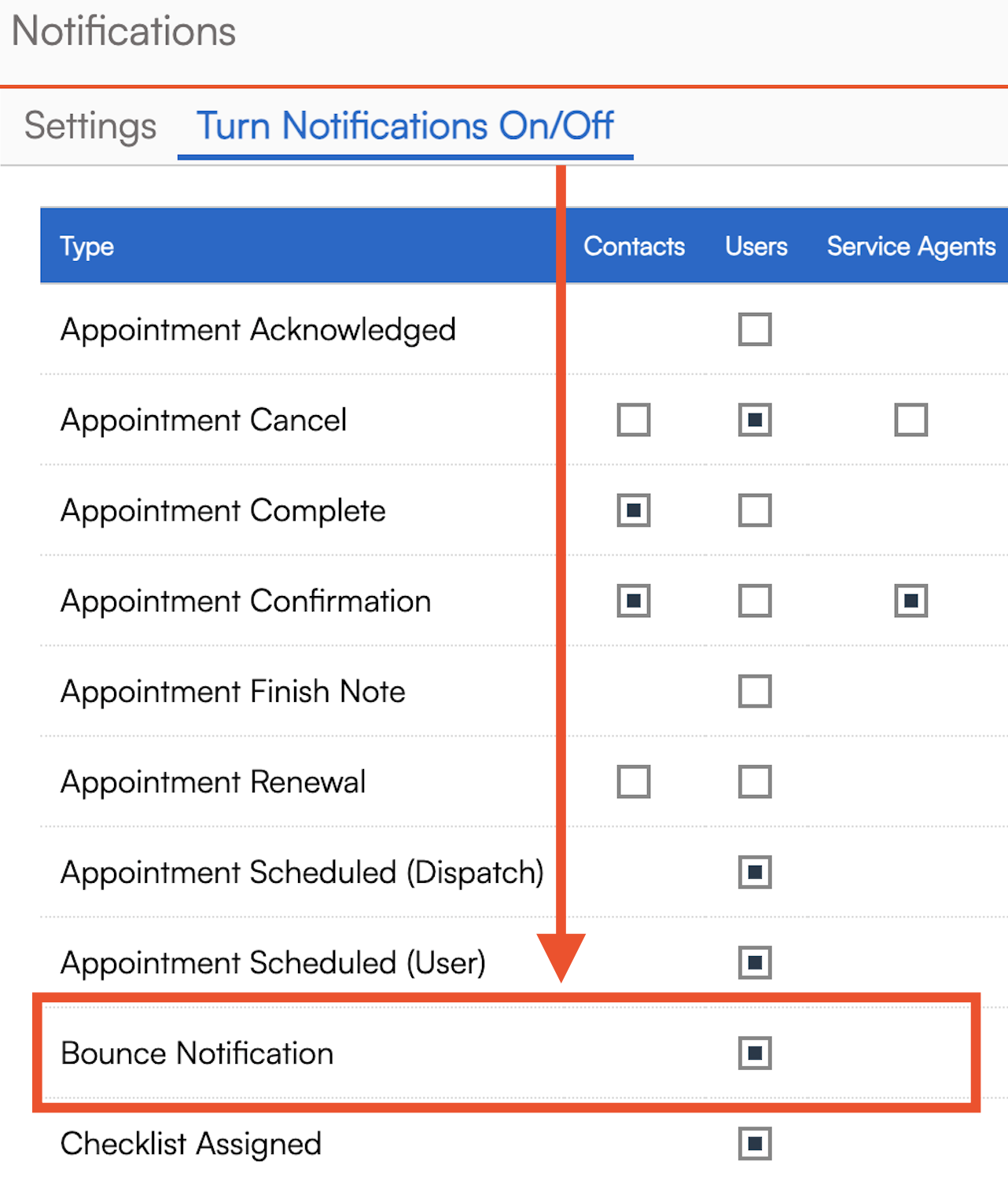
Email Retention Policy
We keep records of all emails that were sent. We retain:
-
Custom (ad hoc) emails indefinitely.
-
Automated/campaign email bodies for 30 days.
Reply and From Addressing
Email uses two return addresses:
-
Reply-To Address – This is where responses go when someone hits “Reply.” By default, this is either your user email (the one you use to log in) or your organization’s default email.
-
From Address – For better deliverability, the From address must match our sending domain. We use a generated virtual address from the @serviceminder.com domain. Replies sent to this address are forwarded to you.
Both addresses are included in every email. If the recipient’s email reader ignores the Reply-To Address, the message will still be delivered to your generated From Address.
FAQs
How do I see if someone has unsubscribed?
This is visible at the contact level under the "Do Not Email" checkbox. You can also view this on the Contacts Grid using the "Do Not Email" column.
If the "do not email" box is checked, will the contact stop receiving all emails?
No. The Do Not Email flag only stops marketing emails. Service-related emails (e.g., appointment confirmations) will still be delivered.
Can we bulk remove leads that have bounced emails from campaigns?
Using Drip Triggers, you can set an action so that when a contact email bounces it changes their Category to Terminated, Dead Lead, etc. Make sure the Drips feature is enabled for your organization. To learn more about Drip Triggers, please review our additional help pages about the topic.
How can we bulk clear bounced emails?
It is not possible for us to bulk clear bounced emails, but it is possible to bulk-unsubscribe any contact that has had bounced emails. Our database team can ago in and automatically mark every email that has had bounced emails as Unsubscribed in the system.
That way, when you go in and clear the bounce for any email address, they will only be opted in to the emails that are connected to appointments/proposals/invoices/etc and will not receive any ad hoc emails that are related to marketing. But you will have to clear the bounces manually.
Why did the email bounce?
Brand Admins can check bounce reasons in Dashboard > Tools > Email Delivery. Common reasons include:
-
Invalid email address
-
Mailbox full
-
Marked as spam
For contacts who marked your emails as spam, we recommend keeping them unsubscribed.
Can we sort bounces by reason?
Not at this time. There are no built-in sorting/filtering options for bounce reasons.
What can I do if someone marks my email as spam accidentally?
If the bounce reason says "Spam Reporting Address," the recipient marked your email as spam. They must go into their spam folder and select "Not Spam" or "Unblock" to reverse it.
If the bounce reason is "Spam Detected," it was flagged by their mail server. You can request that we clear it, but review your formatting first. Excessive punctuation, large images, or other elements can trigger spam filters.