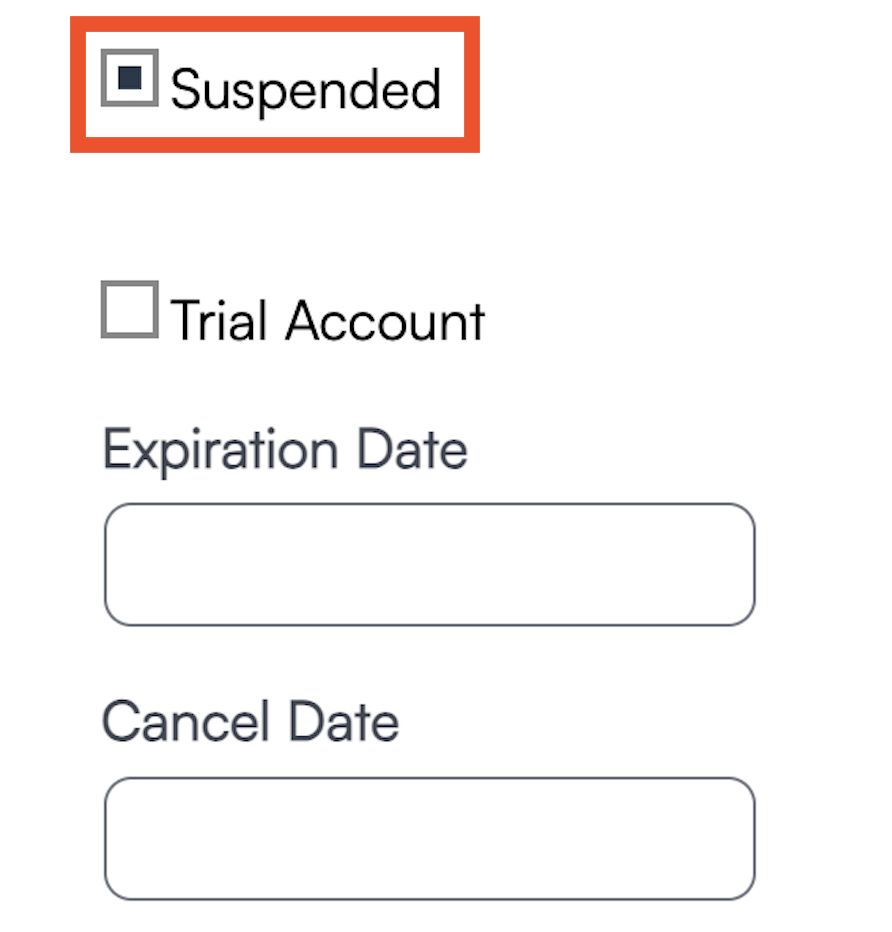Overview
Moving data is sometimes something a Brand Admin can accomplish without the assistance of SM Support. Other times for large transfers of data, you may need to send a support ticket for our database team to assist. They cannot always "delete" information, but they can move it from one location to another.
If submitting a ticket that includes time-sensitive work, please submit those at least 2-3 business days BEFORE the due date if an org is closing or being bought out. We cannot promise same day completion of those data requests.
Parking Lot Account
A Parking Lot account is our name for a holding place for past data that is no longer needed in an active organization. Not every brand opts to have a specific account to hold prior data from closed orgs. We believe it is the best way of organizing your contacts, appointments, proposals should you ever need that data for a new location.
If you have one and want to move data here, it is most common to send a support ticket with details about what you want contacts tagged as (Examples: "moved", "transferred from xxx", "Jan. 2023"). Many brands use tags to reference what location the contact was from and date the contact was moved to the parking lot account. This makes it easy to batch move contacts back if ever needed.
Transfer Organization Data
There are two options for moving data from an organization that you want to close. Do it yourself, or have us do it for you. A lot of this depends on the size of the organization and amount of data history you want to move.
When zip codes are moved from one org to another, everything attached to those Contacts move, including notes, appointments, invoices, proposals, pictures, documents, etc.
Self Service
1. Go to Dashboard > Tools > Transfer - enter the zip codes of the contacts that you want to move. You can put a * if you want all contacts to be moved out of the org. Select Move from the "mode" drop down and choose the Destination organization you want to move the contact information and history to. (note: you can move or copy contacts and their data with this Transfer tool)

2. If you are closing the account you will likely want to move this contact history to your "parking lot" account so it can be held their until the organization is sold to a new owner. Be sure to choose the correct org to have all the contacts moved to in the Destination field.
3. Next step is to enter the cancel date in the organization that you want to close. Go to Dashboard > Organizations > Edit the correct org and add the Cancel Date. 
Support Ticket
- Submit a ticket to support@serviceminder.com
- Please word your message to include a request to have all the contacts from "XXXX" organization move to the parking lot. You need to include the Org Name and the Org ID number before we will complete the request. You can find this info in the URL string when logged into that location.

3. In that same message, also request to have that organization marked Canceled. We will mark the location canceled on the date of the business closing. Doing so beforehand will prevent the migration of data and Users cannot access that account.
Closing an Organization
As franchise contracts run their course, franchise owners may sell to a new owner, close their doors, be terminated by the franchisor, etc. Whatever the reason, there will come a time when a Brand Admin needs to shut-down an organization account on serviceminder.
To ensure a smooth transition, avoiding data losses and billing issues, please follow the steps below:
- Go to your Franchisor Account Dashboard>Tools tab>Organizations
- Choose the Org you wish to close, click Edit.
- (Optional) Put the Org into "Suspended" state by checking the box in the billing plan section. You can choose to skip this step if you are not worried about data integrity or possible misuse of the account info by other users. Suspended status means that no users below Brand Admin level can access that org. This would be to prevent the old owner from accessing the data or if you do not want last-minute changes made to the contact list. Suspended status does not stop billing from occurring, so the franchisee or the brand will be charged for any "Suspended" accounts.
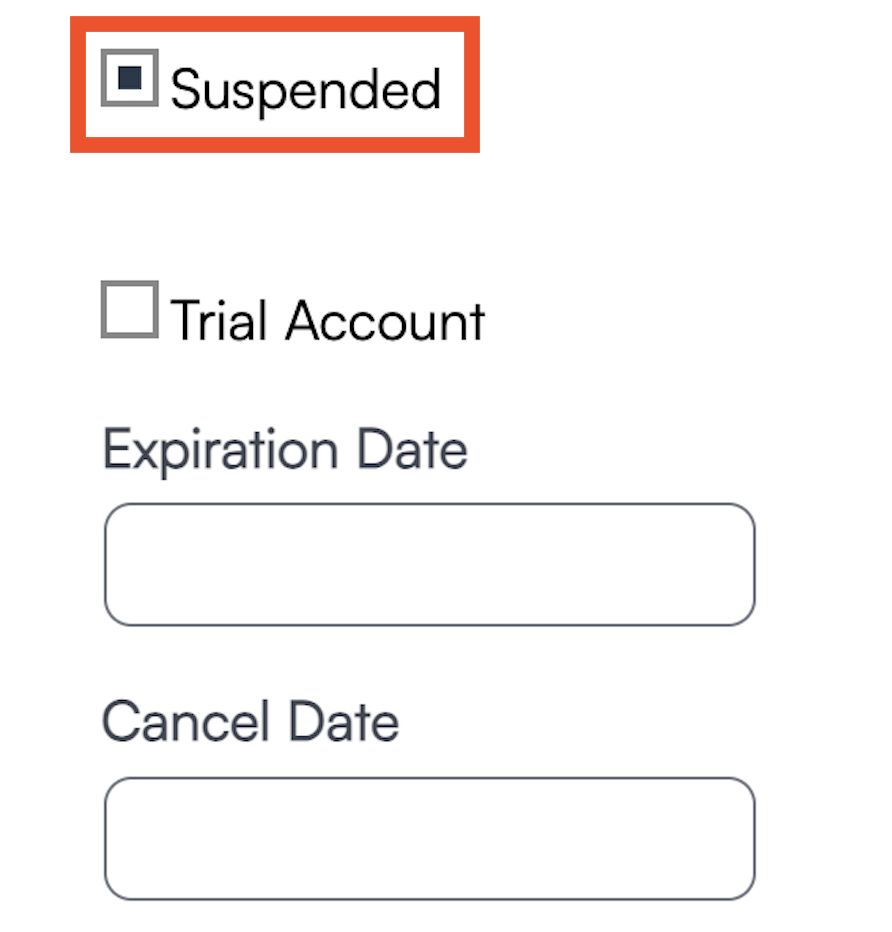
- Submit a support ticket, asking the serviceminder data team to move all contacts from that organization into the brand "parking lot." Also note how you want these contacts to be "tagged". Reminder that you can move the contacts yourself using the "self-service method" detailed at the beginning of this article.
- Once that ticket is closed, go back into Dashboard > Organizations > Edit the organization and enter a Cancel Date. The cancellation date will remove it from our billing system, so neither the brand or the franchisee will be charged for this account for the next billing cycle. The Billing Cycle is month-to-month with invoices or credit cards being automatically charged on the first of each month.
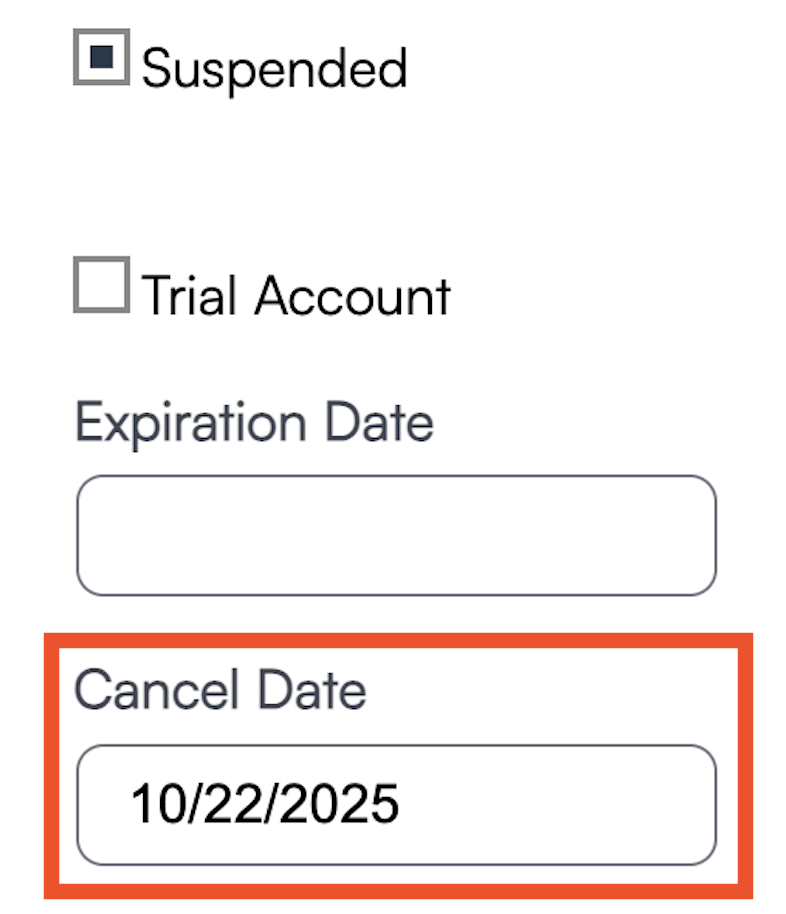
An organization in "suspended" state will still be invoiced monthly. Only a cancellation date will stop monthly billing. Once an organization is cancelled, all data for that organization is subject to deletion permanently approximately 30 days after cancellation date.
Moving Contacts from an "Old" organization into a "New" organization
Let's say that old territory is purchased by a new or existing owner. It's easy to recapture the contact data which was previously moved to the parking lot org (some brands also call it Holding account).
- Create the new Organization.
- Submit a support ticket requesting that all contacts tagged as "XXX" be moved into that new Organization. Be sure to explain where we are moving it from and where you want it moved to. You need to include the Org Names and the Org ID numbers before we will complete the request. You can find this info in the URL string when logged into that location.

- When ticket is closed, go into new Organization and review the data to confirm.
Buying an Org Without Transferring Data
If the organization is being bought from one owner to the next, but the org is staying as it is (meaning no transfer of information) you will need to update:
- Add the franchisee to the newly purchased org.
- Review if the QuickBooks integration needs updating.
- In some cases, the franchisee may want to use a new or existing QuickBooks.
- Change the billing information for serviceminder charges.
- Change the payment merchant id.
Adding the Franchisee as a User
Using the impersonation feature, search for the name of the franchisee.
Click on the Name of the franchisee (do not impersonate).
From there, you can locate the Organization Memberships tab.
Click Add and search for the name of the org that was purchased.
You will need to choose a role or group. That dictates the permissions level and functionality the franchisee will have within that org.
This step needs to be replicated if other existing users need to be added to the newly purchased org.
Updating QuickBooks
Go to Control Panel > Tools tab > Integrations within the newly purchased org. Click on Accounting tab. Update the settings and information as needed. To learn more about setting up QuickBooks from scratch, please review Connecting QuickBooks Online and QuickBooks Online Best Practices.
Updating Billing Information
If the franchisees are billed individually using their credit cards, the brand will need to update that information on behalf of the owners. To update the billing information, a brand admin will need to go to Dashboard > Organizations > click on the name of the org. There, you will need to "Clear" the cc information and add updated credit card details for future SM billing and purchases.
If the old card was accidentally charged at the first of the month, please LEAVE the old card info for now. The serviceminder financial team will need it to REFUND the prior owner. Once the refund has been submitted, then you will need to clear/update the cc info.
Updating Payment Processor
To update the Payment Merchant ID, please use this help page link to learn more.
Tokens live and are owned by the merchant processor account holder. If you have purchased a location from another franchisee, and your updating the merchant processor to your account, you will not have access to the previously saved cards or ACH on file. You will have to recollect those.
If you need to transfer payment tokens from one account to another, please consult your payment provider to learn what steps they need to make on their end.
Transfering Payment Tokens
If you have updated your merchant ID number, you will need to consider how your payment processor handles transfer of payment data. This is commonly referred to as Tokens. Each payment processor can do it differently.
In some cases, ACH (echeck) or Credit Card tokens may not be transferrable and the new franchisee must recollect that information from prior and recurring customers. In that case, they send a mass email to those customers requesting that they call the office or provide the new information for upcoming appointments. Your brand may have specific ways they want this process to go, so please consult with your brand leadership team.
In either case, the merchant is the one who stores and transfers those on the franchisee's behalf. We at serviceminder cannot make that transfer of payment tokens. The brand team or franchisee will need to reach out to their payment merchant and have that conversation independent of serviceminder support.
The timeframe of when that transfer takes place is completely up to the merchant processor and is independent of serviceminder. We cannot estimate a time, but it is wise to start that process as early as possible.
FAQs
What happens when all of one org is moved over to another? If there are scheduled appts and things like that, how does that work? Do the service agents just need to be available in the new org, too?
Correct, the agents must also be available in the new org for the appointments to stay assigned to them. otherwise they become unassigned. Similar with anything else that points to a user or agent. If they aren't in that new org, they'll get detached. So that applies to stuff like proposal or contact ownership as well. In the case of an appointment, the appointments will become queued if all the agents got removed by this process
Also one other thing to note here, everything else about an appointment should remain unchanged. The scheduled start, pricing, notes, etc., everything else will transfer. It's just the agent/user relationships that get reassigned if they don't have access
Troubleshooting
I moved contacts I didn't mean to.
If you transferred a large amount of data to the wrong place or didn't mean to move it at all, please contact our Support team. There may be a fee for reverting back the system to the way it was for the accounts effected.
I lost payment information for my contacts, what happened?
If you have new contacts that had payment data saved on file but they were originally in a different franchisee territory - our system allows the transfer of contact records such as appointment history, invoices, and contact details.
However, you will not be able to transfer tokens (aka payment data such as saved credit card numbers) from one org owned by Person A to another org owned by Person B because it depends on the merchant processor. No matter if you use Heartland, Payment Pilot, or SM Pay those records are not transferrable because it is a safety and privacy regulation by the credit card processors.
If Person A owns both orgs and is set up on the same merchant processor account, those tokens would be transferrable. But Person A cannot gift another franchisee the payment data (either echeck/ACH or credit card) to a different merchant processing account.
If I cannot transfer tokens because of having different merchant processing accounts, then what can I do? (example of this situation is ownership change)
Other brands made an email template for franchisees to use. These situations are usually rare, but it may be helpful to have brand approved messaging for the franchisee to send to contacts explaining that they need to update their payment info on file. An email can be sent on a case-by-case basis from the contact details page or in bulk from the contact or proposal grid if the franchisee can sort and filter on who exactly needs to add their payment info again.