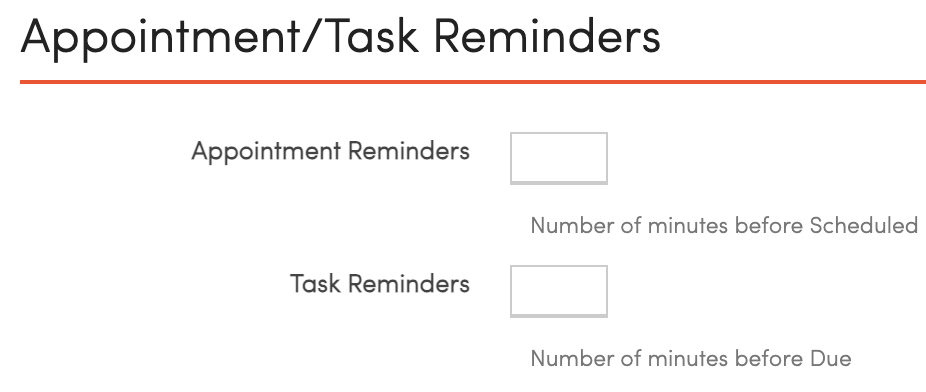Overview
Tasks in ServiceMinder are a powerful way to manage follow-ups, track communications, and stay on top of operational activities across your organization. Whether it’s a reminder to call a lead, send a proposal follow-up, or complete an internal action item, Tasks help keep teams aligned and accountable. Users can create Tasks from key areas within the platform and view or complete them via the desktop or mobile app. With categories, user assignments, due dates, and optional reminders, Tasks offer a flexible system for managing day-to-day operations effectively.
This article will reivew:
Settings and Navigation
Tasks can be located and reviewed in the Snapshots section of the Navigation menu.
- Toggle between Unfinished and Finished tasks using the buttons at the top of the grid
- Use the Actions menu to bulk update or delete tasks
- Download a CSV file of tasks using the download button.

Task Categories
Click on the Categories button at the top of the grid to add and manage task categories. Task categories can help you keep tasks organized and allow you to assign a priority level to your tasks.
Required Permissions
There are two user permissions related to Tasks:
- Tasks:Complete - This permission grants the user access to see Tasks in My Schedule and to mark them as complete.
- Tasks - This permission grants the user the ability to create Tasks as well as access to the Tasks grid
 Permissions can be configured via Control Panel > Users > Edit > Permissions.
Permissions can be configured via Control Panel > Users > Edit > Permissions.Creating Tasks
Tasks can be created from various places in serviceminder.
- Contact Details Page: Click on the Tasks tab in the Additional Details section.
- Proposal Details Page: Click Add Task in the blue toolbar towards the bottom of the page.
- Tasks Grid: Click Add at the top of the grid.

When creating a task, configure the following fields:
- Activity: Choose from the options call, email, or task.
- Category: You can create custom categories to better describe the purpose of the task. Use a pre-existing category or create a new one here.
- Description: Provide a brief description of the task with any necessary details.
- Duration: Determine how long the task should take.
- Due: Provide a due date and time.
- User to Assign to: Assign the task to a specific user in your organization.
- Contact to Assign to: Connect the task to a contact in your organization.
- Mark Complete: Mark the task complete immediately (good for creating a paper trail of tasks you've already completed).
Completing Tasks
Users can find their assigned tasks in My Schedule, both on the web and the mobile app.

On the task itself, users can review the information about the task. If it is connected to a specific contact, they can also review the basic contact information (name, email, and phone number).

When finishing the task, there is the option to record a Note and the option to Create a Follow-Up Task, if necessary.
Task Notifications
Stay on top of your to-dos with automated task notifications in ServiceMinder. These alerts help ensure nothing falls through the cracks.
Types of Notifications:
- Task Assigned: Sent when a task is assigned to you.
- Task Reminder: Alerts you when a task is approaching its due time.
Delivery Options:
- In-platform web banner
- Mobile push notification
💡 Pro Tip: Enable push notifications to receive task alerts in real time, wherever you are.
How to Set It Up:
Go to Settings (gear icon) > Notifications tab.
Choose your notification types (email, in-platform, push) using the checkboxes.
Jump over to the Settings tab and enter the duration in minutes before the task is due that you want to receive the notification.
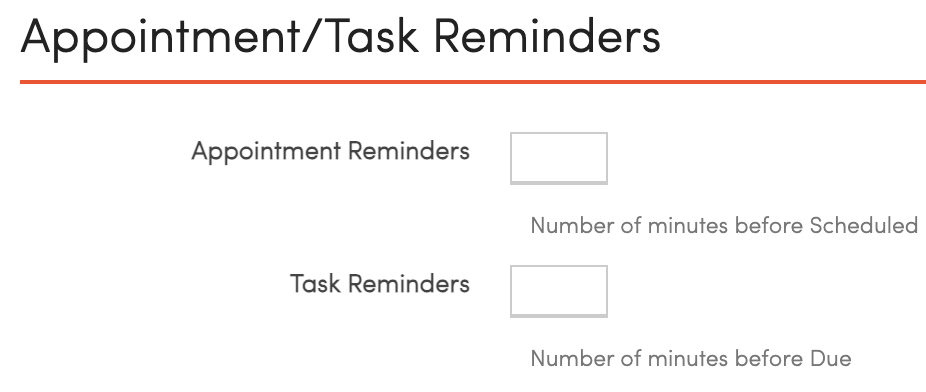
You can also adjust your and other users' settings under Control Panel > Users > Edit > Notifications.
FAQs
Q: How do I make sure team members get notified when a task is assigned to them?
A: Users will receive notifications when a task is assigned if they have Task Notifications enabled. You can configure this at Control Panel > Users > Edit > Notifications or by updating your personal notification preferences using the gear icon in the top menu.
Q: Can tasks be connected to contacts?
A: Yes. Tasks can be linked to specific contacts when they are created. This makes it easy to access related information and provides context for follow-up actions.
Q: What happens when a task is completed?
A: When a user marks a task as complete, they can add a note summarizing what was done and optionally create a follow-up task if further action is needed. Completed tasks are moved to the Finished view in the Tasks grid for reference.
Q: What if I can't see tasks on my calendar?
A: Be sure that you included a time and day for the task. If one or both of those are blank, the task will not be assigned directly on the calendar month, week, or day views, but it will show underneath the calendar.
Q: If the task is assigned to someone and showing on their calendar, does that prevent that day/time from being scheduled for an appointment?
A: No, the task will not prevent that time slot from showing on the scheduler. If you want to block out a specific time for a task to be done, then we recommend using the Time Blocks feature.