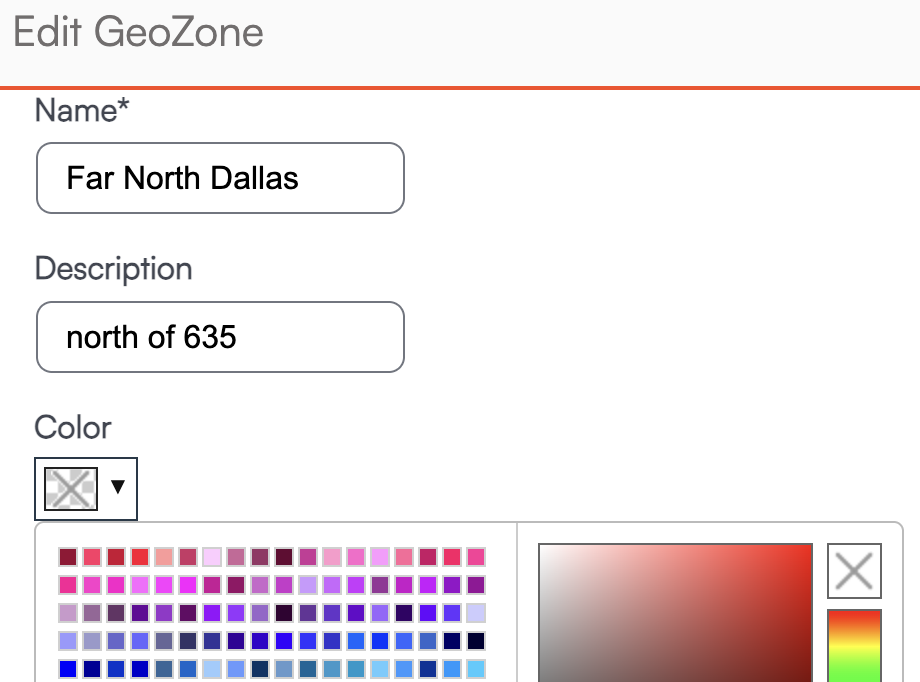Overview
Color blocks can be enabled to help you visualize the appointments on your calendar. You may find it helpful to glance at an appointment and tell by the color block which service is being provided or quickly tell how busy a Service Agent is in a month by how many times you spot their color block on the calendar.
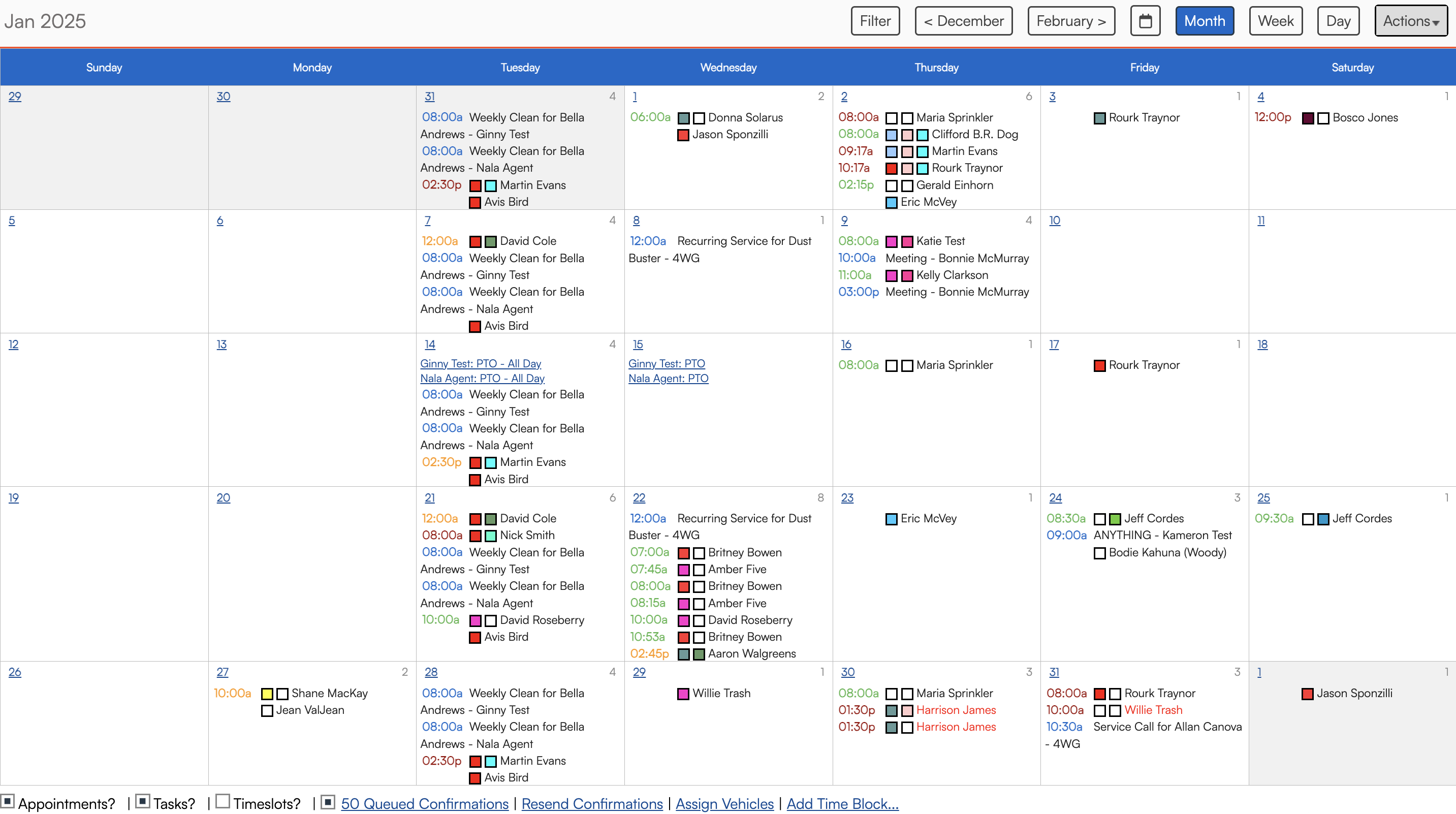
This article will review:
Settings and Navigation
Enable color blocks to be displayed on the calendar views in Control Panel > Scheduling by checking the boxes for which color blocks you would like to see.

When appointments are scheduled, the default background color is white for both the appointment and service agent.

If you assign a color to the service or service agent, it will display as a background highlight by default.
 If you want to differentiate between the color of services and agents when looking at the calendar, you can enable color blocks that will show for each appointment. Color blocks will display the Service first then the Agent, from left to right.
If you want to differentiate between the color of services and agents when looking at the calendar, you can enable color blocks that will show for each appointment. Color blocks will display the Service first then the Agent, from left to right.
 If enabled, the GeoZone color block will display on the daily calendar view. In this image you can see the service agent color is at the top next to the agent name. The Service is shown first (pink) then the GeoZone (blue).
If enabled, the GeoZone color block will display on the daily calendar view. In this image you can see the service agent color is at the top next to the agent name. The Service is shown first (pink) then the GeoZone (blue).
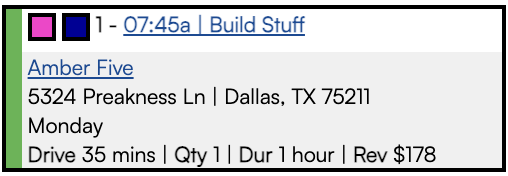
Adding Color Blocks to a Service Agent
When adding or editing a service agent, you can chose the color that will show on the calendar for the agent whenever that agent is selected for a service. This is done in Control Panel > Service Agents.
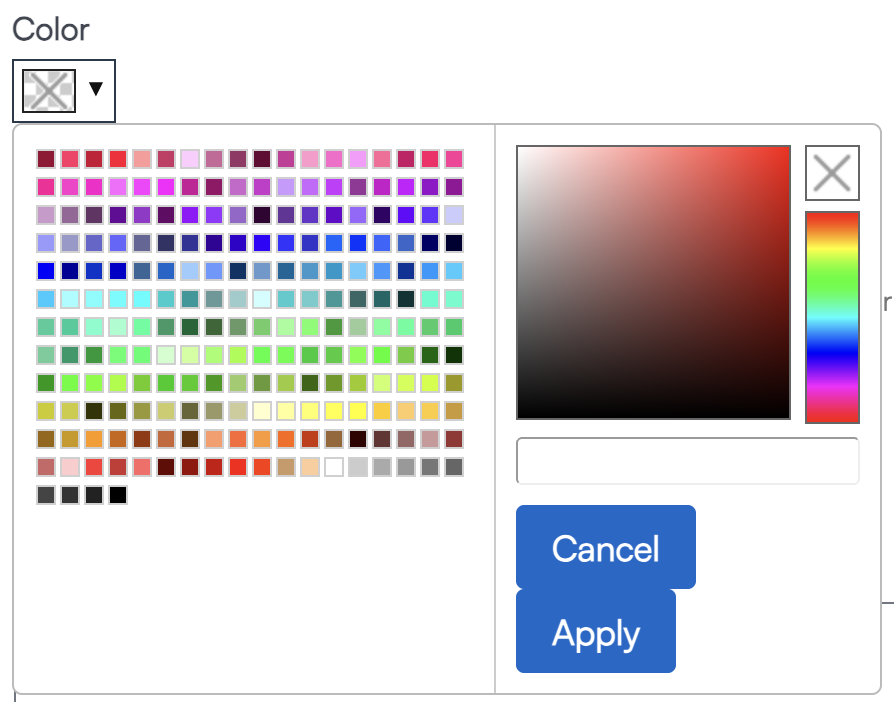
Adding Color Blocks to a Service
The Services scheduled can also have color blocks added that will reflect on the calendar. This is done in Control Panel > Services.
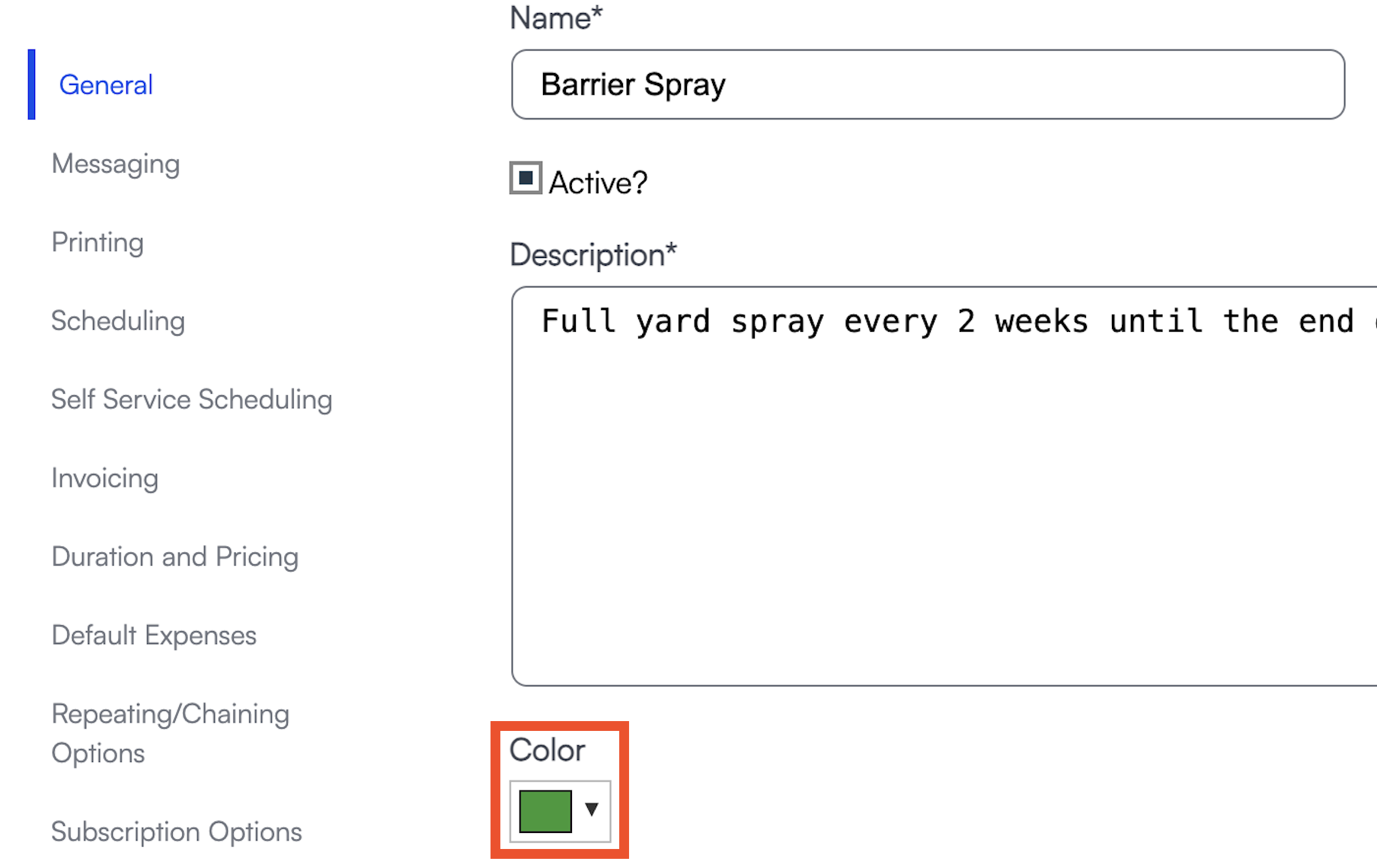
Adding Color Blocks to a GeoZone
You can also have color blocks assigned to GeoZones on the map. This is done in Control Panel > Maps > GeoZones and edit a GeoZone.