Overview
A call to action is basically a unique web page where we record who viewed it (and how many times) as well as who followed through and said "yes!"
Defining a CTA is as simple as coming up with a page title and the content (in Markdown format, the same as we use for your Terms and Conditions content). You can include any contact shortcodes in the generated contact so when the client does click the link to respond, you can greet them by name.
For example, say you want to collect a list of clients that might be interested in a new product or service. Or maybe you have a special offer that you'd like to make available to a limited number of initial responders.
You've probably handled these situations with a directive for the client to call you. So they'd call, and maybe you'd write their name down or maybe you'd add a tag or update a custom field. Those are all good options except for you being in the loop having to answer the phone.
ServiceMinder's Call-to-Action feature allows you to create as many call-to-actions as you'd like, then send them to any contacts - either through email campaigns or pretty much any email or text message you send out.
Settings and Navigation
In the top menu, go to Control Panel > Campaigns and click the Call-to-Actions tab.
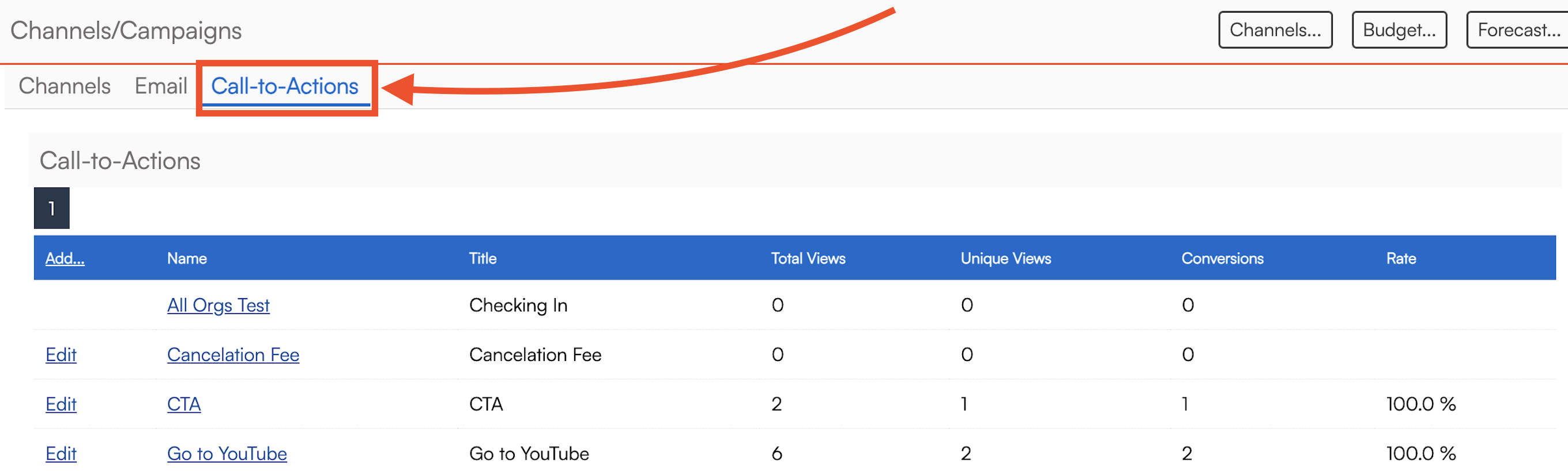
How to Create a CTA
Click Add to create a new one or Edit to modify an existing one.
Each call-to-action generates a unique link.
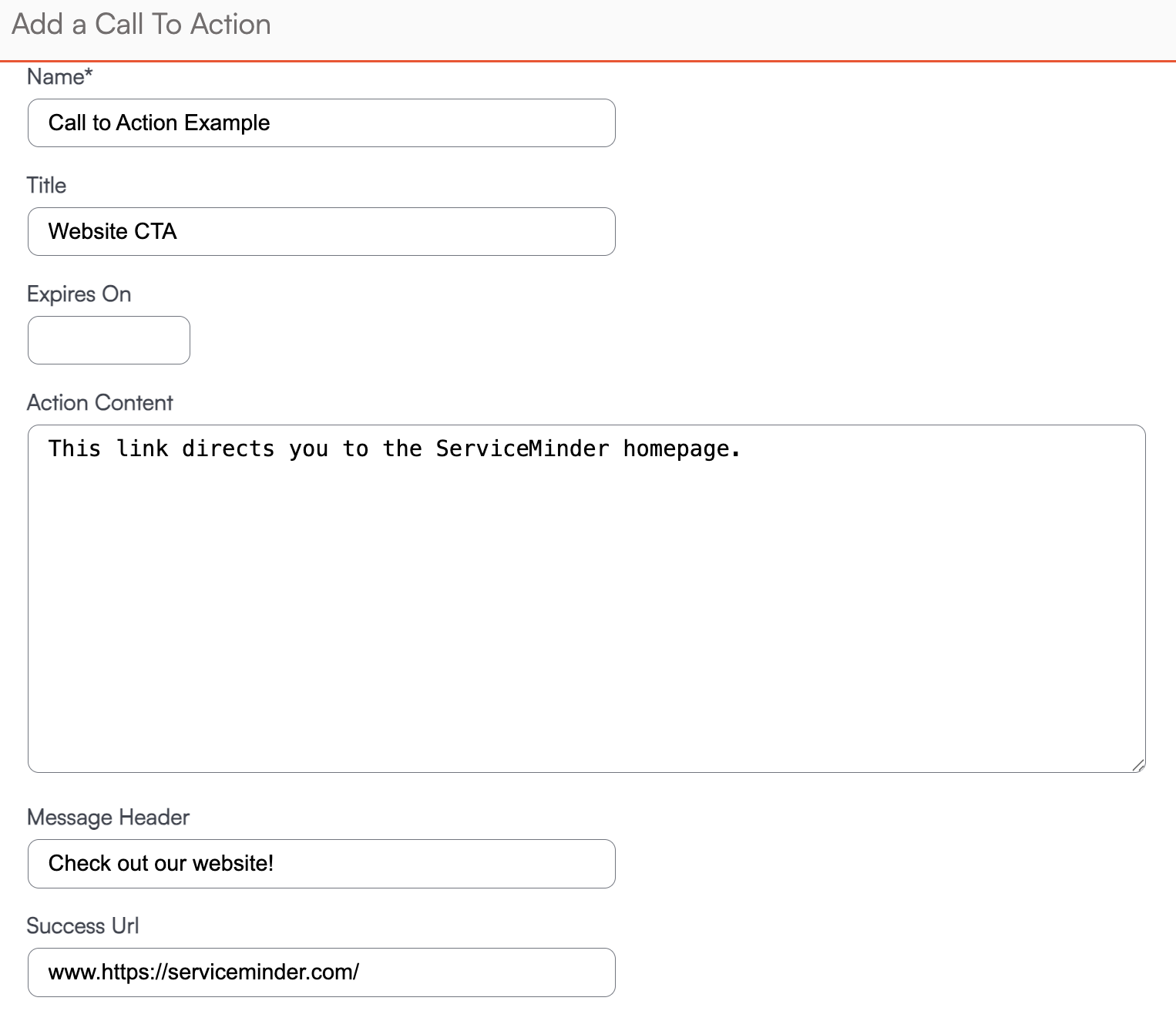
You can set an expiration date, which means that contacts that respond after that date, they will be presented with an expiration notice.
To view the URL for the page, just click to the details page for the call-to-action. The Shortcode field includes the url and an embedded shortcode for the contact's globally unique identifier. That will get replaced with a unique value for each recipient when the message is sent out.
Note that the normal "test message" functions won't populate this shortcode so to fully test the behavior of your call-to-action, you'll need to test it in an ad hoc template and then use the contact Email function to send the ad hoc to that contact (which should have your email address so you'll get the email).
Tracking CTAs
For reporting and tracking purposes with call to actions, you will see:
- Total Views
- Unique Views
- Conversions - The unique number of contacts that have hit Submit on the page.
You'll receive an in-app notification when someone converts as well as an email notification.
If you're part of a brand that launches campaigns on your behalf, you'll see any call to actions that they created and any of your contacts that respond will show up in your stats.