Overview
Dispatch is our module designed for internal call centers. It allows users to globally search contacts within a brand, schedule appointments, follow up on proposals, and manage other queue-based tasks. For example, new leads from your website can automatically be added to the Dispatch Queue for operators to follow up on.
Several brands in serviceminder have internal call centers that use Dispatch to book appointments, create proposals, and manage leads. External or third-party call centers typically use our API for integration.
Note: ServiceMinder does not manage call center operations or procedures. Each brand is responsible for defining its own workflows and partnerships.
If the Dispatch icon and grid are not visible to a user, that user does not have the required permissions. Refer to User Permissions for troubleshooting steps.
This article will review:
Video Tutorial
Watch a short video about using Tasks in Dispatch.
Settings and Navigation
To configure Dispatch:
-
Go to Dashboard > Tools > Dispatch.
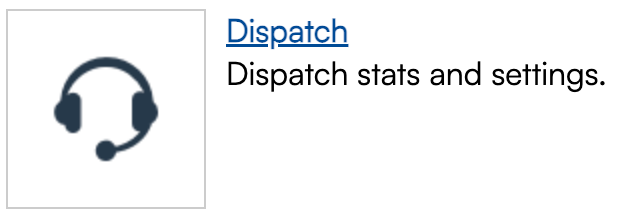
-
Click Settings in the top-right corner.
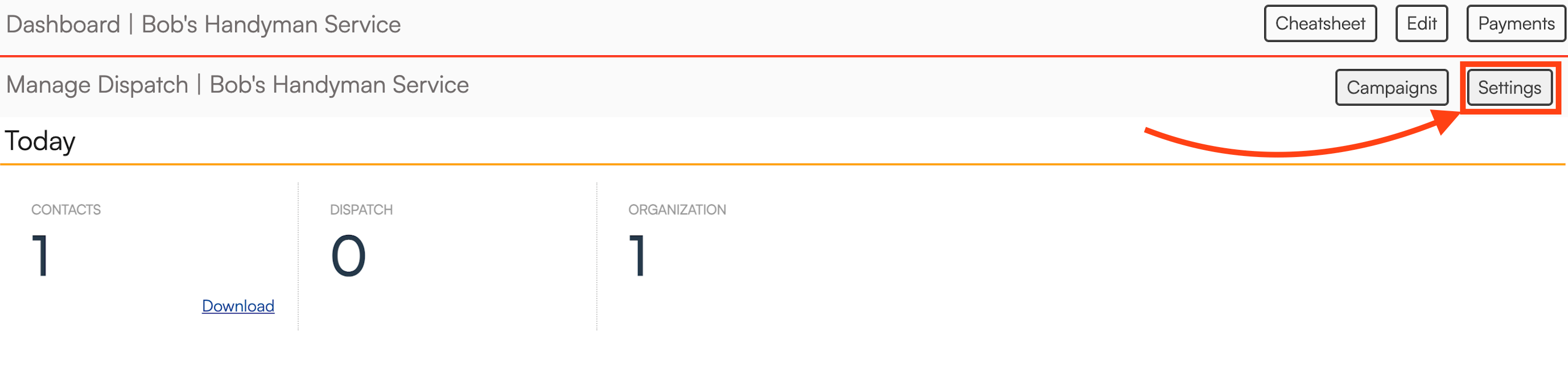 Here, the brand can manage various Dispatch settings:
Here, the brand can manage various Dispatch settings:
- General Settings – Choose the sorting method: by Warehouse Location (of the organization) or Closest Postal Code.
- Phone System Integrations – Connect your phone system to Dispatch (Five9 shown for demonstration).
- Dispositions – Add, edit, or delete disposition types for Dispatch Queue items (i.e., what was the result of the call).
- Statuses – Add, edit, or delete queue status options for Dispatch Queue items.
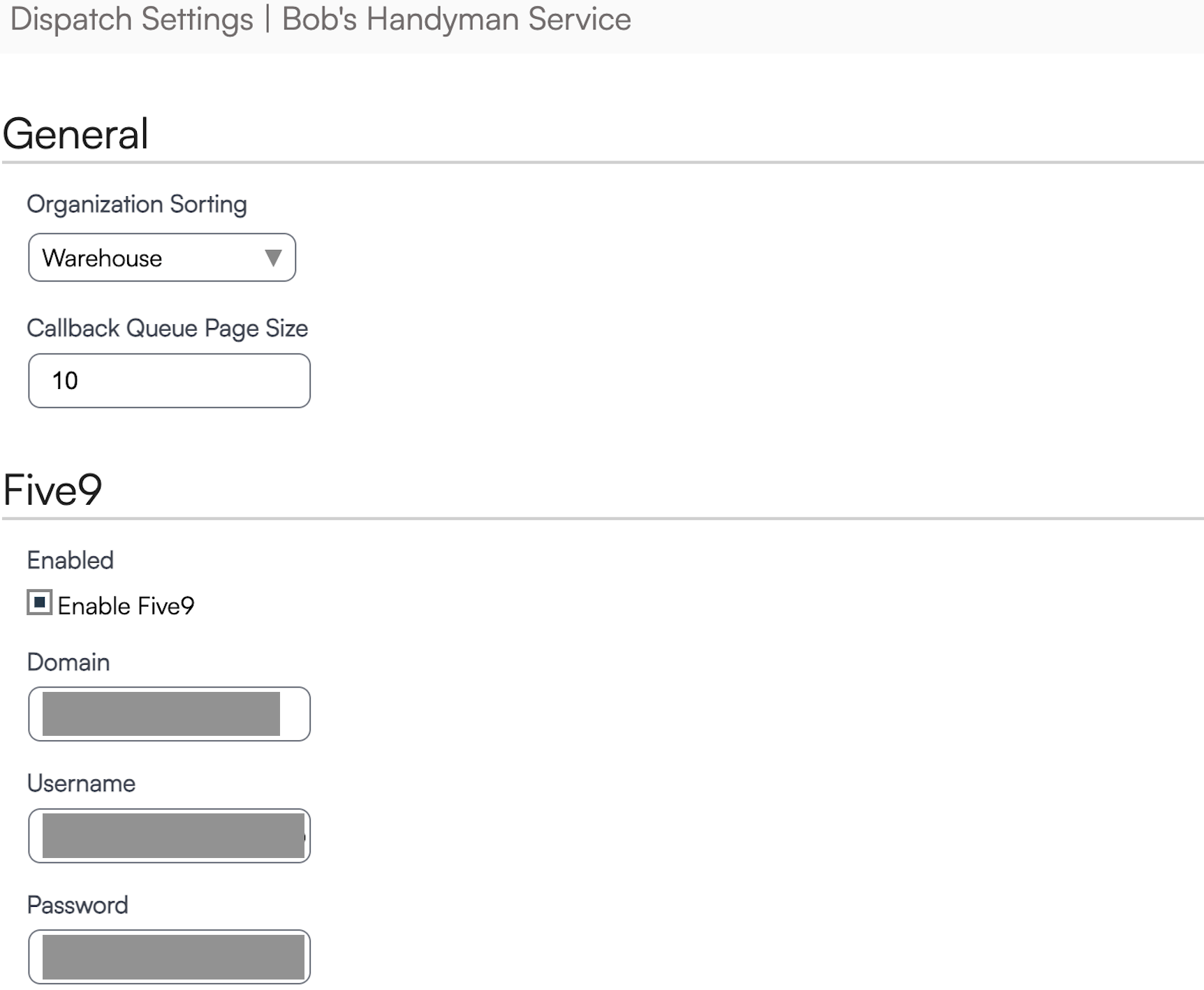
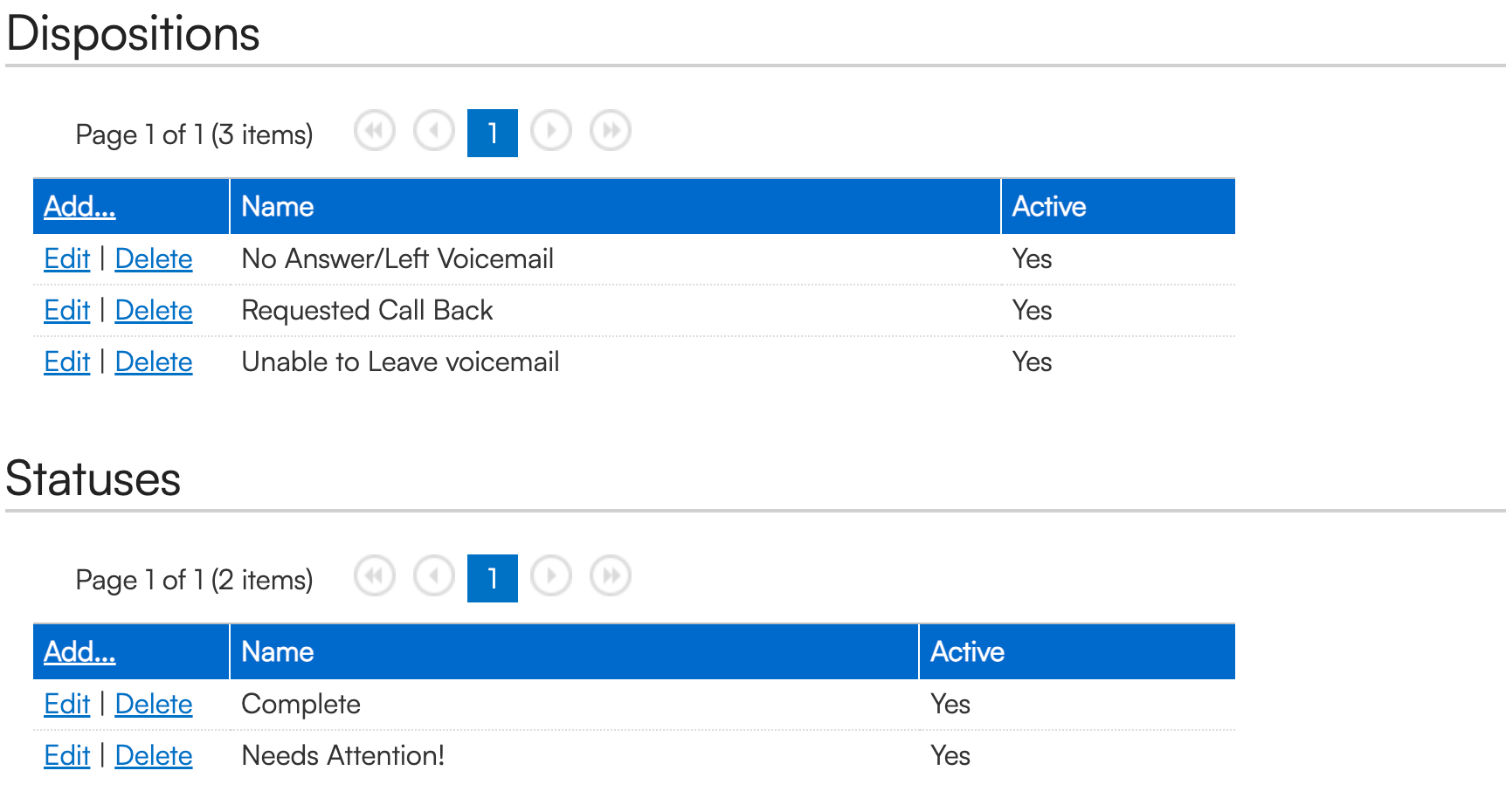
Dispatch Users
A Dispatch User has limited permissions and can only operate within the Dispatch module.
Create them under Control Panel > Users.
Dispatch Users are not booked for appointments, so no Service Agent is required. Set their Role to Dispatch.
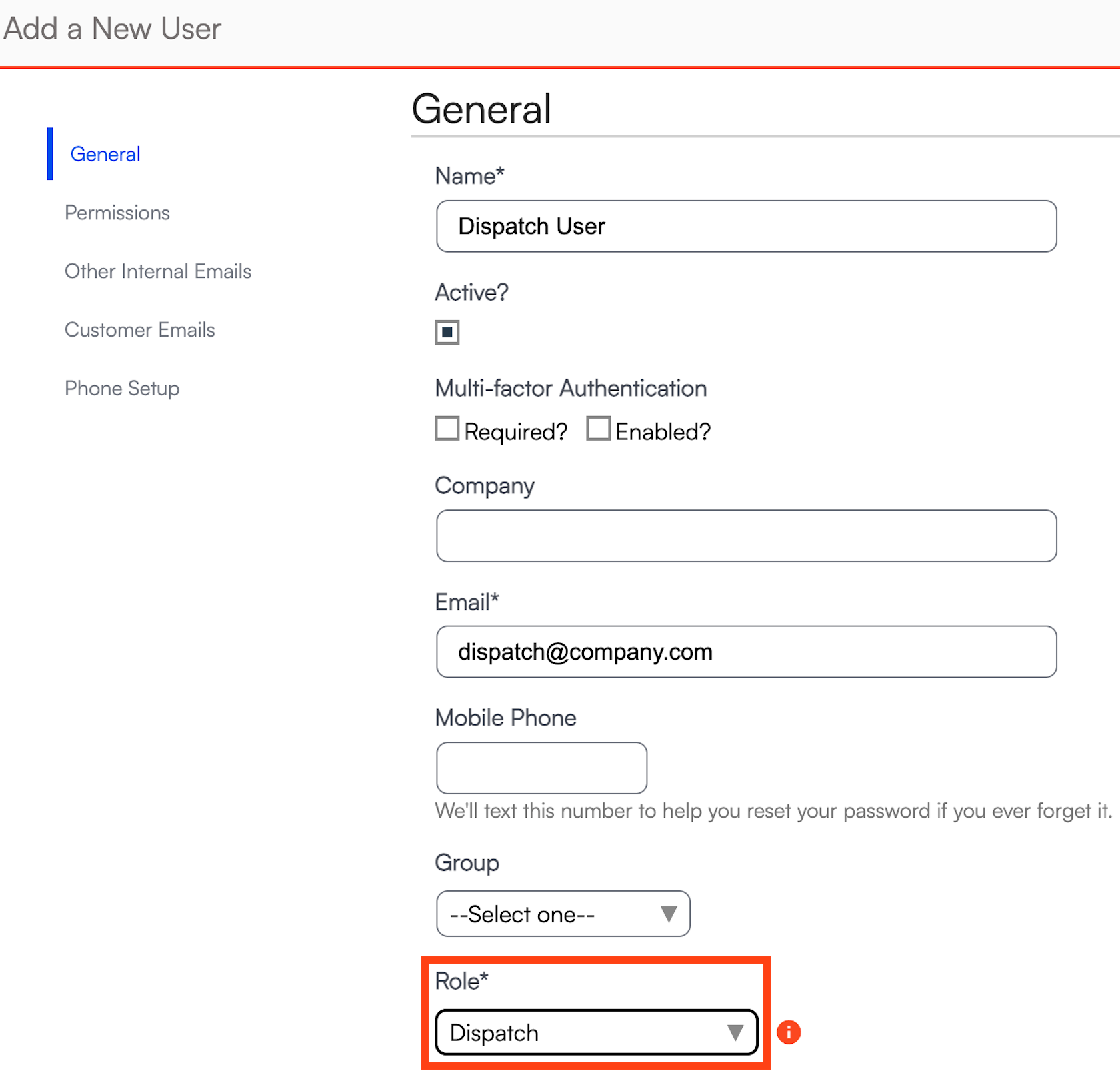
Dispatch Campaigns
Dispatch Campaigns are created by the serviceminder team on the "back end." Similar to Drip Campaigns, they consist of multiple steps that define timing and actions, such as moving items up in the queue or creating tasks.
The API can add contacts to the callback queue (the most common campaign action). Callback Campaigns typically handle leads from the API but can also include manually entered leads added through drips.
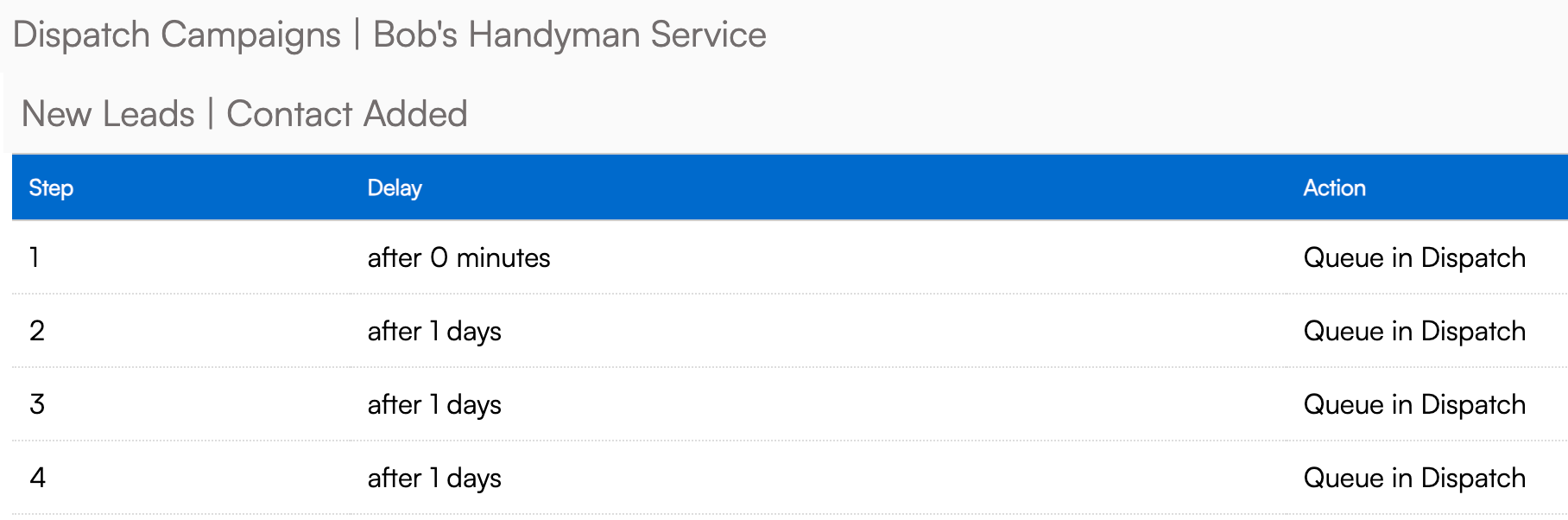
Callback Campaigns are typically designed for capturing leads brought in via API, but manually entered leads can be added to the campaign using drips.
How to Use Dispatch
Distance calculations are based on either:
- The distance from the organization’s warehouse (set under Control Panel > General), or
- The closest owned postal code.
Organizations that own a postal code will appear highlighted in the results. Others nearby are also displayed.
A single Dispatch instance can search multiple brands, depending on which brands the user has access to.
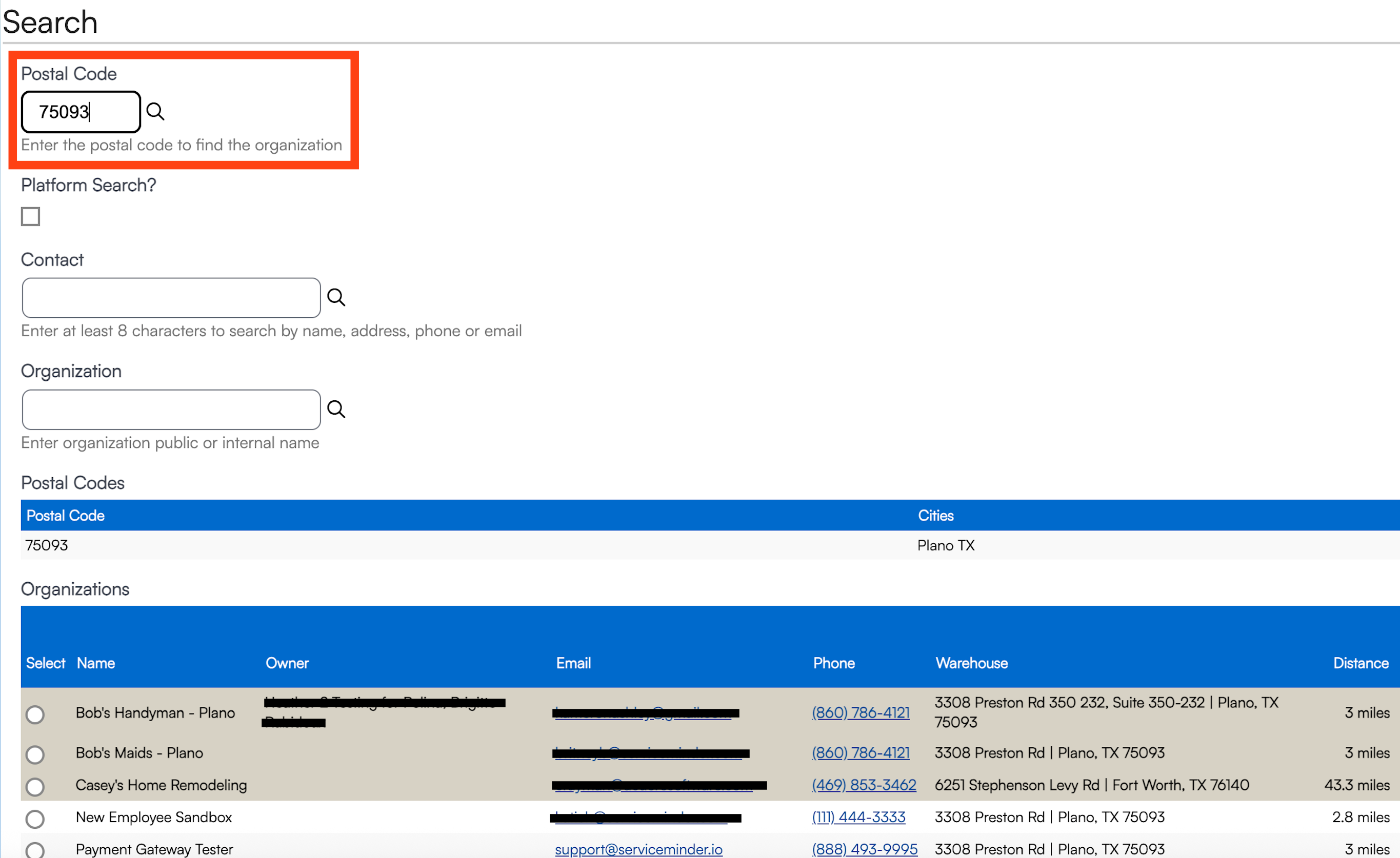
Dispatch Users can also search by contact name or organization name. Depending on brand permissions, they can:
- Book appointments
- Create proposals
- Accept proposals internally
- Assign or complete queue tasks
When leads flow in via API or organizations, a Dispatch Queue appears at the top of the Dispatch screen. This queue can also be used to assign tasks between Dispatch Users.
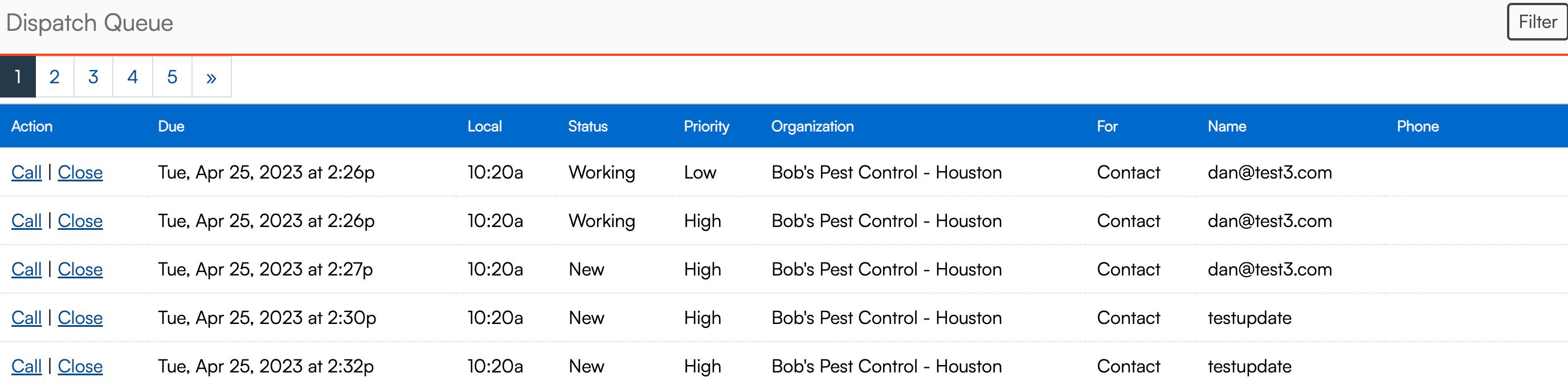
Call vs. Close
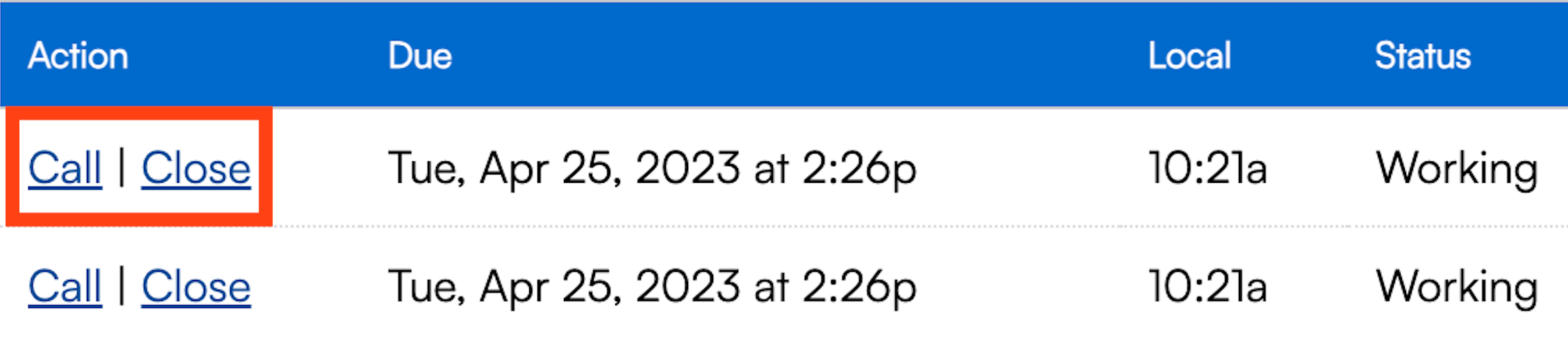
Call initiates a call to the contact.
Close removes the contact from the queue. The agent can add a note, which saves to the contact record.
 More Dispatch Functions
More Dispatch Functions
From the Queue, click Call > View Contact to access additional tools

This will open up a Contact Details screen where a Dispatch user can:
- Create a proposal
- Schedule an appointment
- Send a message
- Edit the contact
- Move the contact to another organization
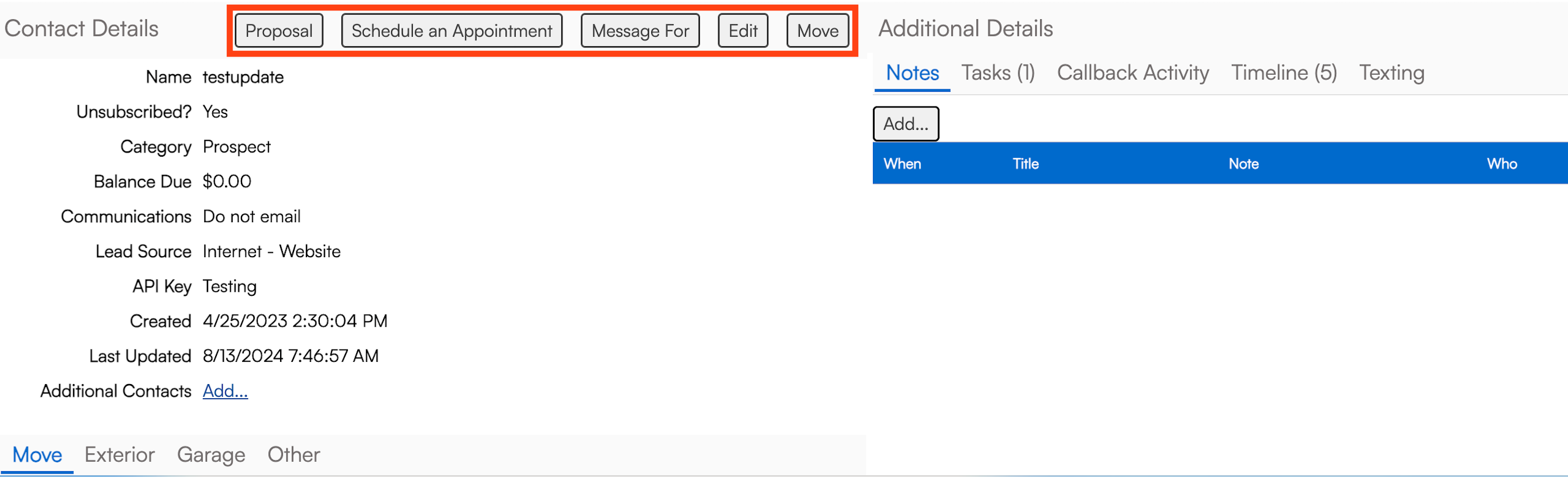
You can also add notes, update dispositions or statuses, and record call results here.
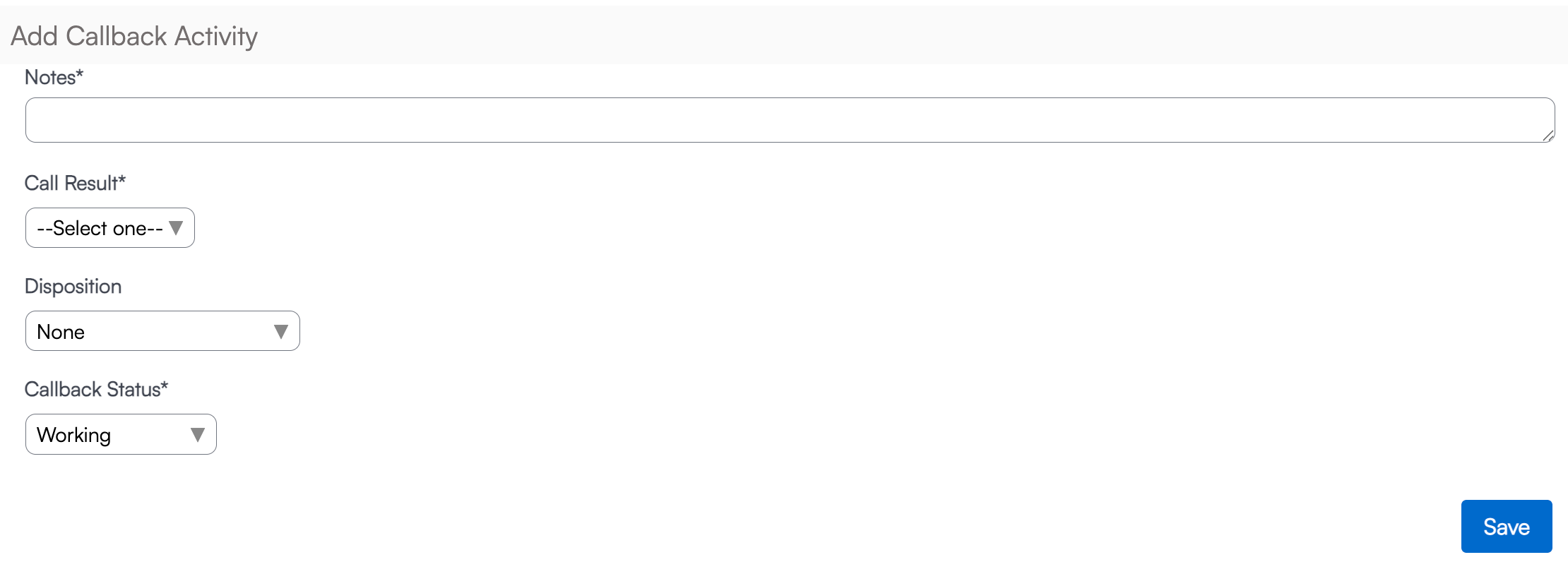
Dispatch Summary
What Dispatch Can Do
-
Search organizations and contacts by postal code or name.
-
View contact details, schedule appointments, and create proposals.
What Dispatch Cannot Do
Some features are not yet supported:
-
Bundling (must be done within a specific organization)
-
Mapping or area measurement
-
Advanced filtering in the Dispatch Queue (the Contacts grid has more sophisticated filtering)
-
Sending texts to individual contacts
-
Dispatch-specific notifications
Dispatch-Related Shortcodes
Dispatch supports actions like adding to Five9 lists or performing HTTP GET/POST operations. Contact shortcodes can be used in URLs or payloads.
| Ordinal | Action | Settings JSON |
|---|---|---|
| 0 | Queue |
|
| 1 | Five9 | { ListName: "xxx" } |
| 2 | HTTP GET | { UrlTemplate: "xxx" } |
| 3 | HTTP POST | { UrlTemplate: "xxx", PayloadTemplate: "" } |
FAQs
Can I set reminders for follow-ups?
Yes. Create tasks assigned to a Dispatch User with a date/time — these appear in the Dispatch Queue as reminders.
Can Dispatch Agents pull reports?
Not by default. To view reports they have to be a User in the organization they want to pull the report from, with the Reports permission granted.
How do I set up a queue for Dispatch?
This is entirely built by the SM team. Submit a support ticket and provide the following information:
- The campaign name
- Any desired statuses/dispositions
- Step details (e.g., “call every 3 days,” etc.)
How do I forward my office number to the call center?
ServiceMinder does not manage this process. Contact your call center provider for setup instructions. We can handle the API integration and create the callback queue.
Where does the "send message" in Dispatch go?
If someone in Dispatch sends a message, it goes to the main organization's inbox. This is the email address found in Control Panel > General for a location.
Troubleshooting
The call center is scheduling at unavailable times.
There could be a number of issues with the way the schedule is set up. This usually means that you have teams or agents set up showing availability that isn't really there. You may need to edit one or more Service Agents' availability.
If the appointments are in the Queue and not on the calendar, then the call center may be told to that by your brand. Being in the queue does not mean a double-booking, it is a process the call center may use to allow you to review, approve, or edit an appointment time before making it official. You may have to call a customer back to reschedule if the promised time is not available.
The call center says that they can't see availability for my Service Agent, but I checked and I have hours set for my availability.
Check your user permissions. Your user may have the Slot Searching box checked, which limits slot results to that user. If that box is checked, Dispatch (call center) cannot see you. Make sure this box is not checked.
I want the call center to schedule in Team mode but they keep scheduling in Agent mode instead.
Dispatch reflects the current mode of the calendar owner. For example, if you have your calendar set on Agent mode, they see it in Agent mode. Switching between modes can cause issues, which is why we recommend choosing one (Team or Agent) and staying consistent.
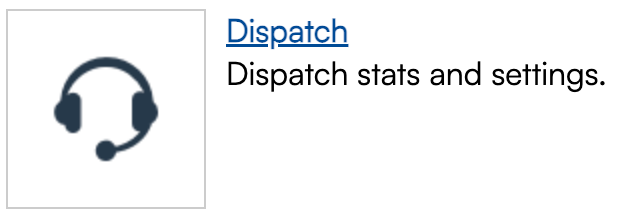
 More Dispatch Functions
More Dispatch Functions