Overview
This article explores the Duration and Pricing section of the Service settings page (Control Panel > Services > Edit or Add).
This article will review:
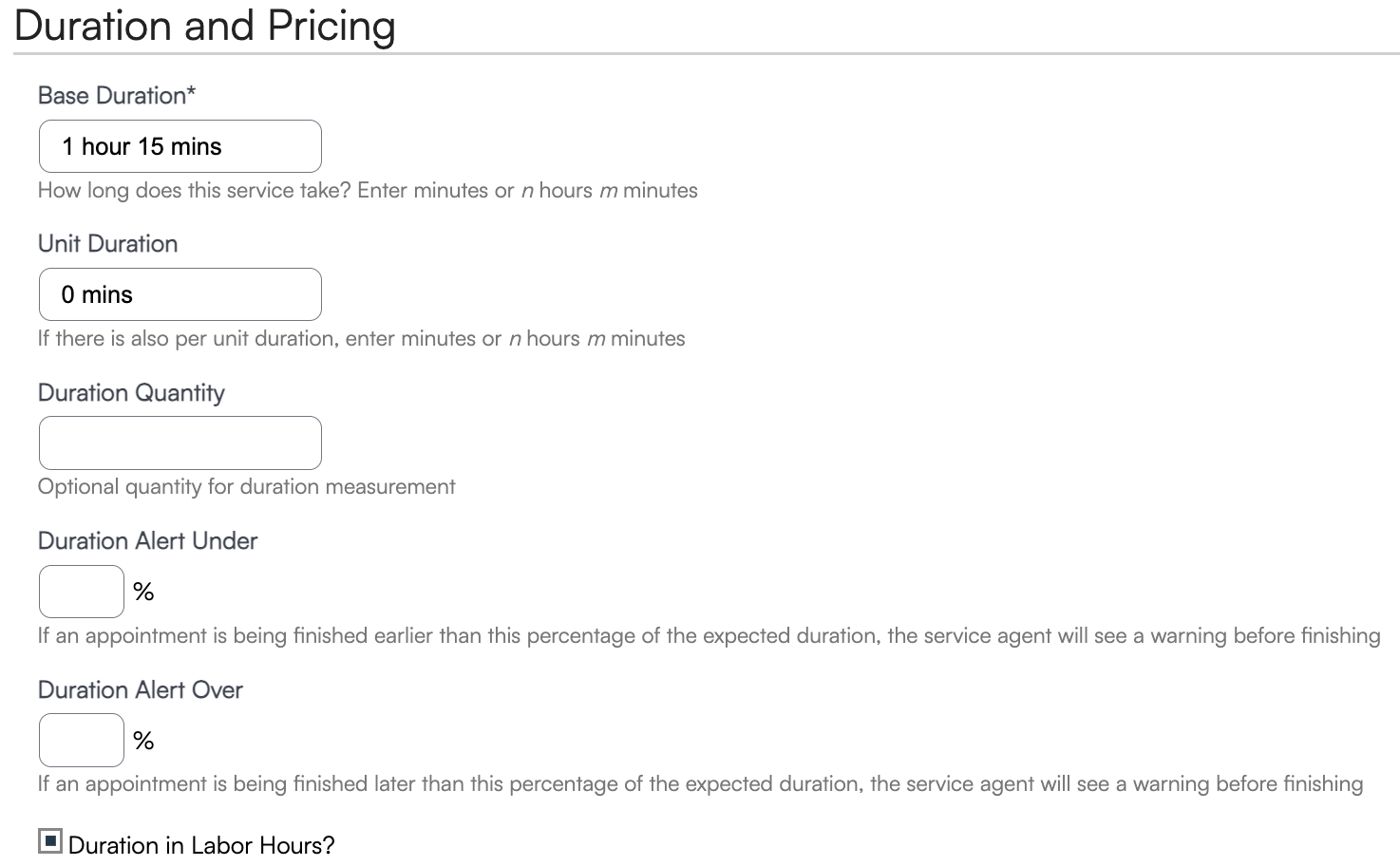
About Duration and Pricing Settings
Please keep in mind that you only need to fill out what has a (*) next to the field name. For instance, you only have to add a Base Duration and Base Price in this section when creating a new Service.
- Base Duration* - This is the quantity invariant portion of the duration. In other words, at it's most basic form, how long does this service take?
- Example: No matter how many milkshakes you are making, it takes 5 minutes to make one. So, base duration is 5 minutes.
- Unit Duration - This is the duration that varies with quantity (e.g., unit duration * quantity yields the total unit duration)
- With our milkshake example above, unit duration is 5 min x order of 4 milkshakes = 20 minutes total time.
- Taxable - This is the master flag for whether a proposal/appointment/invoice will be subect to sales tax. Only parts also marked as taxable will be included in the tax calculation (assuming the service is also taxable.) This allows using a single part that is marked as taxable for both taxable and non-taxable services.
- Base Price* - This is the quantity invariant portion of the price.
- Unit Price - This price is multiplied by the quantity to determine the total unit price (unless pricing bands are configured).
- Pricing Bands - Use this grid to specify the price when the quantity falls within the specified ranges. You can also configure the behavior of price, such as whether it's multiplied by the quantity or not, etc.
- To learn more about Pricing Bands, we have a more in-depth article.
- Minimum Charge - This locks the Service charge at the $ you set. If it is a minimum charge of $500 then it will show on a Base line below the services and parts on the proposal.

-
Minimum Subtotal - This sets the minimum subtotal for a proposal or appointment with this service. If the subtotal is less than the minimum, the subtotal will be raised automatically to meet the minimum. This does not shows on the Subtotal line at the bottom of the proposal.
To learn more about Capacity and Demand, please visit this article.
Base Price vs. Unit Price
In regards to Base Price and Unit Price. It is dependent on how you want to charge for the Service, so that is why the team has found it difficult to jot down basic definitions of these features in SM. Businesses use these fields in slightly different ways, but the most basic explanations are:
- Base Price - a minimum set price, so an Equipment Diagnostic is a minimum of $1,000. (as an example)
- Unit Price - pricing that takes quantity into account, so you have 10 pieces of equipment and you charge $10 per equipment that results in $100.
Unit Price will only be $100, but you don't want to send out techs to perform that Service for less than $1,000, it acts as a failsafe for your business when building proposals. Now, on the other hand, if your Unit Price is more than the Base Price of $1,000 then your proposal should come out to what the total Unit Price is.
Example: if you service 50 equipment and you charge $250 Unit Price then the proposal would calculate to be $2,000.
You can have both working simultaneously, or you can choose one of the other.
Bulk Update
Service-wide Update
To update the demand, duration, or pricing for all upcoming appointments of a particular Service, go to Control Panel > Services. Click on The Name of the Service you wish to update the appointment backlog for (not the Edit button).
This will take you to the Service Details page. The links for updating demand and duration are at the bottom of the page.

Chain-wide Update
To update the demand or duration for all upcoming appointments of an individual service, Edit the first appointment in the chain.
Modify the demand and/or duration as desired. If the demand/duration is already as desired, just prepend it with zeroes as pictured below.
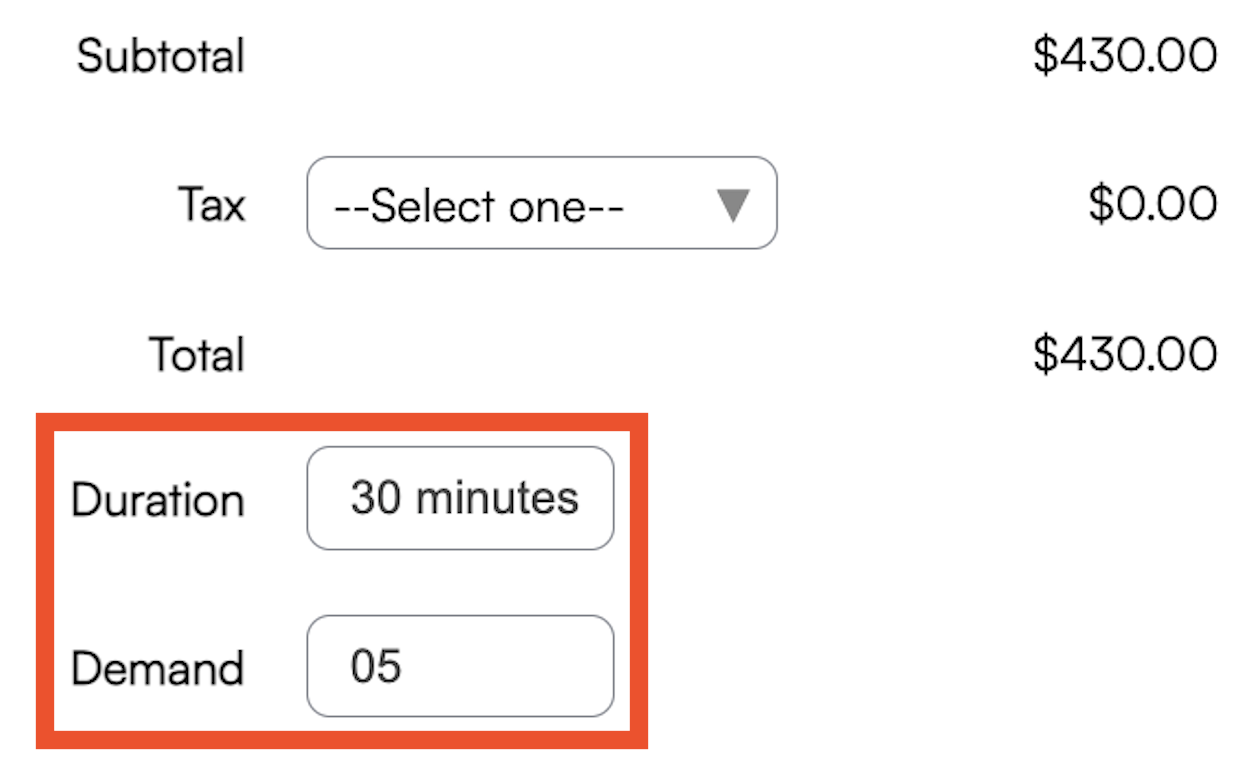
In the Delivery section, mark the checkbox to Update Durations before saving to apply changes to future appointments.
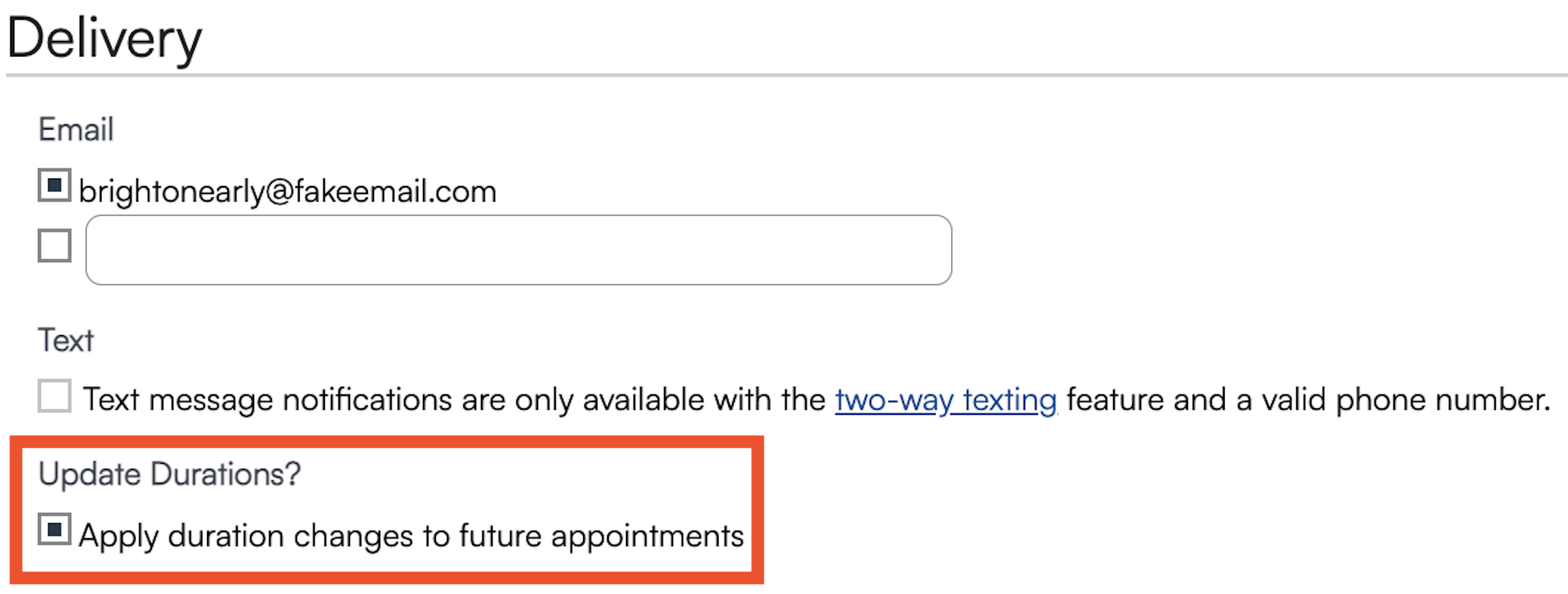
FAQs
Why doesn't my proposal look like the example above when I set a minimum charge?
You probably have other settings turned on that control the look of the Proposal. Go to Control Panel > Proposal, and you will see options for Hide Unit Price, Summarize Pricing, Service Line, Hide Parts, and more. All of these don't change the information that you see on the internal view of the proposal but it does change what the Customer sees.
For instance, here is the exact same proposal as the one shown in the minimum charge section, but it looks different because some of those settings are turned on:
