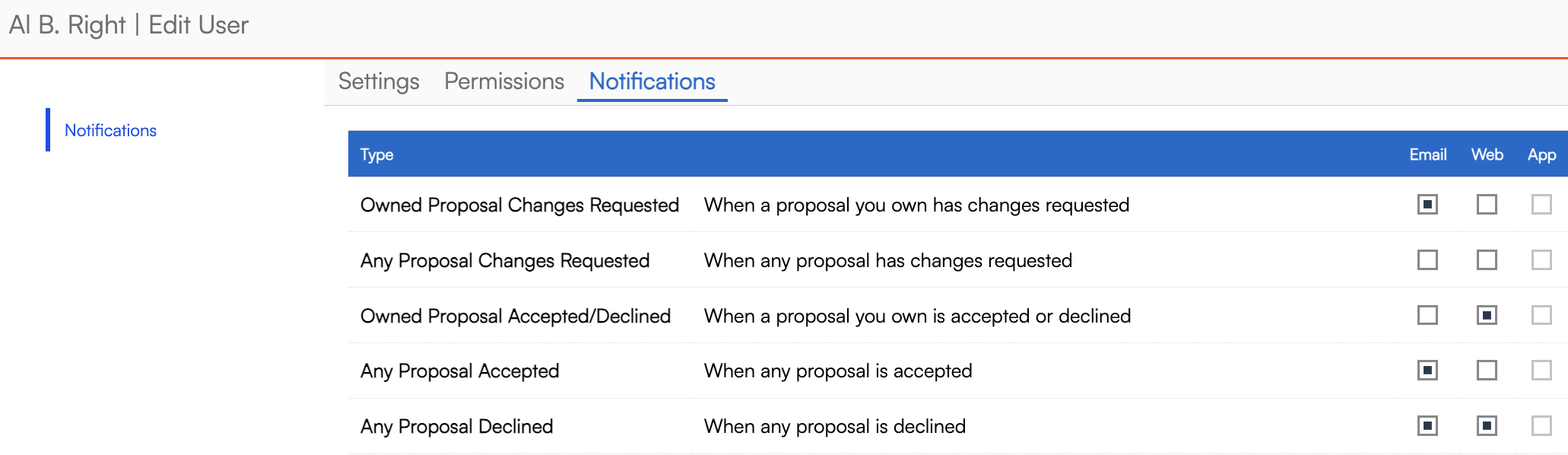Overview
ServiceMinder offers a robust suite of email and notification options to keep your team and clients informed. Notifications can be sent to internal users, service agents, and external contacts. This guide covers how to configure internal notifications for your team. To learn more about contact notifications, click HERE.
Notifications must first be enabled for the entire organization. Then they can be turned on/off for individual users based on preferences. You can also control your own personal notification preferences. These steps will be detailed below.
This article will review:
Organization Level Notification Settings
You have the first level of Notifications in Control Panel > Notifications.

We refer to this as the organization-level notifications. Make sure that you are on the tab titled Turn Notifications On/Off.
This page allows you to toggle notification types for three roles:
-
Contacts (your customers)
-
Users (internal team members)
-
Service Agents (team members assigned to appointments)
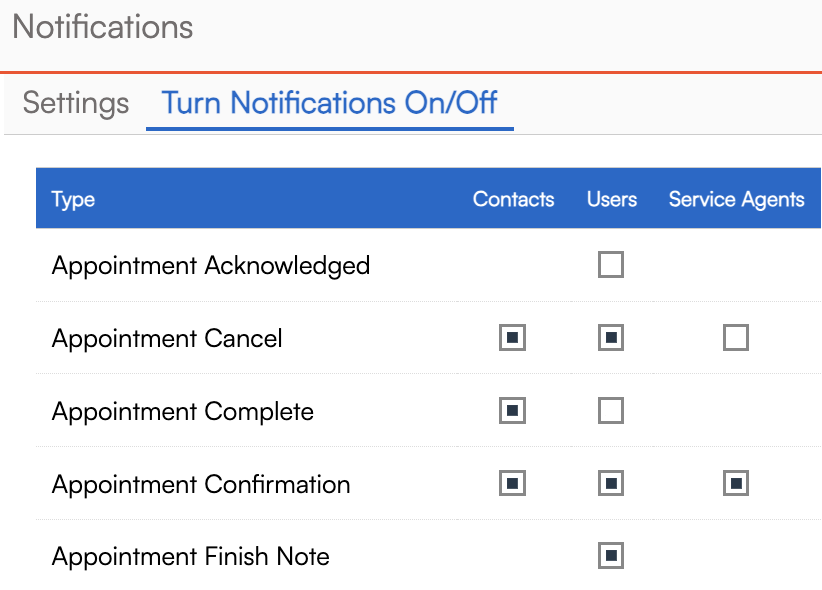
If you are done training and ready to run your business live in serviceminder, review that your master notification is turned on.
In Control Panel >Notifications> Settings Tab, check the following box:
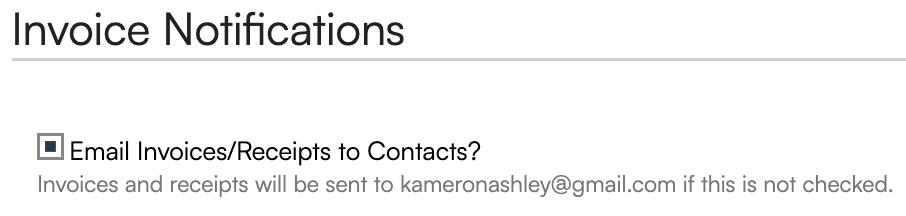
Otherwise, your customers may not be receiving emails and you may not be receiving certain notifications.
Client-Facing Emails (Contacts)
| Notification Type | Description |
|---|---|
| Appointment Confirmation | Confirms a newly created appointment. |
| Appointment Cancel | Notifies contact when an appointment is cancelled. |
| Appointment Complete | Sent when an appointment is marked complete. |
| Appointment Renewal | Reminds clients to reschedule recurring services. |
| En Route | Let clients know a tech is on the way. |
| Invoice | Delivers invoice with payment link. |
| Invoice Reminder | Sent every X days (configurable). |
| Installment Payment Reminder | Reminder for upcoming installment payments. |
| Proposal | Sends a proposal with a link for review and approval. |
| Proposal Confirmation | Confirms a proposal was accepted. |
| Proposal Reminder | Sent until the proposal expires (every X days). |
| Proposal Update | Informs contact of changes to an accepted proposal. |
| Receipt | Includes a link to a paid invoice. |
Internal Emails (Users & Agents)
| Notification Type | Description |
|---|---|
| Appointment Acknowledged | When an agent acknowledges an appointment. |
| Appointment Scheduled (Dispatch/User) | Sent when appointments are booked by dispatchers or users. |
| Appointment Finish | Notifies assigned user when internal notes or approvals are added. |
| Contact Updated via API | Triggered by an API contact update. |
| Contact’s CC Updated Online | Alerts when a card is updated online. |
| Entity Added | Notification for new contacts, tasks, etc. |
| Weekly/Daily Summary | A summary of scheduled activities. |
| Bounce Notification | Email failed to deliver. |
| Contact Assigned | Notifies user of new contact ownership. |
| Drip Notification | Sent based on drip campaign triggers. |
| Proposal Accepted/Declined | Customer's response to a proposal. |
| Proposal Walkthrough Completed | When an ad hoc form is completed during a proposal. |
| Upcoming Appointment/Task Reminder | Reminder for scheduled items. |
Dual Notifications (User and Contact)
| Notification Type | Description |
|---|---|
| Installment Payment Success | An email notification that is sent when an installment payment runs and is approved. The connected user and/or contact's notification must also be turned on. |
| Invoice Receipt | An emailed invoice receipt. |
| Invoice Reminder | An emailed invoice reminder. |
User Notifications Settings
Once you complete the steps on the Settings and Permissions tabs, go to Notifications tab.
Users can receive:
-
Email Notifications
-
Web Notifications (orange banner)
-
In-App Notifications
For a user to receive these notifications, they must be enabled on the Turn Notifications On/Off in Control Panel > Notifications and on the User Permissions tab in Control Panel > Users > Edit User.
Notifications will be impacted by Contact Ownership. If you have this feature enabled in your organization, and the user's Searching scope is set to Owned Contacts, they will only receive notifications for contacts they own.
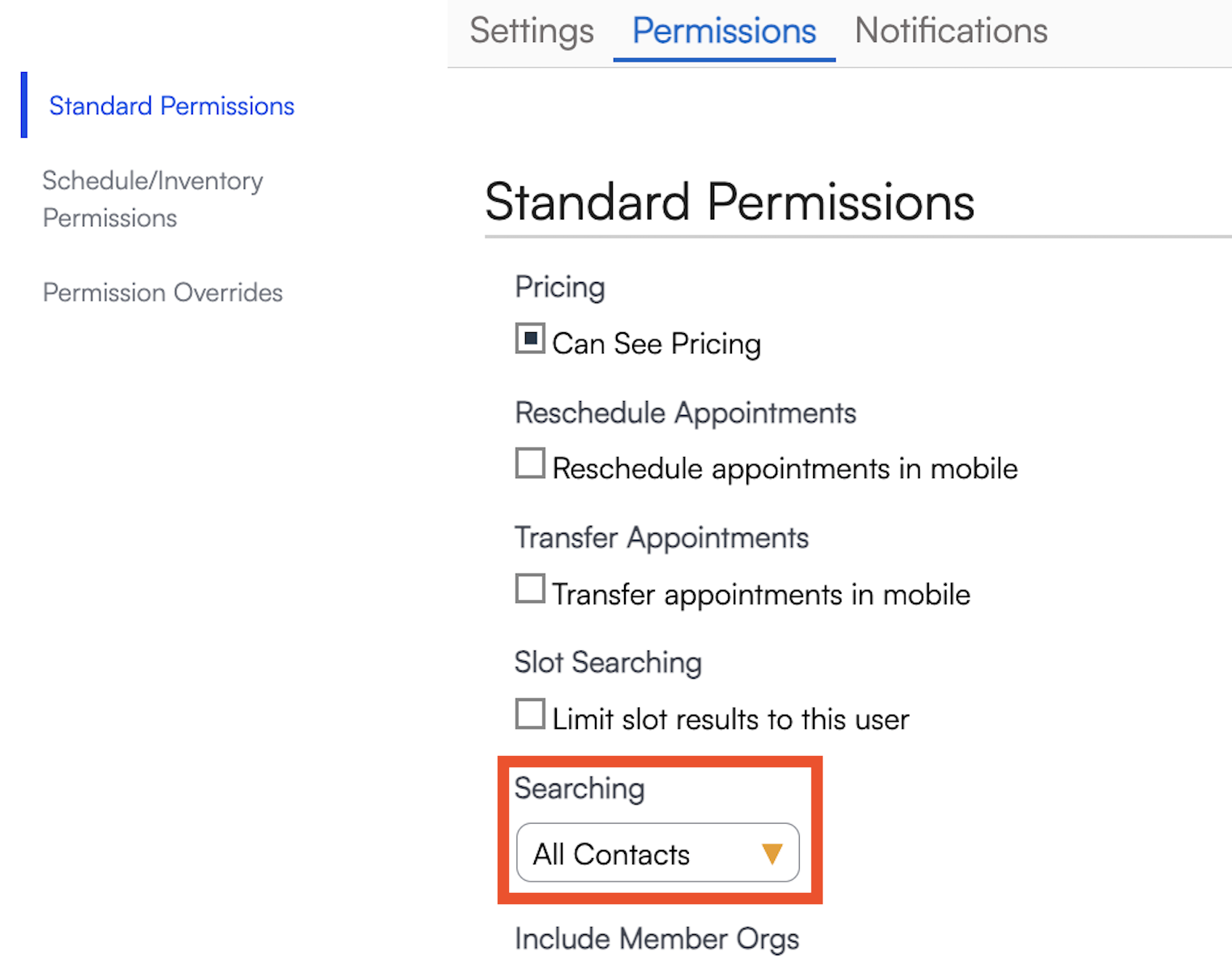
Here is a full list of the available notifications for individual users:
| Notification Type | Description |
|---|---|
| Owned Proposal Changes Requested | When a proposal you own has changes requested |
| Any Proposal Changes Requested | When any proposal has changes requested |
| Owned Proposal Accepted/Declined | When a proposal you own is accepted or declined |
| Any Proposal Accepted | When any proposal is accepted |
| Proposal Declined | When any proposal is declined |
| Any Proposal Rescinded | When any proposal is rescinded |
| Appointment Scheduled (User) | When an appointment is scheduled by a user |
| Appointment Scheduled (Dispatch) | When an appointment is scheduled via Dispatch |
| Appointment Acknowledged | When a service agent acknowledges an appointment |
| Appointment Canceled | When an appointment is canceled |
| Appointment Completed | When an appointment is marked complete |
| Appointment Finish Note | When an internal note is added while finishing the appointment |
| Appointment Re-queued | When an appointment is re-added to the queue by a service agent |
| Appointment Reminders | Get reminders for your upcoming appointments |
| Task Reminders | Get reminders for your upcoming tasks |
| Installment Payment Success | When an installment payment is processed successfully |
| Failed Installment Payments | When an installment payment fails |
| Contact Updated Card on File | When a contact updates their card on file online |
| Payment Received | When a client makes a payment toward an invoice or deposit |
| Tip Received | When a tip is received on an appointment you’re assigned to |
| New Contacts/Appts via API | When new contacts or appointments are created via API |
| Contact Updated via API | When a contact is updated via API |
| Call to Action Response | When a contact submits a Call to Action form |
| Email Bounced | When an email you sent was not delivered |
| Spam Report | When an email you sent was reported as spam |
| Incoming Call | When there’s an incoming call |
| New Text Message | When you receive a new inbound text message |
| Part Reorder Request | When a part’s inventory reaches its reorder threshold |
| Contact Requesting Service | When a contact schedules a service via the online portal |
| Contact Assigned | When a contact is assigned to you |
| Task Assigned | When you're assigned a task |
| Bid Requested | When you’re sent a bid request (typically for subcontractors) |
| Route Completed | When a route has finished calculating |
| Route Builder Completed | Alternate name for Route Completed |
| Goes on Callback Queue | When a contact enters a callback queue |
| Finishes Callback Queue | When a contact finishes a callback queue |
| Ad Hoc Form Completed | When a contact completes an ad hoc form |
| AirAdvice Report Added | When a new report is added to AirAdvice (integration required) |
| Bid Note Added | When a subcontractor adds a note on a bid |
| Bid Agreed to or Declined | When a subcontractor agrees to or declines a bid |
| Checklist Assigned | When a checklist is assigned to your user |
| Feedback Received | When feedback is submitted on an appointment (requires add-on) |
| Issue Assigned | When an issue is assigned to your user |
Personal Notification Settings
There is an additional settings list for individual users to set what they receive notifications for.
When logged in, you should see a gear icon next to your name in the upper right corner of the screen.

When you click on the icon, you have options for your personal settings and notifications.
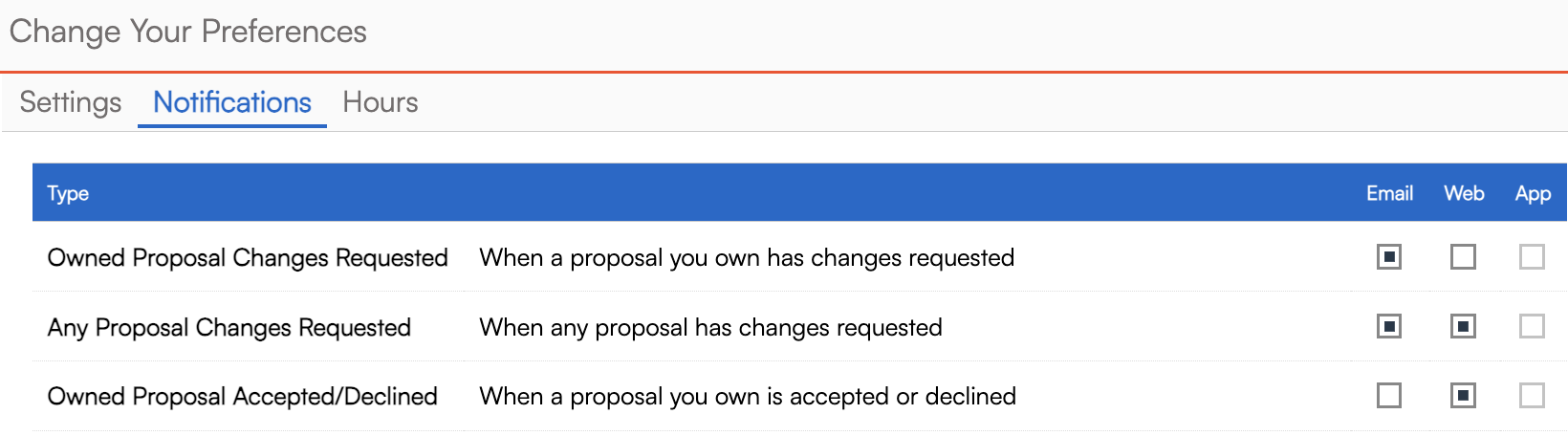
If you have notifications for Appointment Reminders or Task Reminders enabled, you can also control how many minutes before a task or appointment you receive a reminder notification under the Settings tab.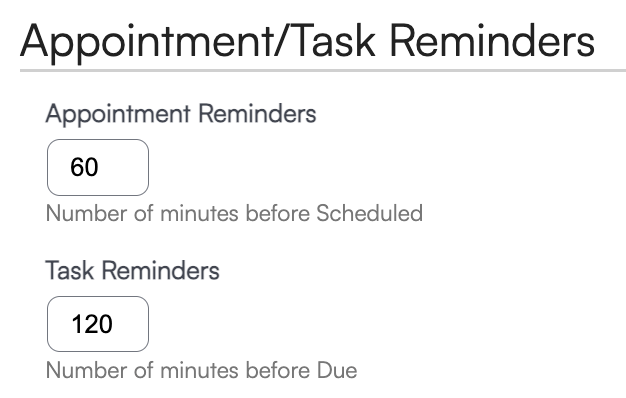
FAQs
Why can’t I see all the notifications and permissions options?
You may not have the level of user permission needed to access these settings. Contact the Owner, Brand Administrator, or someone from your brand’s operation team to discuss your user permissions.
As a User, if I click on a link in an email that I am bcc'd on, does that then as show open/clicked in the system?
Yes. If the link that is sent to the customer is also clicked by any other User, that audit should show in the audit trail for the Appointment, Proposal, Invoice, etc.
Additionally there should be a "Where" or "Who" column to give more answers to that audit. Who is typically a user making an action within serviceminder, and empty Where fields mean that they are applied to that same User until a change in person/location.
I have a user that isn’t receiving notifications, but I’ve checked all the permissions/settings and they should be.
Be sure to check that they haven’t turned anything off in their personal notifications list. This is found for each user by clicking on the gear icon (when they are logged in). This will appear in the upper right of the screen next to their name.
One org is receiving accepted proposals from another org but they are two different serviceminder profiles/accounts.
Most likely this is being caused because a User is set up to receive notifications, so they'll receive it from any orgs they're a user in. You will need to go to Control Panel > User > Edit > then go to the third tab "Notifications. If they have "Any Proposal Accepted" or "Any Proposal Declined" then that applies to any organization they are a member of - even if they are different accounts within SM.
Does the check box under Contacts for Appointment Confirmation need to be checked for ANY notification to be sent or only automated ones?
Yes, this needs to be checked for any automated emails that are not A.) manually sent; B.) sent via drip triggers or campaigns. That includes appointment confirmation and appointment reminders.
Does the Appointment Confirmation option only send the confirmations? Will nothing be sent because the original confirmation was not automatically sent/this setting is not enabled for contacts?
It will not send reminders as the confirmation/reminder settings on those appointments haven't been triggered; the initial send is necessary for us to know "this is an appointment we want to confirm and send reminders on." Without sending the confirmation at some point, our system can't see that. If you don't have the Appointment Confirmation checkbox enabled for contacts, then that email + reminders will not go out, unless manually send (via ad hoc emails.)
So Appointment Confirmations = confirmations & reminders.