Overview
This article will review:
Settings and Navigation
Asset Tracking can be turned on for individual parts in Control Panel > Parts/Add Ons > Edit a part > General. Use the Asset Tracking dropdown menu to choose between Organization and Contact.
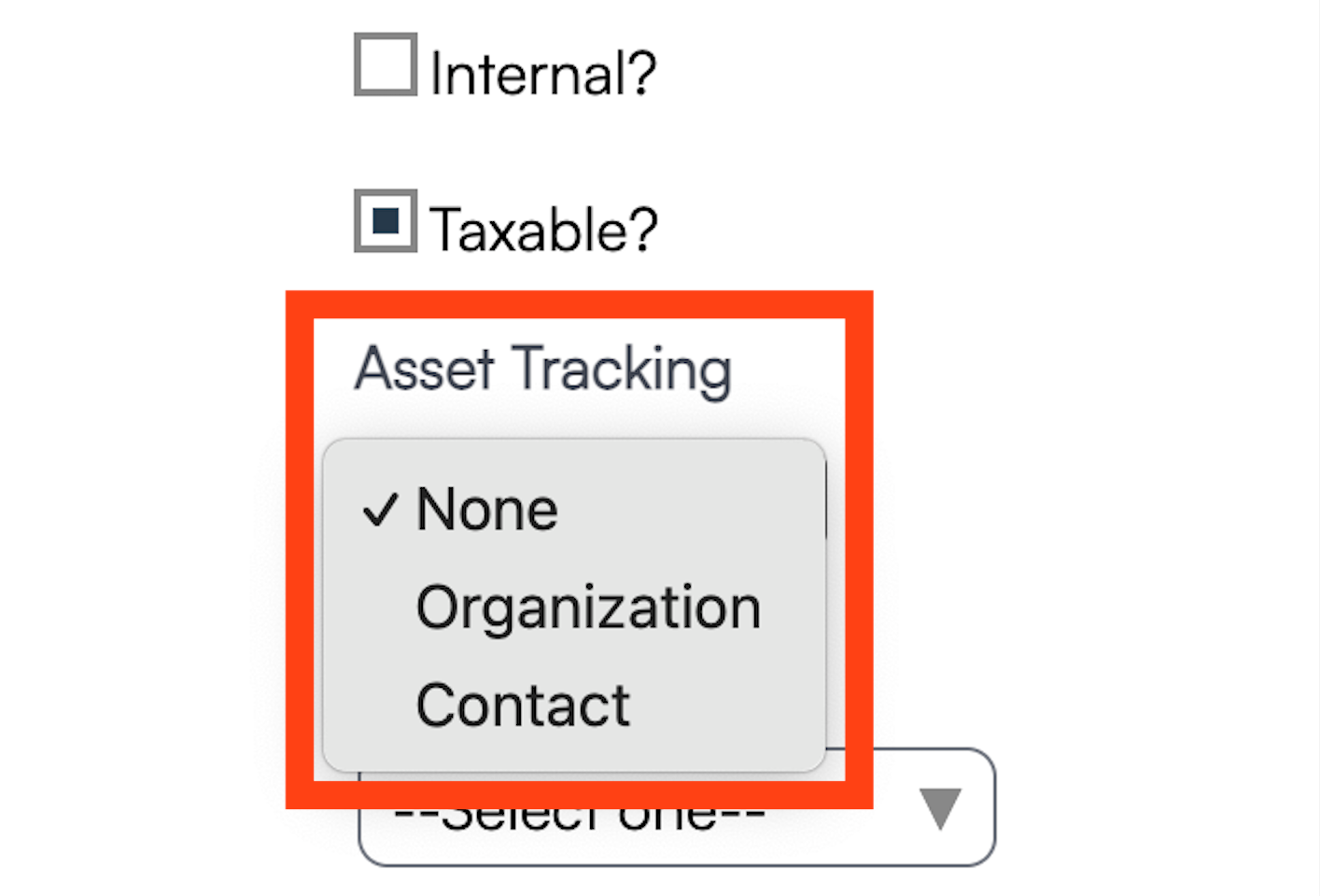
If this is set to Organization, the asset belongs to the organization and is assumed to be rented out when applied to a proposal.
If it is set to Contact, the asset will reside at a contact's location but it may need to be checked and maintained by your team.
After you set the Asset Tracking and Save the changes, you can edit the part again and assign a Replacement Cost. This indicates the cost to replace the item if it is lost or damaged while left at a contact's property. This field is found in the Pricing section of the part settings.
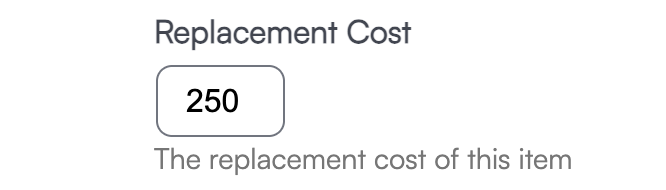
Adding Individual Assets
Once you have enabled a Part to be tracked as an organization-owned asset, you'll want to add individual assets that you can track. For example, you may have 4 identical units that you have rotating between your various appointments. On the Part details page, in the Additional Details section you will see a tab that says Assets. Select that tab, then click Add.

Here is where you can record a serial number, status, and condition of the item as well as when it entered or existed service.

Asset Tracking on Proposals
When Asset Tracking is enabled for any Part on a proposal, the word Days will appear below the line items. Click that to enter in a date range that this part will be checked out with this service.
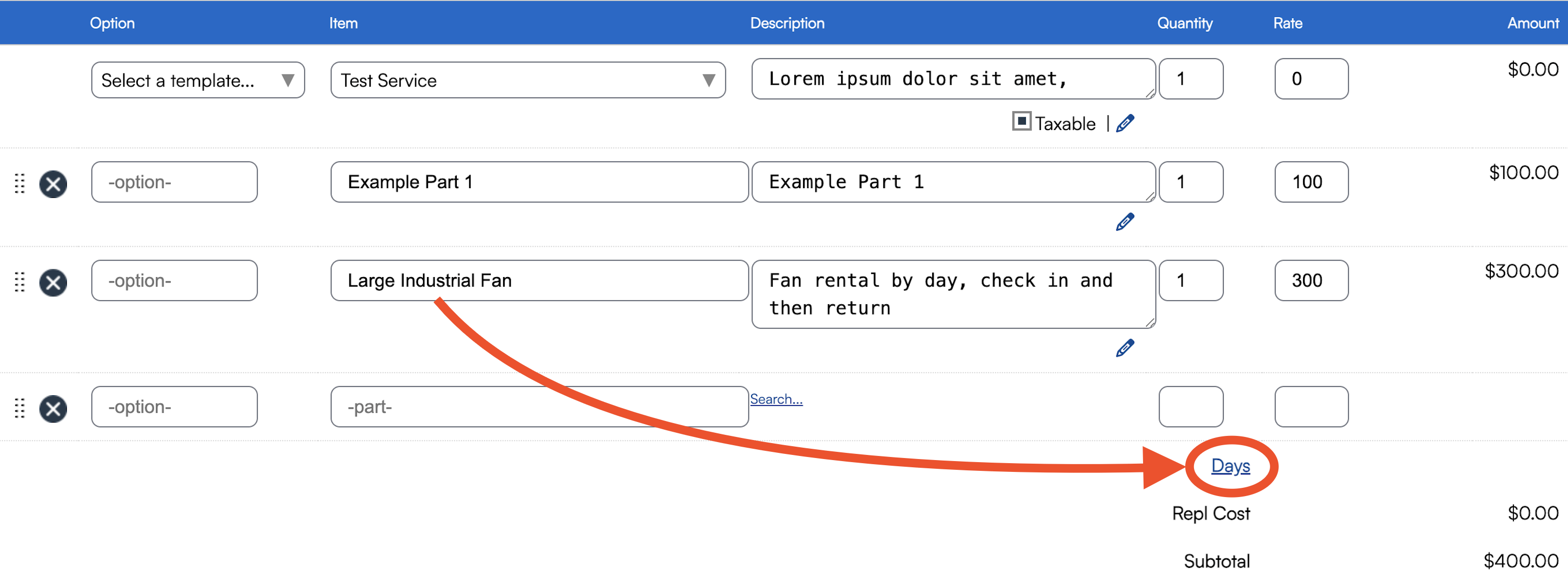
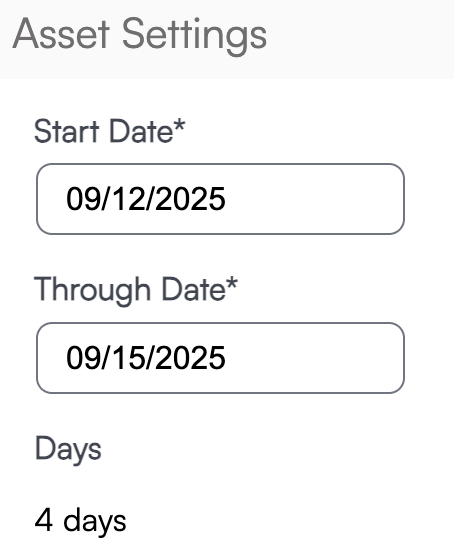
The system will then take the resulting rates from those lines, multiply by the number of days and show that on the proposal. This will allow you to mix items at the proposal level where some are per day and some are flat rate.
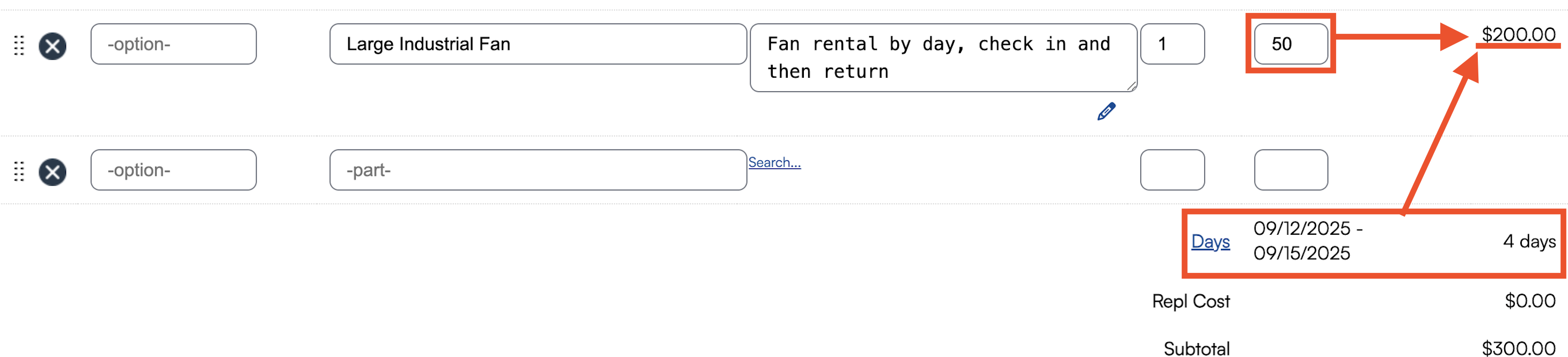
Asset parts now multiply the unit cost by the number of days for the Materials calculation for proposal margins.
Placing an Asset
When a service agent is running an appointment that includes an Asset, they will be prompted with the option to Place that item.

They will be directed to a page where they will enter the Serial Number. They must click Return on their keyboard for the information to populate.

You can review the current location of each asset in Control Panel > Parts back on the Assets tab for the part.

In the "hamburger menu" of the app, there is also a section called Inventory Maintenance where a user may scan an item or type in a serial number to find that unique Asset in the system and update its condition/service/etc.

FAQs
Why doesn't organization asset show where it was placed on the part details page when was just used on an appointment?
An Asset must be manually placed at an appointment by the Service Agent. If this step does not happen, the location of the Asset will not be tracked.