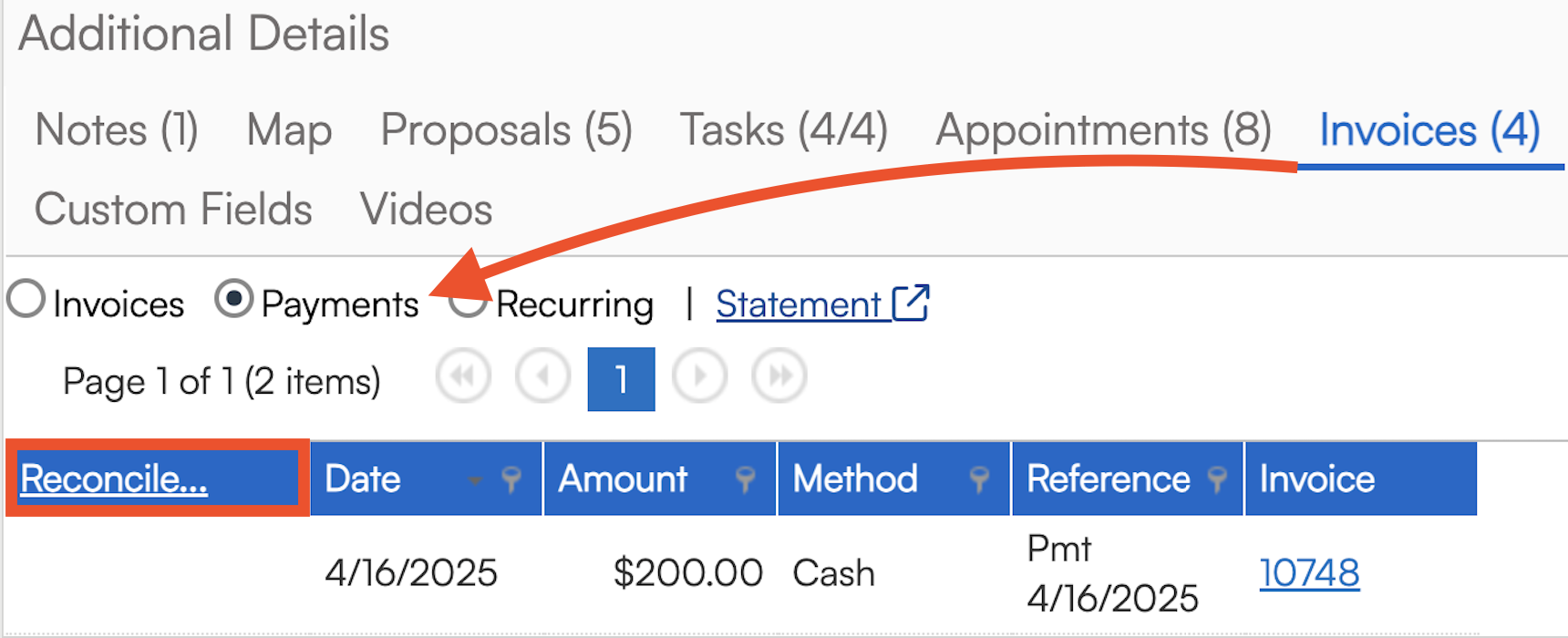Overview
There are several reports that have to do with Invoices. This article will focus on the top used Invoice reports.
This article will review:
Invoice Audit Report
This is useful for QuickBooks comparison. It will show you all Activity for all invoices with links to those invoices and who created them.

- When is when the action was taken.
- Invoice Date is the date the invoice was created.
Invoice Statuses
When you are looking at the actual invoice, you will see a section at the bottom for Invoice Audit. This provides a timeline of when that audit was opened, clicked, paid, etc. Below that, you will see a report on if the invoice and payment was recorded on your QuickBooks side. This should happen automatically.
If there is an error, it will show you here.
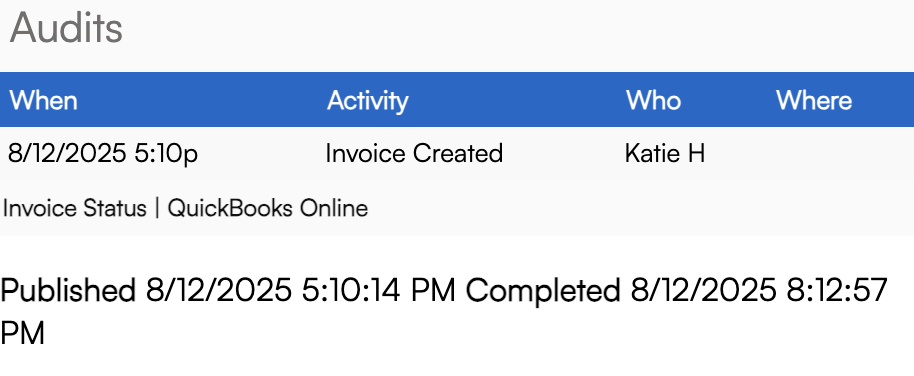
When something is done to an invoice, we record an audit. Here's the list of currently supported audits for invoices:
| Audit | Definition |
|---|---|
| Opened | The invoice email was opened |
| Sent | The invoice email was sent with the default template |
| Bounced | The invoice email reported back as bounced |
| Viewed | The invoice was viewed (clicked through via the link) |
| Clicked | A link in the invoice email was clicked |
| Spam | The invoice email was reported as spam |
| Copied | The invoice was copied |
| Created | The invoice was created |
| Updated | The invoice was edited |
| Approved | The invoice was approved |
| Ad Hoc Email Sent | The invoice was sent using an ad hoc temp[late |
| Delivered | The email was received by the recipient's mail server |
| Payment Deleted | A payment was deleted |
| Finance Charge Applied | A finance charge was applied |
| Forwarded | The client forwarded the email using the Forward button |
| Merged | Invoice was merged. Details indicate direction. |
| Voided | .The invoice was voided |
| Unvoided | The invoice was unvoided |
| Wisetack Authorized | Wisetack reported authorized |
| Wisetack Settled | Wisetack reported settled |
| Wisetack Canceled | Wisetack reported the transaction was canceled |
Invoice Details Report
A very popular report for reviewing Invoices, this provides a quick view of all the part categories and discounts.

Invoice Reconciliation Report
The Invoice Reconciliation report displays open invoices and all payments upon them within the selected date range.
This is also a handy report for QuickBooks comparison to make sure SM is matching what you have on the bookkeeping side. You will probably use this more when you first start with serviceminder and you have open Invoices still in QuickBooks Online.
The table provides all information about the values of each item, its related contact, and displays their sync status with QuickBooks Online. Errors can be collected for tax rates as well. The last line is a summary line that displays the totals of the subtotals, taxes, totals, etc of each invoice.
This report will even tell you if the Contact is missing from QuickBooks.
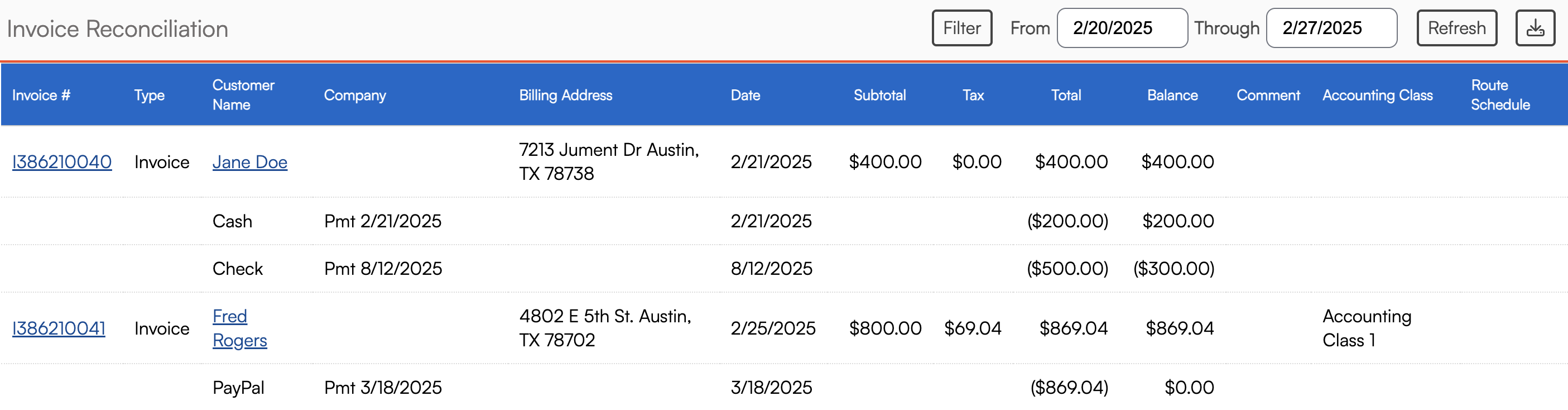
Invoice Summary Report
One of the most popular built-in reports that we have! This allows you to filter by date range, tags, categories, parts, and even group them by service or Summarize by daily, weekly, monthly. Just click the Settings button to get more options.
If you do make changes, don't forget to click the Refresh button (two circular arrows).

Open Invoices Report
The Open Invoices report lists all invoices with open balances, including credit memos, and include the days past due. You can search, print, and download the report as you like.

FAQs
On our Open Invoice report, some invoices with a $0 balance show up. Can this be fixed so that the $0 are not part of the report?
Turning off the Send $0 Invoices setting in Control Panel > Invoices should prevent those from populating in your open invoices section. Turning off that setting applies to future invoices only.
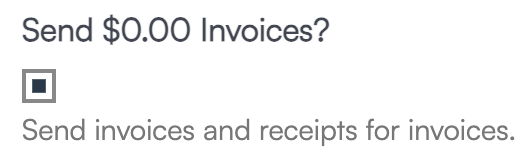
What if I just want a payment history for a single contact? Where would I go to find that information if I wanted to send it to the customer and the statement won't work because it is open invoices. I need paid invoice information.