Overview
Our built-in National Account functionality allows you to create a “national account” organization that serves as a master, parent-level organization for tracking contacts across franchisee organizations.
When this functionality is enabled, a National Account field appears when adding or editing a contact from a franchisee organization or from Dispatch. This field lets you search for and link a “parent” contact in the National Account organization, similar to how the Managed By field works. Linking contacts in this way establishes a parent/child relationship between the national and franchise-level contacts.
If you prefer not to link contacts directly, you can also use a drip trigger to copy a contact from a franchisee to the national account organization using other conditions, such as tags, lead source, and so forth.
This article will review:
Video Tutorial
Settings and Navigation
Go to Dashboard > Tools > Configuration and choose your settings in the National Accounts section.
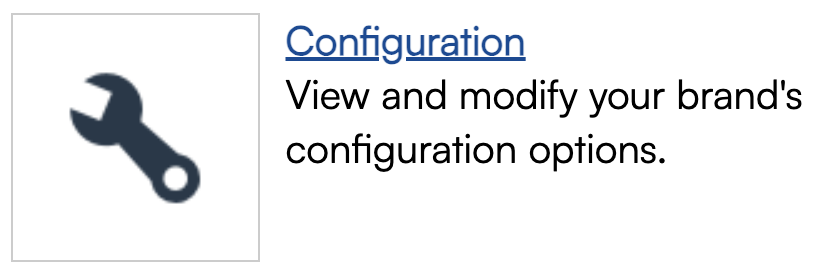
Creating a National Account
Create the organization you want to use for this setup.
- National Accounts Org - Pick the organization you created for this from the drop-down
- CC Appointment Confirmations - Toggle on if you want the NA organization to be copied on appointment confirmations
- Invoice From Address - Determines which address is displayed on an invoice sent from the National Accounts organization
- Send Proposals To - Optional email address list to send all national account proposals to. You can list multiple emails separated by commas.
- Send Invoices To - Optional email address list to send all national account invoices to. You can list multiple emails separated by commas.
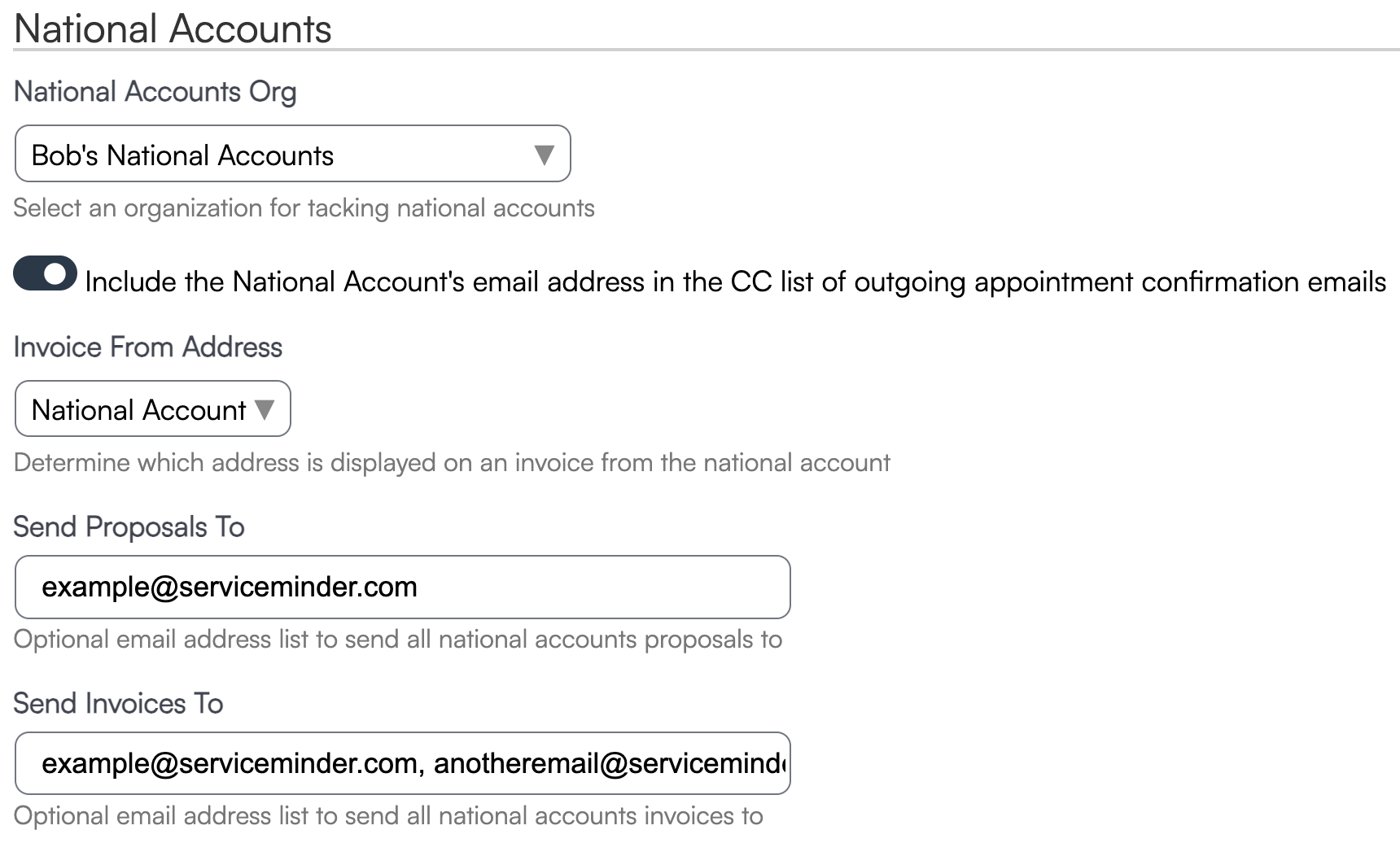
Tracking Leads
Some brands like to track leads that are associated with National Accounts. One way to do this is by setting up a Channel called “National Accounts.” Since choosing a Channel is mandatory when a lead comes in, this helps ensure the contact is tracked from the very beginning.
Alternatively, you can use Tags or Contact Categories for tracking, depending on whether your brand has automations or processes in place that update the contact’s category at different stages of the sales pipeline or customer journey.
Connecting Contacts
Franchisees need to ensure that “child” contacts are connected to their corresponding “parent” contacts. The parent contact exists in the National Account organization, while the child contact exists in the franchisee’s organization. Connecting the two allows the system to copy information automatically if drip triggers are being used.
To connect them, users in the franchisee organization should complete the Matches National Account field when adding or editing a contact.
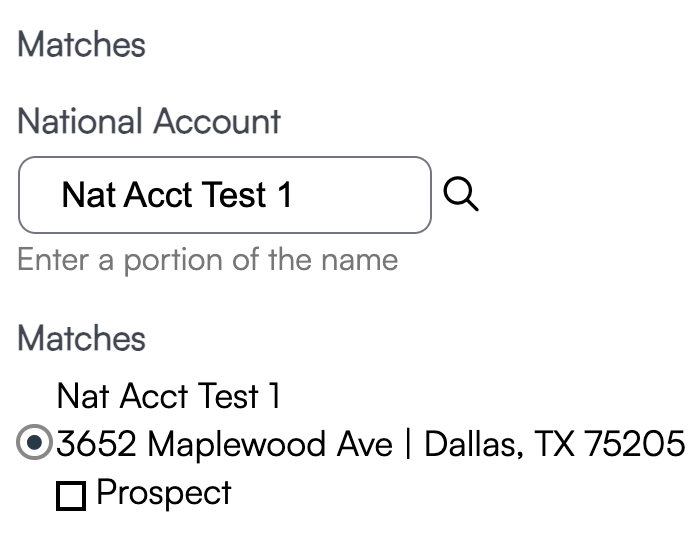
If a suggested match does not appear, a Brand Administrator may need to add the parent contact to the National Account organization before it can be linked.
Drip Triggers
You can create your own Drip Triggers in addition to the built-in National Account automation. Typically, these triggers are used to copy a contact or copy an invoice to the National Account organization.
If you choose Copy Invoice as an action, the system will first look for a matching contact in the National Account organization. If it doesn’t find one, it will then look for a matching National Account. This is why it’s important for franchise locations to complete the Matches National Account field on their contacts.
Example Workflows
Example 1
-
Trigger: Proposal Sent
-
Action: Copy to Organization
-
Then, select which organization the proposal should be copied to.
Example 2
-
Trigger: Contact Added
-
Filter: Channel = National Account
-
Action: Copy to Organization
-
Because this action involves contacts, you’ll see an additional option. Selecting Treat as National Account will automatically connect the new copy as a source contact.
Recommended Setup
Here’s one possible automated workflow you can build:
-
Create one trigger to copy a contact to the National Accounts organization.
-
Create another trigger to copy invoices to the National Accounts organization.
You can customize your triggers to run under different conditions (such as whenever a contact is added, or when a contact is tagged with a specific tag) to best match your brand’s processes.
Reporting
In the National Accounts organization, you can use the organization-level reports to see the invoices, contacts, or payments specific to any national account.
Contacts
There are several ways to view the contacts included in a national account.
1. In any organization in your brand, you can go to the Contacts grid and filter by the Channel of National Accounts (if your brand set up a channel for this). 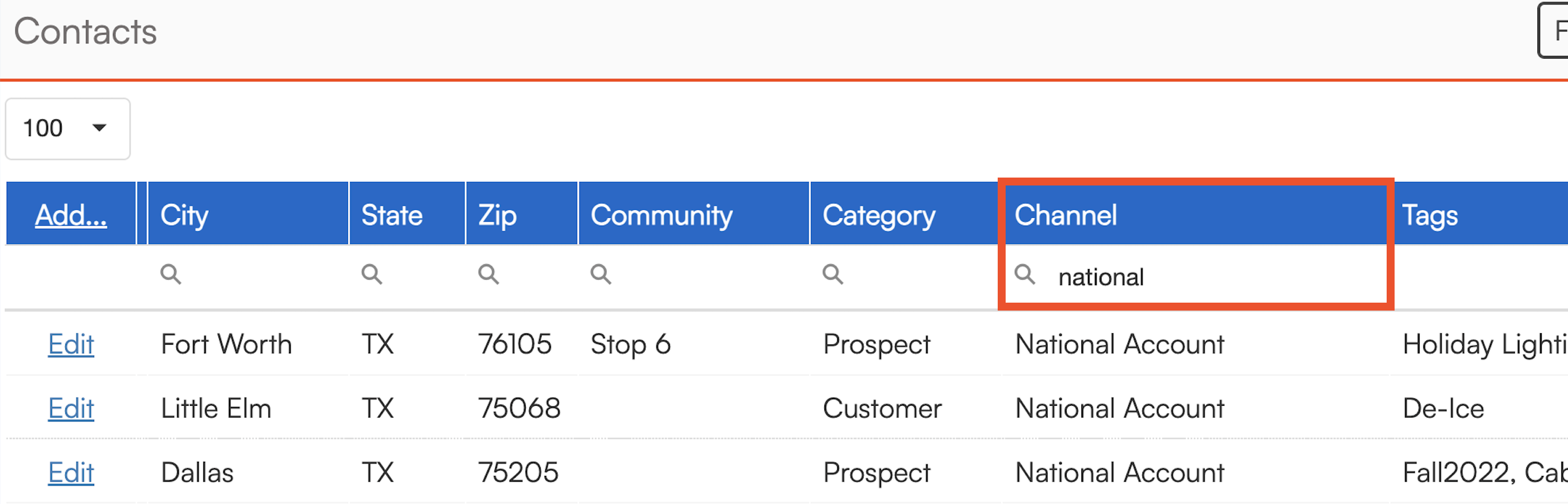
2. Another option is to go to Control Panel > Campaigns > Channels and view the National Campaign Channel (if your brand set up a channel for this). Click the Contacts tab to view a list of contacts in that channel.
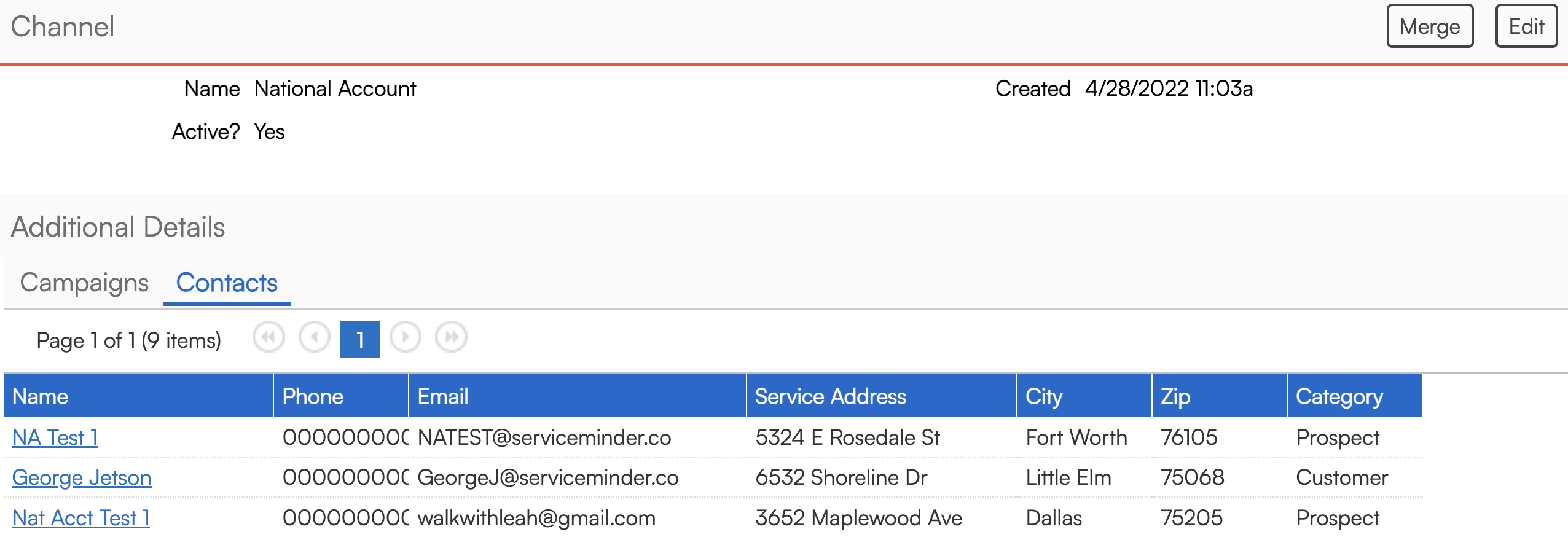
3. If you want to see all contacts associated with a National Account, go to Dashboard > Reports > Downloads tab. Click Contacts and select from date range filters and other settings to fine-tune what you want to see.
In the Filters section, check the National Accounts box to see only national account related contacts.
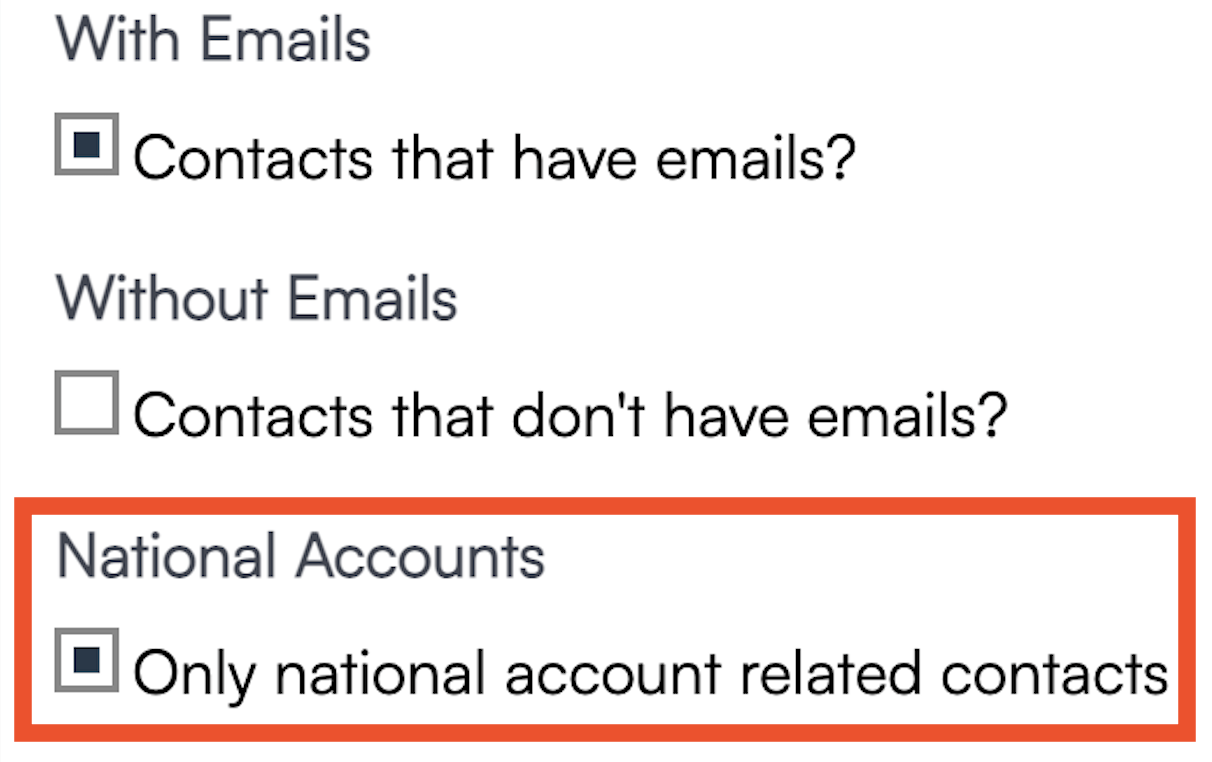
Invoices or Payments
Navigate to the to the Reports section and select the Revenue by Lead Source report, where you can view data grouped by Channel related to invoices and payments.

You can also go to Reports > Downloads tab and choose either Transactions, Payments, or Invoices and download according to settings for date ranges or status such as created, paid, expired, etc.
FAQs
Why the invoice history is not showing on the National Account contact?
You've linked them up but now you have to copy the contact to the zee org. This is actually done with drip triggers.
So you connect the contacts similar to managed by, but need to determine where the master contact lives (normally that’s in the National Account Organization) and then the contact is “copied via drip trigger” to the franchisee org who will be working it. And the invoice created at the zee contact needs the drip trigger to copy it back to the National account org contact.