1. Can I remove or disable the email option for a contact?
You cannot remove the email field entirely or disable the option system-wide. However, contacts can be unsubscribed from marketing emails.
Contacts can unsubscribe themselves using the unsubscribe link included in any marketing email. This does not affect service-based emails, such as appointment confirmations or invoice reminders. The only exception is if a contact clicks Unsubscribe or This is Spam through their email provider (e.g., Outlook, Gmail, Yahoo). Since we cannot determine exactly what they are flagging, all email delivery to that address will be stopped. If this happens in error and the contact wishes to resume communications, Brand Administrators can use the Email Delivery tool in the Dashboard to clear the block.
When editing a contact, you can manually unsubscribe them from marketing emails.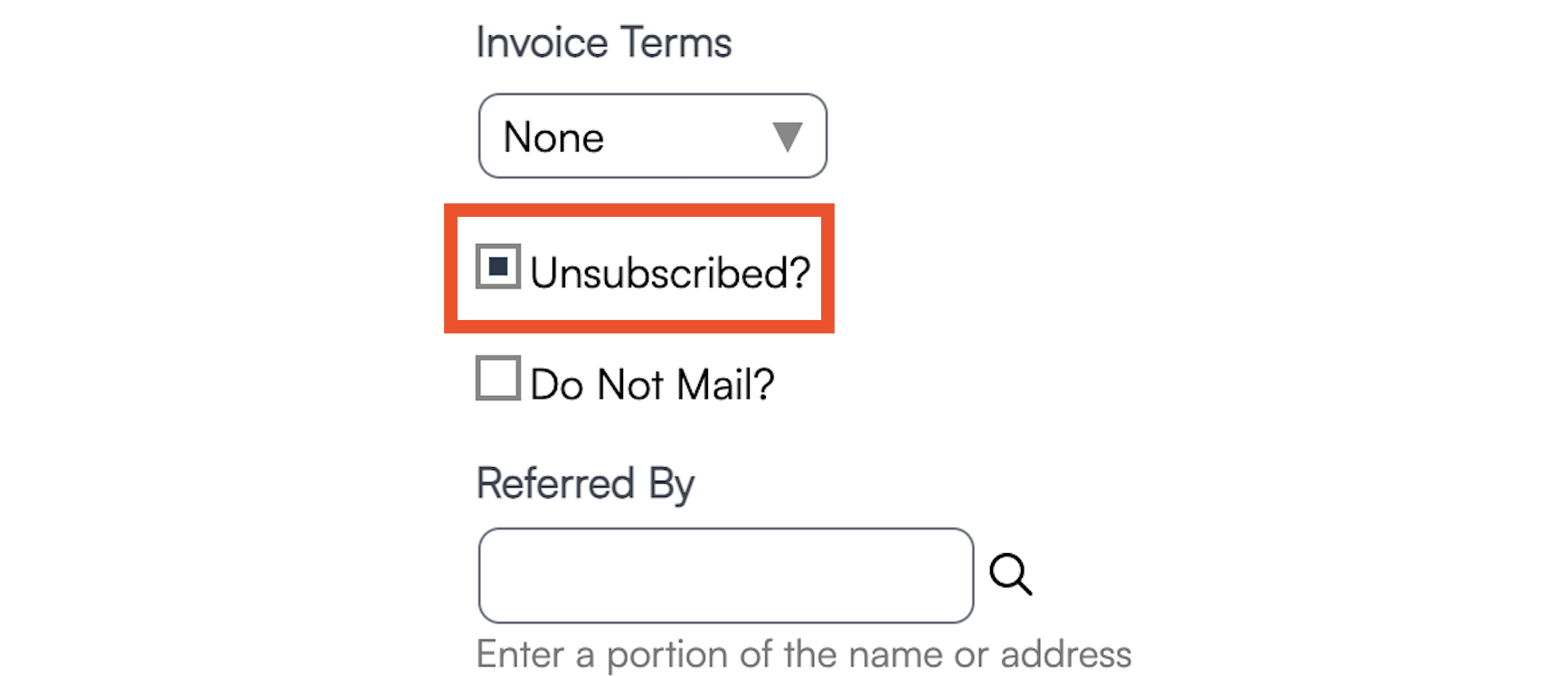
2. How can I tell if a contact has opted out?
You can see opt-out status in several ways:
- On the Contact Details page under the Unsubscribe checkbox.
- On the Contacts Grid via the Do Not Email column.
- In contact exports, where Do Not Email and Do Not Text appear as values.
3. What would prevent a a customer from receiving an email?
1. Check that you have settings turned on for them to receive emails.
- Go to Control Panel > Notifications > Turn Notifications On/Off
- Ensure the Contacts column boxes are checked for the desired communication types
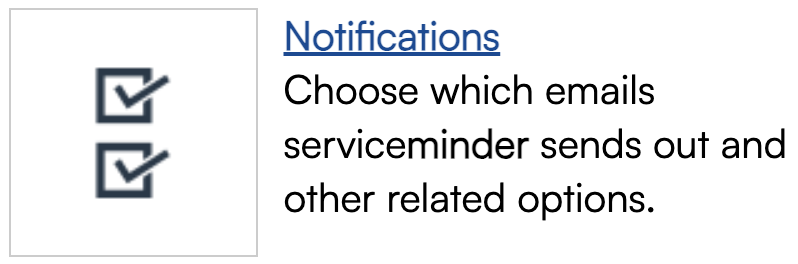
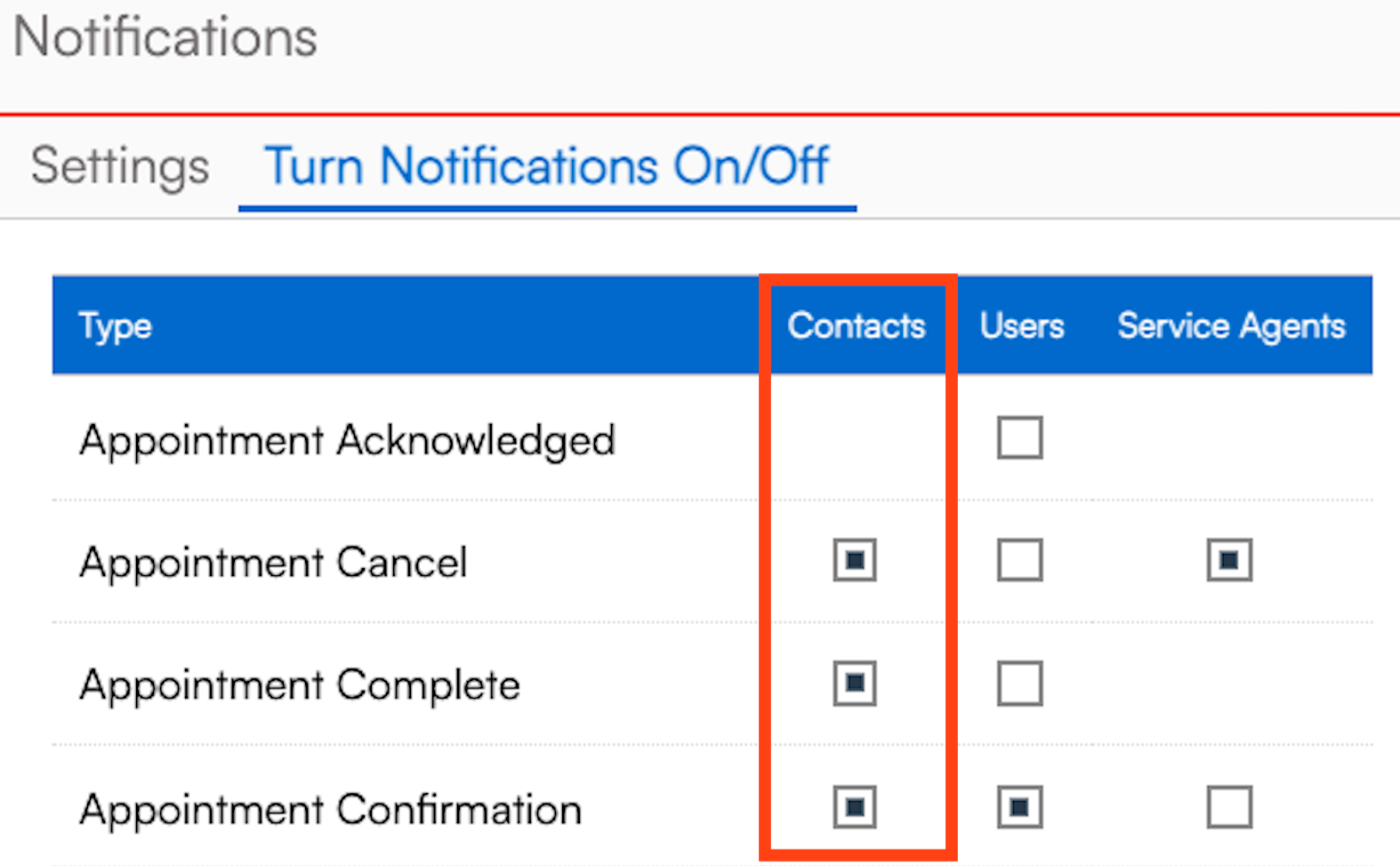
2. Ensure that contact is not unsubscribed.
3. Check the delivery queue for errors or bounces
- Go to Control Panel > Email Queue and review queued, recent, and bounced emails to see if something is preventing delivery.
4. How can I check if an email didn’t go through?
Go to Control Panel > Email Queue.
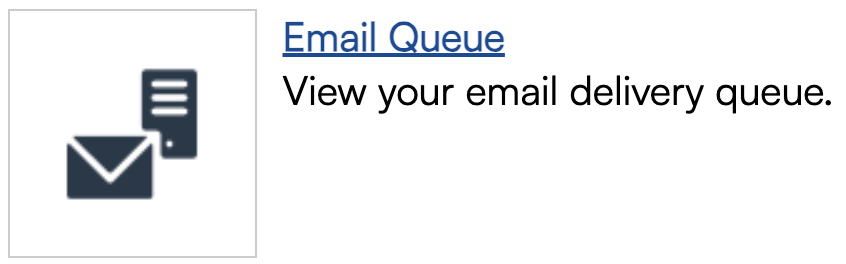
Here, you can review the following email categories:

- Queued - emails about to be sent
- Bounces - emails that did not reach their recipient
- Recent - emails that were recently delivered successfully
Errors will display a status of Bounced or Error with a message explaining the issue. Common causes include invalid email addresses or external email provider changes. You can contact a brand administrator to clear bounces then retry sending.

5. Can franchisees receive replies from emails sent through ServiceMinder?
For appointment emails, you can select a confirmation reply email in Control Panel > Scheduling > Communications
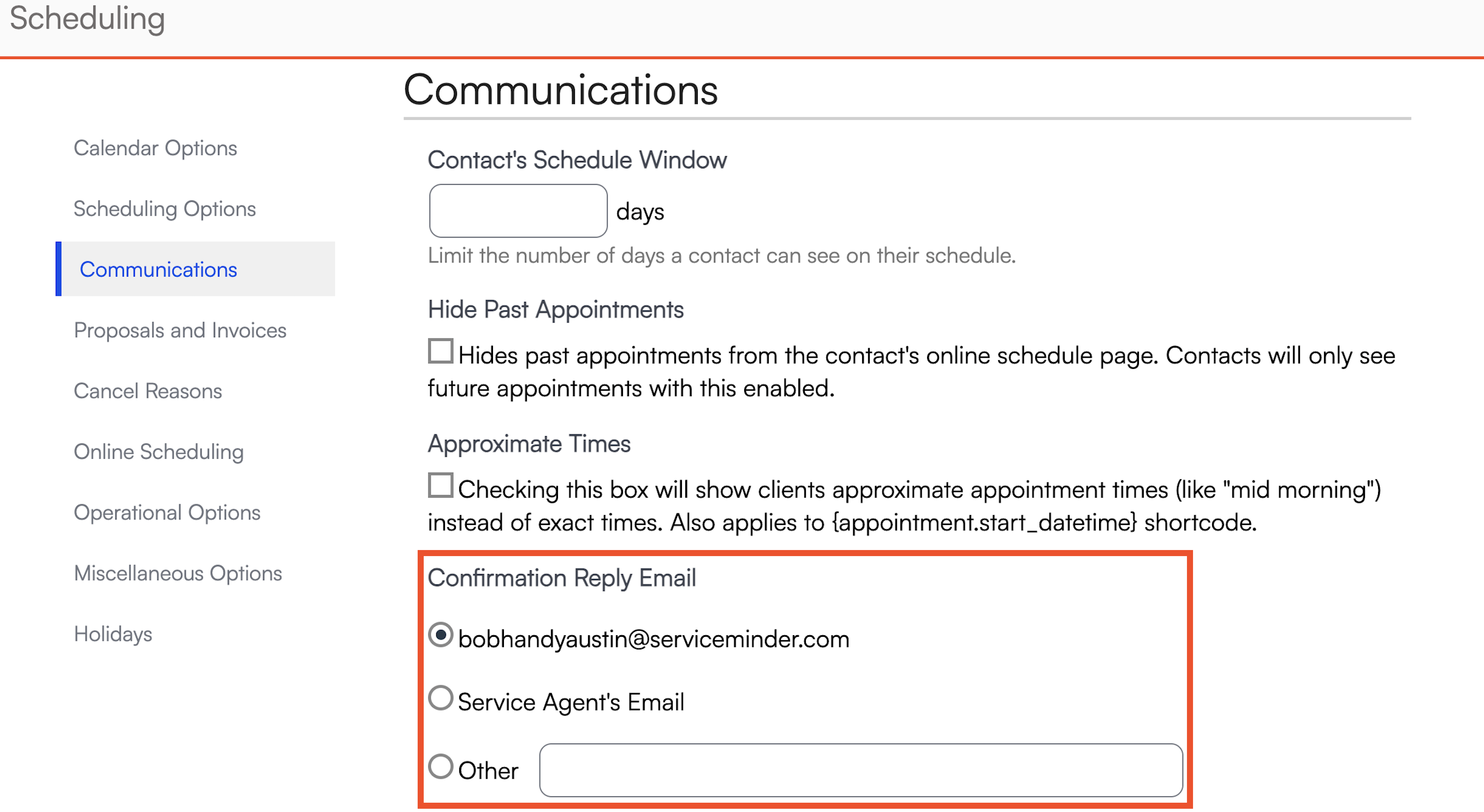
For Drip campaigns, you can use the Contact Owner email as the “From” address
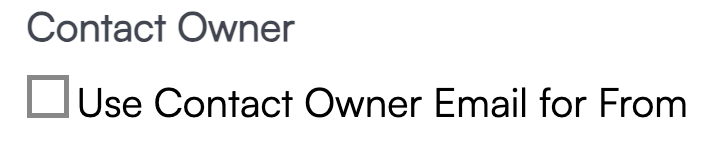
6. Can I turn off appointment completion emails for a specific service only?
If you have Drips enabled, you can accomplish this in the following steps:
- Turn off the universal appointment completion emails in Control Panel > Notifications.
- Create a Drip Trigger to fire on Action Complete.
- Filter by the specific service(s) you want to send the completion notice for.
- Set the action to Send Email, selecting an ad hoc email template (create one in Control Panel > Ad-hoc Email Templates if needed)
7. What does “Send Account Invite” mean?
This is related to the Customer Portal:
- If enabled, clicking Send Account Invite sends the contact a portal login link
- Contacts can view invoices and schedule appointments (if enabled)
- Learn more on the Contact Portal and Self-Scheduling help page
To learn more, visit our page on The Contact Portal and Self-Scheduling.
8. How do I set or edit the default confirmation email address for a contact?
When creating a new proposal or appointment, select the contact’s email under Delivery. This sets it as the default for future appointments.