Overview
You can set up Terms & Conditions for your proposals as well as Above the Fold text for both proposals and invoices. This allows you to customize your messaging as well as supply pertinent terms for the customers' approval.
These fields support Markdown as well as HTML.
This article will review:
Settings and Navigation
Settings for Terms and Conditions and Above the Fold Text can be found in Control Panel > Proposal Text.

There are also settings about the look of the Proposal that exist in Control Panel > Proposals. Learn more about those settings on this page: About Proposals and Settings.
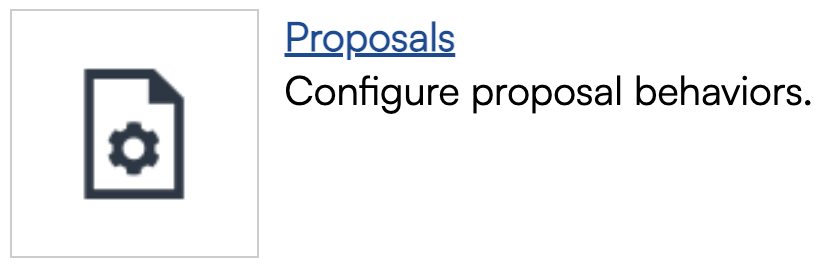
Terms and Conditions
The terms are version-controlled, so new versions are created with each edit. When a proposal is accepted, the proposal text that was in place at the time of acceptance is locked (so new terms won't apply to older, already accepted proposals.) Changes to terms will apply to open and new proposals.
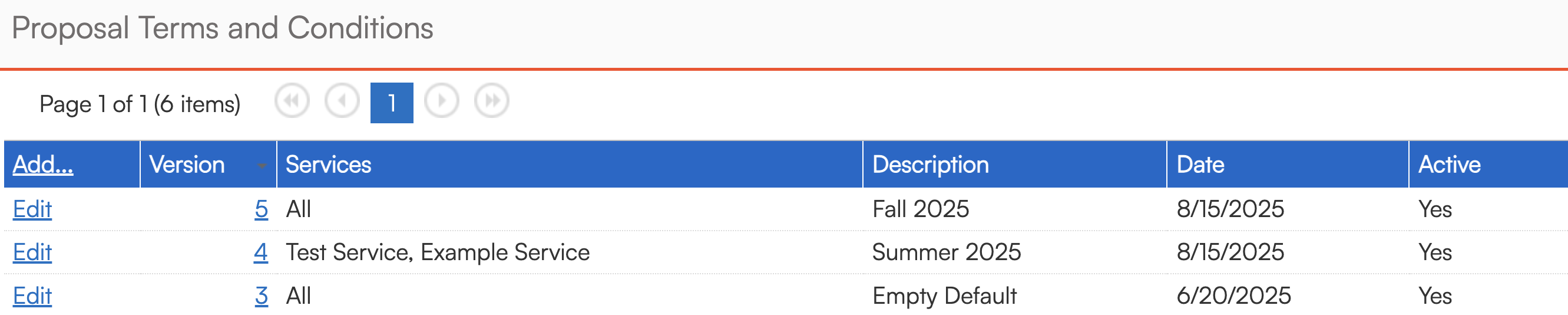
These display below the summary table and action buttons.

Match Services
A convenient setting for the proposal text is that you can select certain services for the terms to appear on, so you can customize the terms for individual services/groups of services. If you leave the services unselected, the terms will display on All.
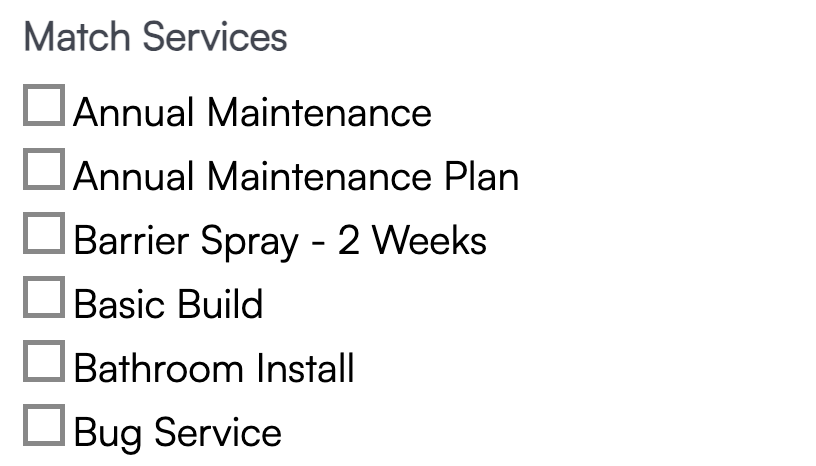
Setting terms to All means they'll show on services that don't have a separate T&Cs applied to them.
Above the Fold
Above the Fold text will display above the proposal summary table and below the header section of the proposal.
When adding a new set of terms, the Above the Fold section will not display immediately. Save the new terms, then edit them to adjust the Above the Fold text.

When viewing, editing, or paying an invoice:
- If the invoice is tied to a signed proposal that includes Above the Fold content, that content is displayed first.
- If not, the system will fall back to the Above the Fold content based on the invoice’s service type.
Proposal Print Template
Proposal terms do not appear on the print templates due to limitations with the PDF generating platform. You can use the web view of the proposal as the print template (Control Panel > Proposals).
There is an additional area where you can edit the HTML for Print Templates. These include Appointments, Invoice Reminders, and Proposals. You can use Proposal shortcodes to add additional information that shows only for the Print version of the Proposal.
Go to Control Panel > Print Templates.
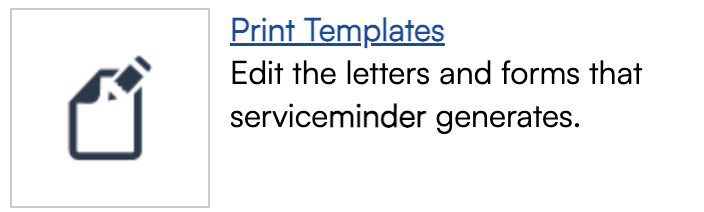
This is a more advanced change. If you are unsure of what code to change, you can get yourself in quite the pickle. Please ask for Support assistance if needed.
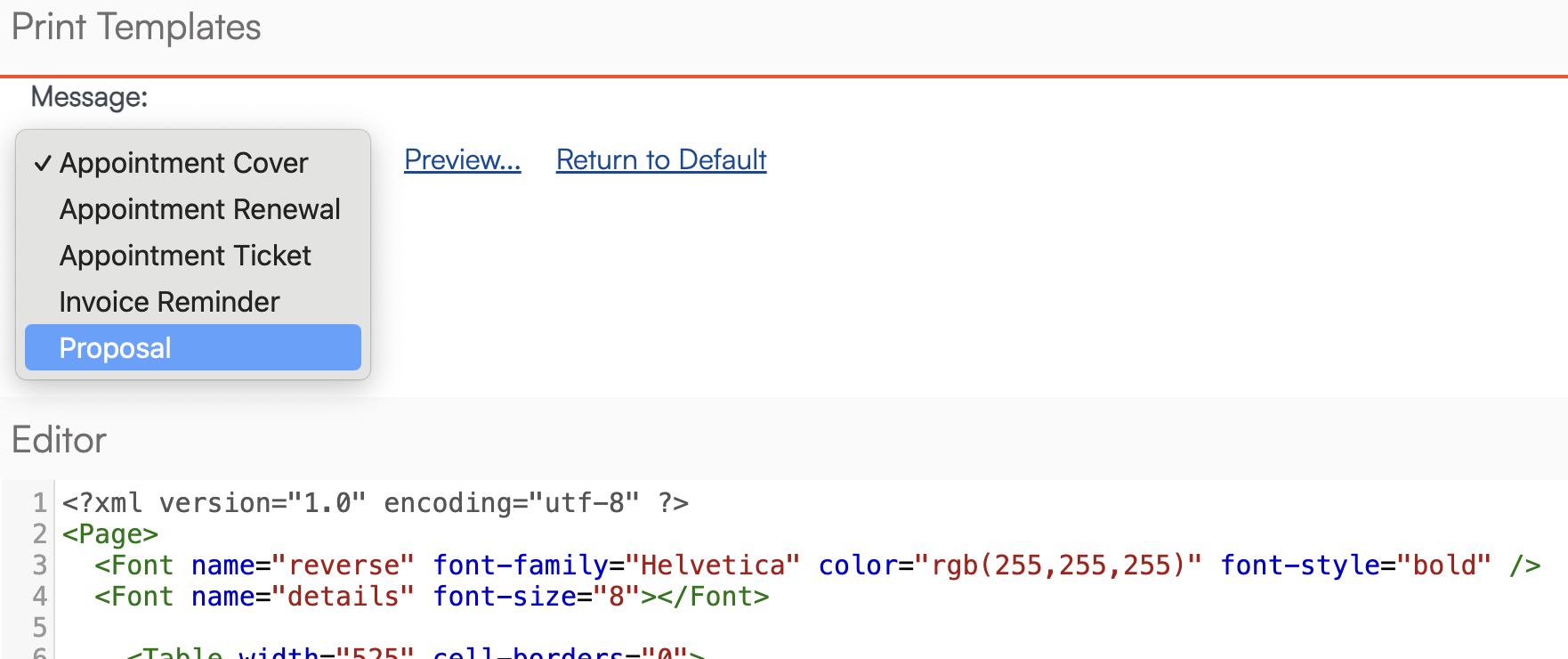
Invoice Terms
Setting up Terms
This setup is in Control Panel > Invoices. Scroll down to "Terms" and you'll see the serviceminder standard Default is already created (Due upon Receipt). This default is easily edited by the user. To add additional terms, click "Add" on the table.
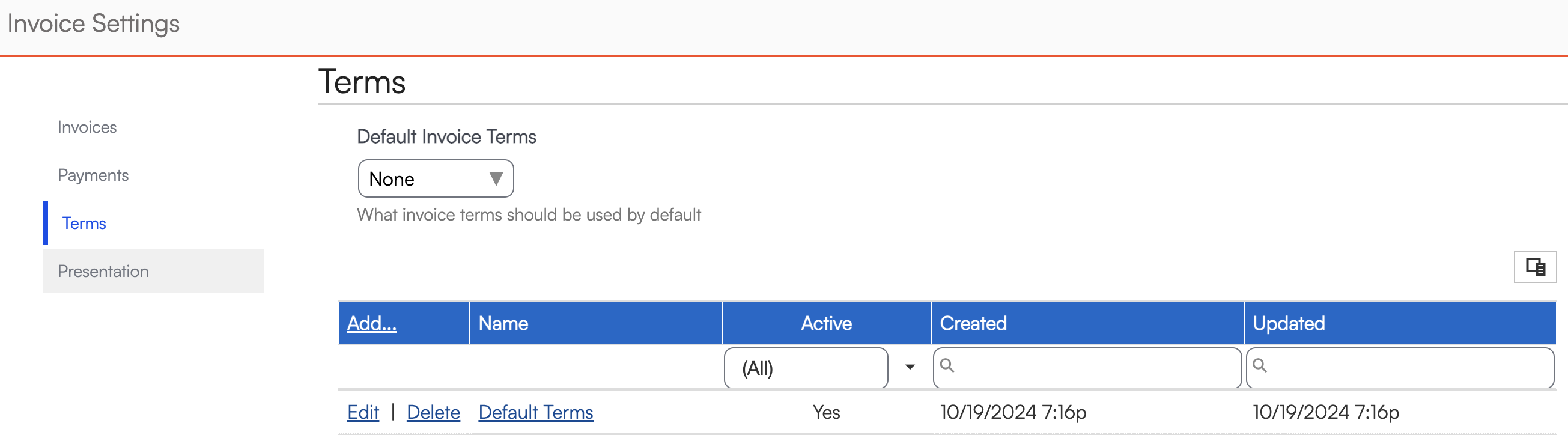
Contact-specific Terms
To create a custom set of terms for a specific contact, go to that contact and Edit. Scroll down to find the Terms setting:
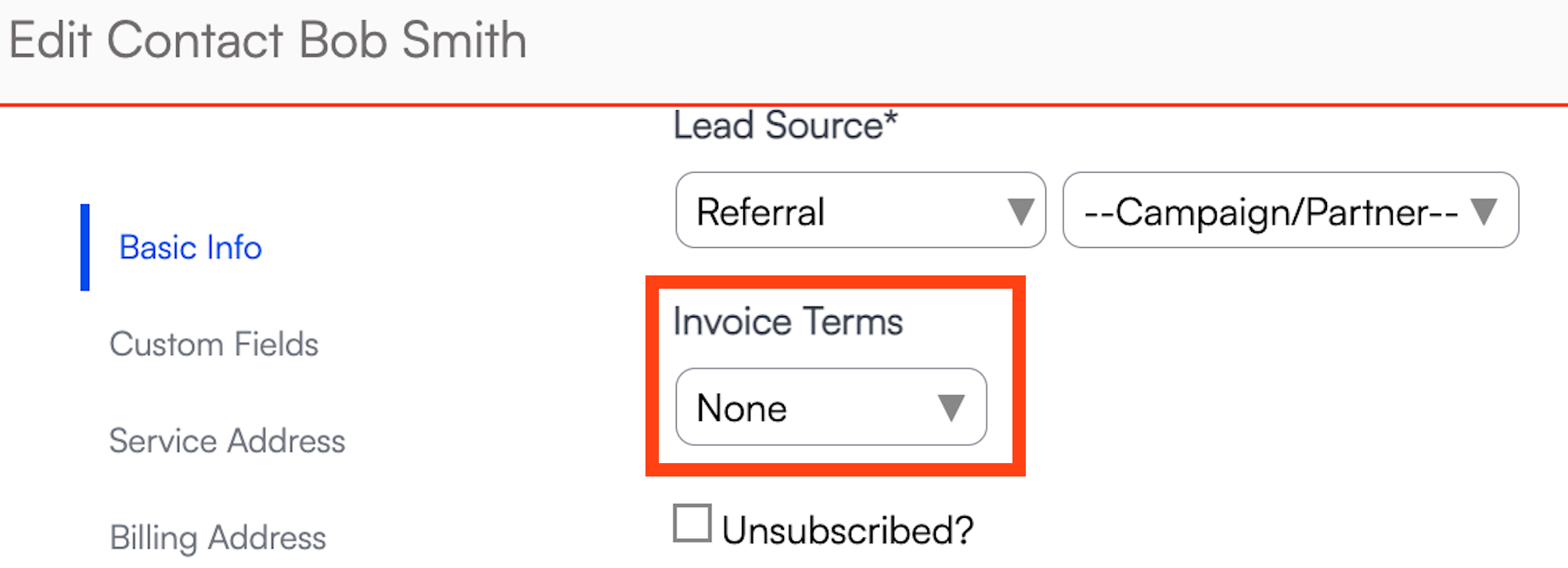
Choose the desired Invoice Term for that customer. This will override any Default organization terms. A user may also go back to Control Panel>Invoices to create as many additional terms as desired.
Invoice-specific Terms
An invoice will automatically present the Organization's default terms, or, if the Invoice is for a Contact who has been assigned unique terms, then any invoice for that Contact will have those terms applied.
A user may change a unique Invoice's terms, as well. After an Invoice is created, go to Settings and select the desired Terms, then save.


FAQs
Q: How do I make the proposal terms and conditions look more styled?
A: If you're interested in adding bold font or other styled text to terms and conditions, you can easily do so with Markdown. Markdown is a type of easily applying highlights or header text to your proposal, invoice, or even customer notes. You do not need to be an expert in coding to use Markdown. It is beginner-level for users that want more control over the look of their T&Cs.
However, we strongly urge you to speak with your brand admin before adjusting your business terms and conditions.