Overview
Tracking performance data shouldn't be a manual chore. With serviceminder's Report Subscriptions add-on, brands and organizations can automate the delivery of key reports and data exports, saving time and ensuring consistent visibility into business operations.
Whether your franchisor has included this feature in your account or you activate it through the Marketplace, subscriptions allow users to receive essential metrics on a weekly or monthly basis, directly in their inbox.
This article will review:
Report Subscriptions
To set up Report Subscriptions at the organization level, navigate to Control Panel > Tools > Report Subscriptions.
To configure Report Subscriptions at the brand level, navigate to Dashboard > Tools > Performance > Report Subscriptions.
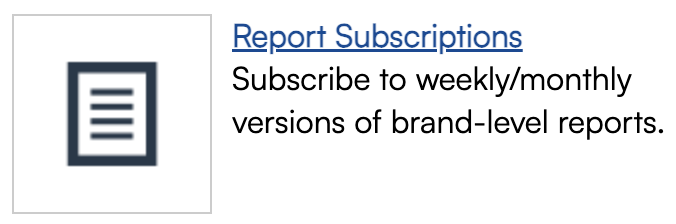
Once there, you have three options:
- Click Add to create a new subscription.
- Click Edit to make changes to an existing subscription.
- Click on the name of the subscription to review its details.

- Kind: Which report is being subscribed to.
- Frequency: How often the report runs (weekly or monthly).
- Next Run Date: When you want the report to run next (it will run automatically at the set interval after that date).
- Subscribed Users: Who you want to receive the report.
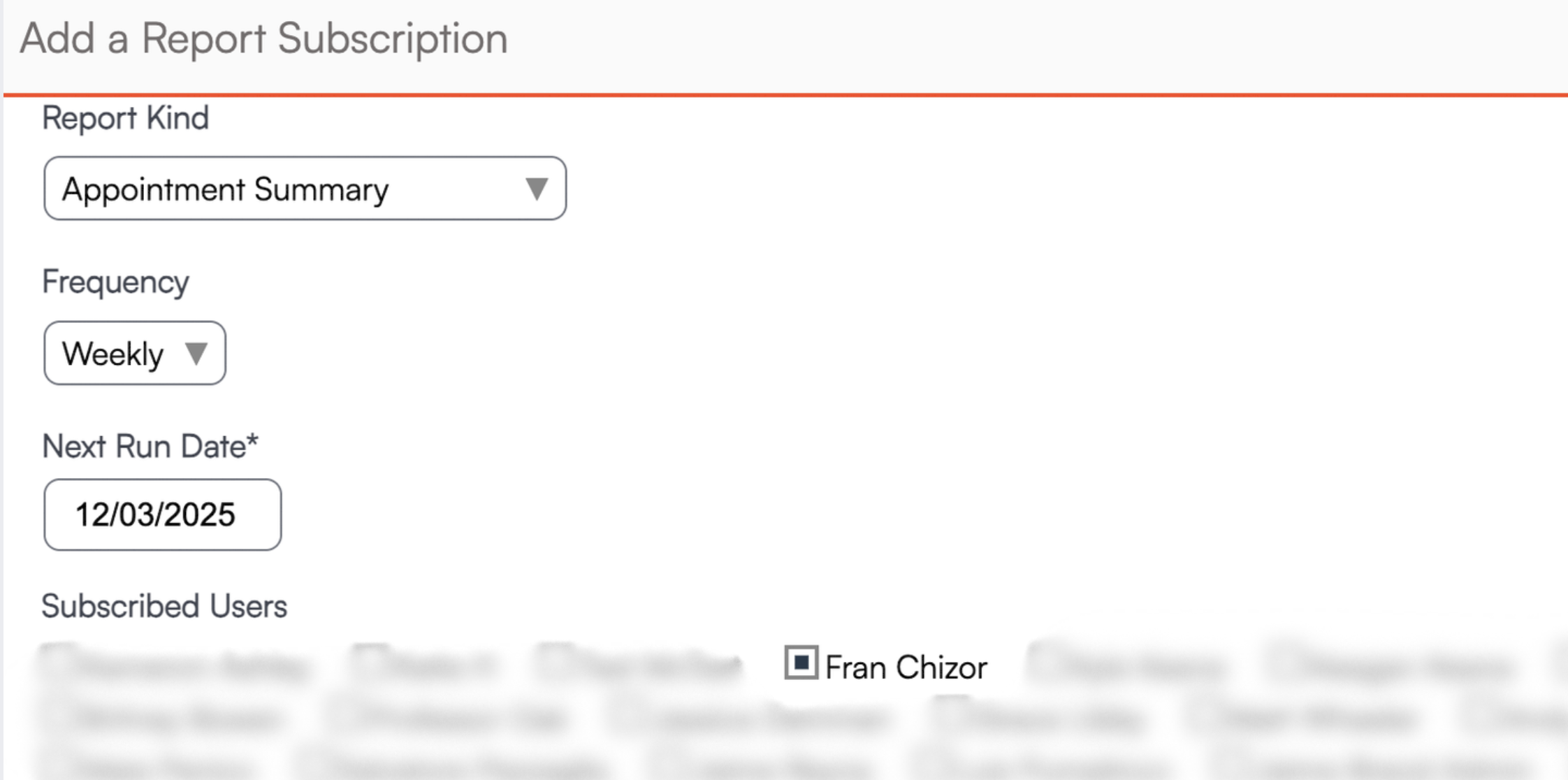
Currently available organization reports for subscription include:
- Appointment Summary
- End of Period
- Hours Summary
- Invoice Summary
- Proposal Summary
- Revenue by Lead Source
Current available branding reports for subscriptions include:
- End of Period Summary
- End of Period Details
- Proposal Summary
- Revenue by Accounting Class
- Revenue by Lead Source
- Revenue by Organization
- Proposal Close Rates
Download Subscriptions
To enable Download Subscriptions:
- Go to the Downloads Tab (either in Organization Reports or in the Dashboard)
- Choose your Download
- Set your filters
- Choose dates (optional)
- Select "Save as subscription" in the bottom right & click the Download button
- Choose the Frequency - Weekly or Monthly
- Click Download
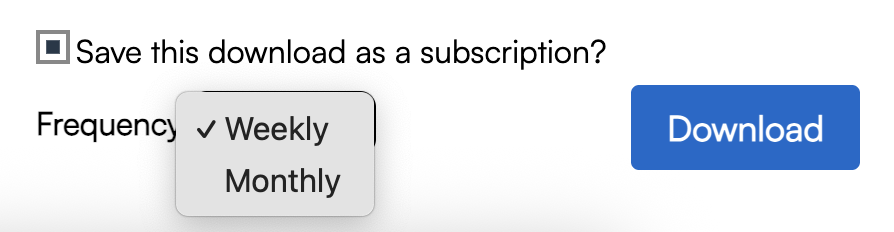
This creates the download subscription, which can then be managed in the Control Panel>Tools>Report Subscriptions section.