Overview
In our Knowledge Base, you will see other articles that provide more detail about specific reports. This article will show you how to select reports to save in your favorites list.
This article will review:
If you work with a brand Business Coach, they may have different recommendations for you.
Settings and Navigation
In the navigation menu, click Reports. Then make sure you are on the Reports tab.
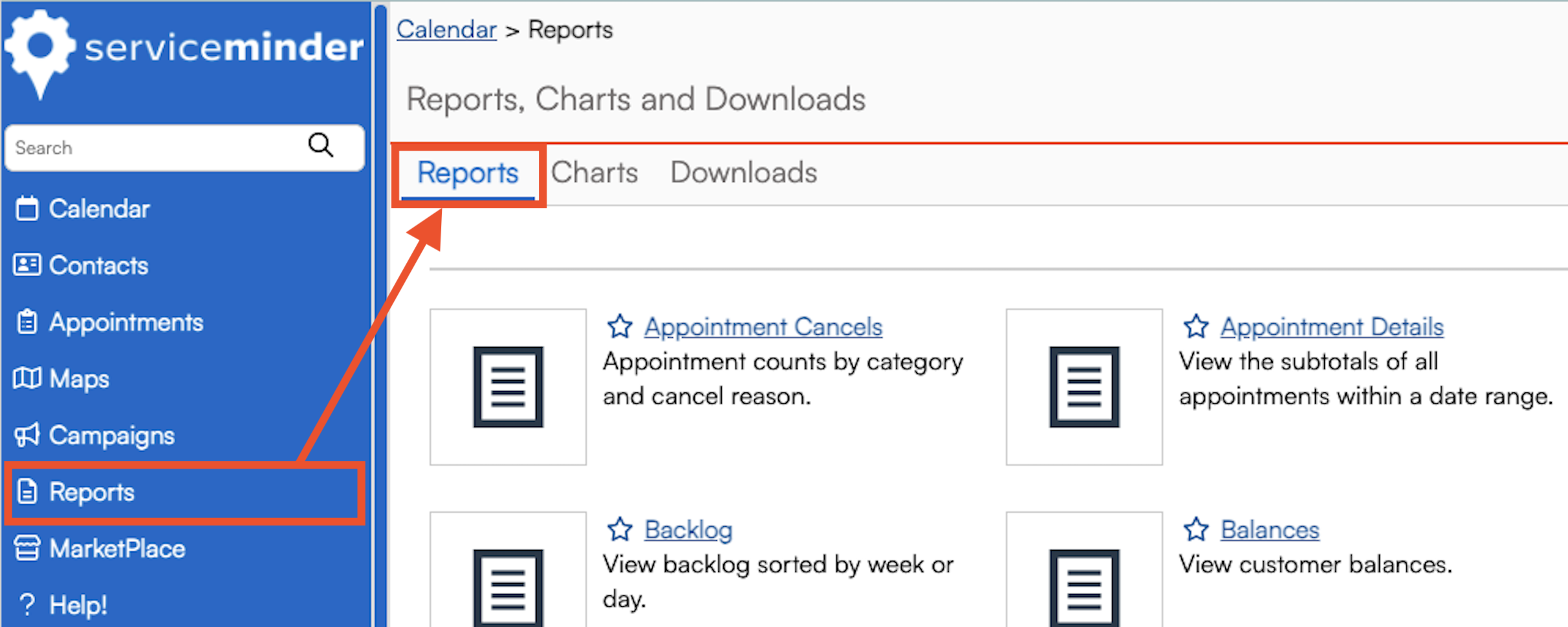
Reports are sorted in alphabetical order. You cannot reorder the reports, but you can "favorite" them to make your most commonly viewed reports appear at the top of the screen for easy access.
Save Reports to Favorites
Just click the Star icon next to the report name to save it in your Favorites List. If you have multiple reports in the favorites section, they will also organize in alphabetical order.

You can adjust your Favorites List in the Report section at any time.
Popular Reports
To get you started, here are our recommendations on the most popular reports within the serviceminder system.
- Appointment Summary - Provides an overview of how many appointments per day, scheduled vs. actual duration, tax, gross profit, and expenses.
- Duplicates - This will tell you if you have duplicate Contacts uploaded in your organization. You may not want to keep this one in favorites long-term but it is extremely helpful when you first get started.
- End Of Week/End of Month - This report is what your brand uses to calculate royalties. You may have to manually submit that report (depending on your brand's needs) or it may auto-submit. Either way, you may want to easily reference this for later on.
- Payment Reconciliation - This report is useful when checking against your QBO accounts
- Pipeline - This is a more visual overview of your business based on channels, taskboards, backlog, and proposals created. Think of this as your Sales Pipeline review.
- Proposal Summary - Within a given date range, how many proposals were created, accepted, invoiced, booked, etc. These number in the first column will not equal the other columns combined. Meaning, you may create 3 proposals but have 5 accepted (simply because several were from the prior month and finally accepted by the customer) and you may have 7 proposals declined in that same time frame.
- Revenue at a Glance - For more backlog-specific information, use this report to see proposals and invoices divided by the Service offering.
FAQs
When I download a report, the totals are missing.
This is expected behavior. ServiceMinder works only in CSV files. When any report is downloaded to CSV it never provides the row totals. It only exports the rows of data - not the sums or the math. You have to add those in Excel after the fact if you want them included.There is no changing this within the system, it is how CSV's work.