Overview
A customer's Lead Source is broken into groups called Channels, then subgroups within each channel called Campaigns. Channels are a marketing term that could be similar to "marketing funnel" or "entrance to the brand." It represents how a customer first learned about your brand or how they first interacted with your business in a way that could eventually lead to a won opportunity/closed sale. Accurately documenting Channels and Campaigns helps you determine how to focus your resources when reaching out to new prospects. As a business owner, you can review the Revenue by Lead Source report to determine which lead sources are the most lucrative.
This article will review:
serviceminder provides several generic default options to pick from but you'll probably want to add more to the list. For example, you might get leads from your website, social media, or even a billboard. A channel can be Facebook, a direct mailer, a conference, or Google pay-per-click campaign. Whatever you want it to be to help you track where leads come from.
You will want to put some thought into how to best organize your business to grow and expand your marketing channels. If you do advertising in print publications like magazines or other periodicals, then you can create a Channel called Print. Same for Direct Mail.
When you add a contact, you are required to select a Channel (the first of the two dropdown menus next to Lead Source).

Create a Channel
To create new lead source Channels, go to Control Panel > Campaigns.
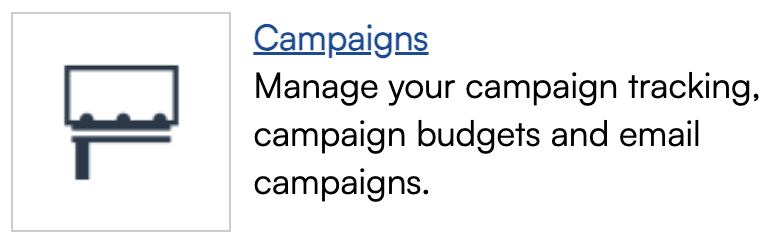
Click Channels in the top right corner.
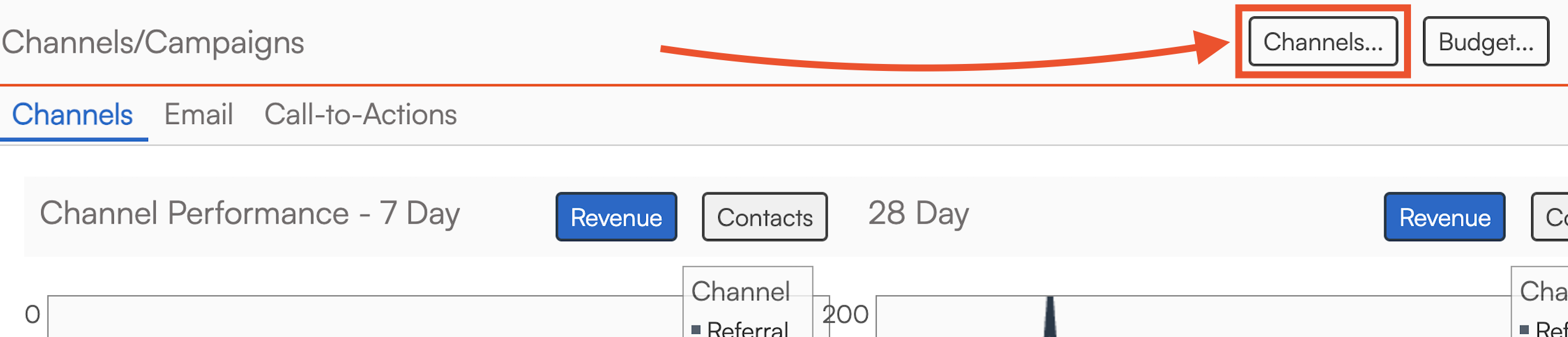
Click Add at the top of the grid to create a new channel. Give the new channel a name that will clearly define how these leads have found your business. Think of the Channel as the larger basket that holds each campaign within it.
Create a Campaign
Within these Channels, you can then create specific Campaigns to track exactly where leads came from, such as specific print ads or certain direct social media campaigns. By grouping individual campaigns together by channel, you can compare how different marketing channels perform against each other.
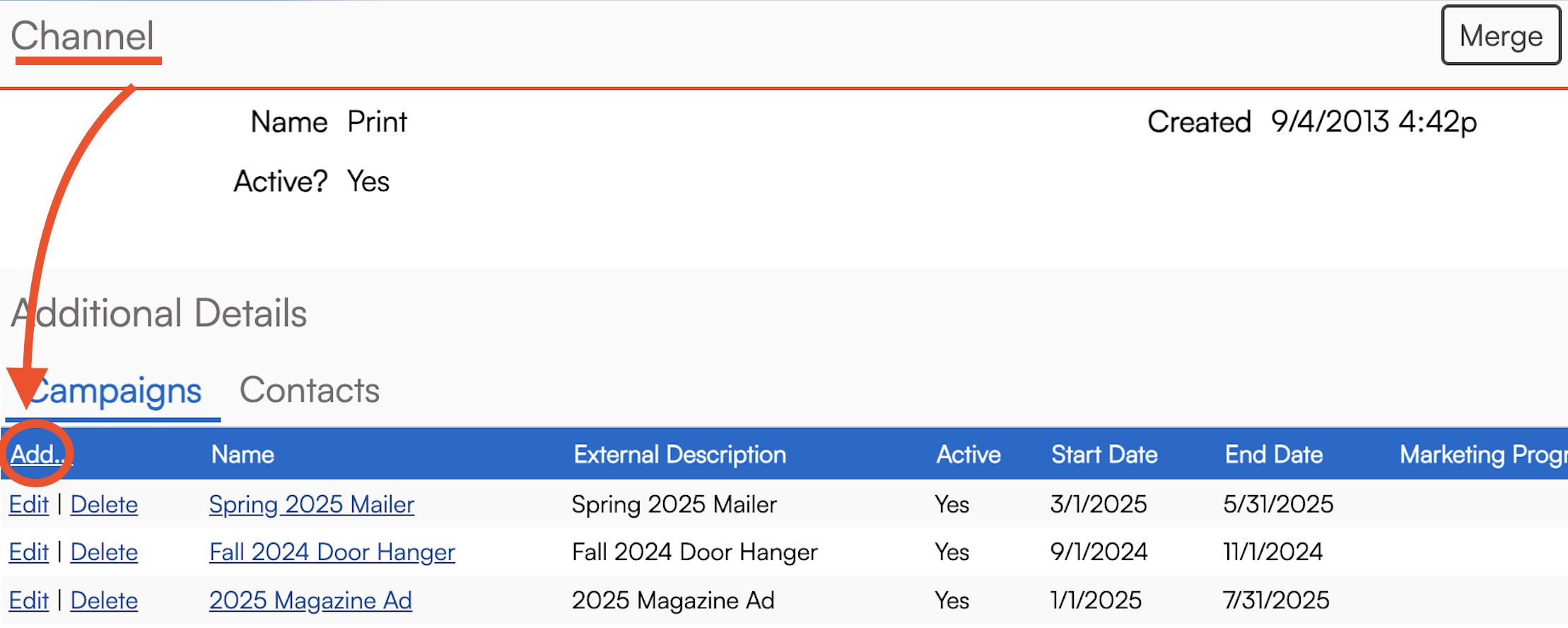
Channels contain Campaigns. Every contact has to have a Channel. A contact may also have a campaign within that selected Channel.
You can review your campaigns in Control Panel > Campaigns.
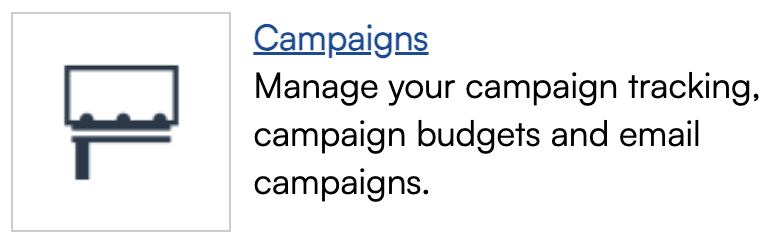
The campaigns will be grouped into their respective channels. Graphs will display the channel performance for the past 7 days and 28 days and can be set to display revenue or new contacts generated by each channel.
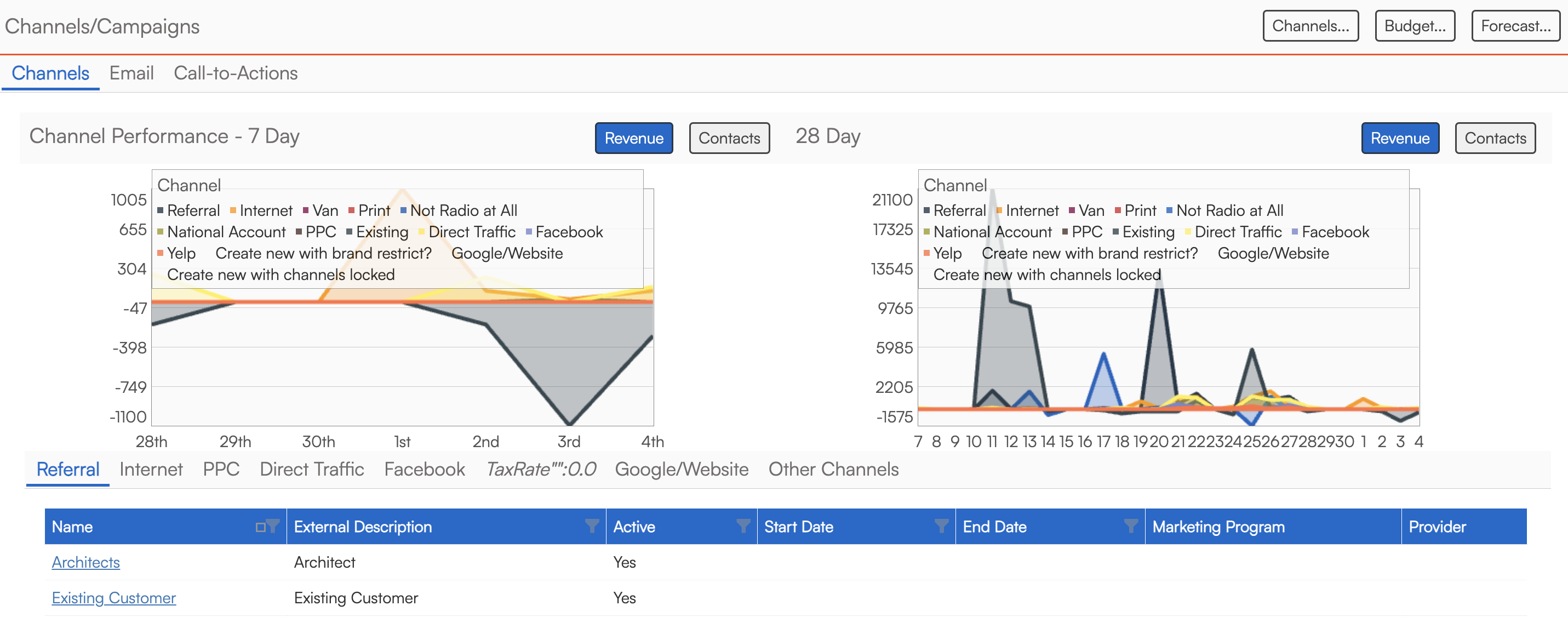
Sometimes a customer will find your business in more than one way. ServiceMinder has the ability to merge duplicates when adding contacts via API key, and when that happens we can also track more than one Channel and/or Campaign for that customer. The details for the newer contact will be stored as "additional interactions."
Campaign Budgets
You can also set budgets for your campaigns. Click Budget on the top right side of the screen above the graphs.
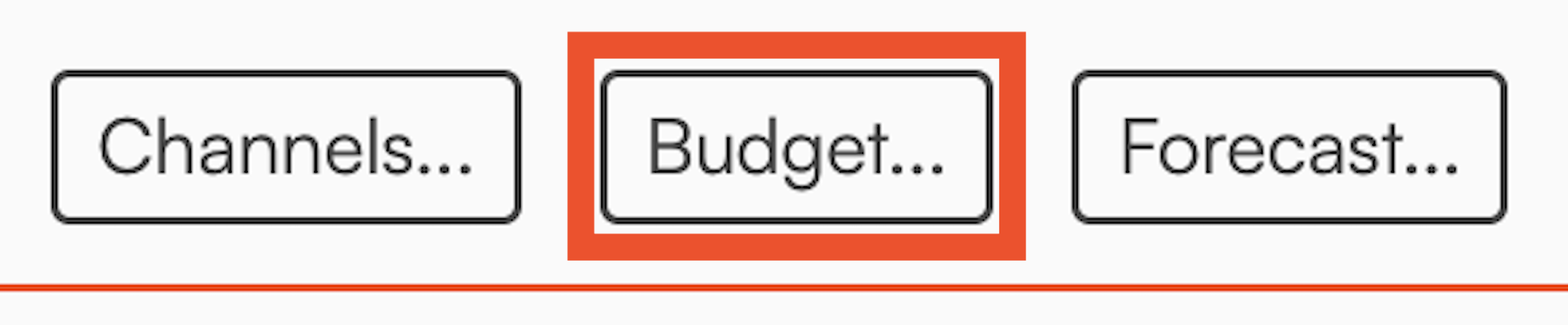
- In the Budget column, set the amount you plan to spend for each Campaign that year.
- Set the Type to Once, Monthly, Quarterly, or Annually. If Once, set which Month you plan to spend that money.
- The Budget Total column will calculate automatically for you.
- The Actual Total column will calculate automatically as you fill in the amount you actually spent each month on that campaign in the Month columns.
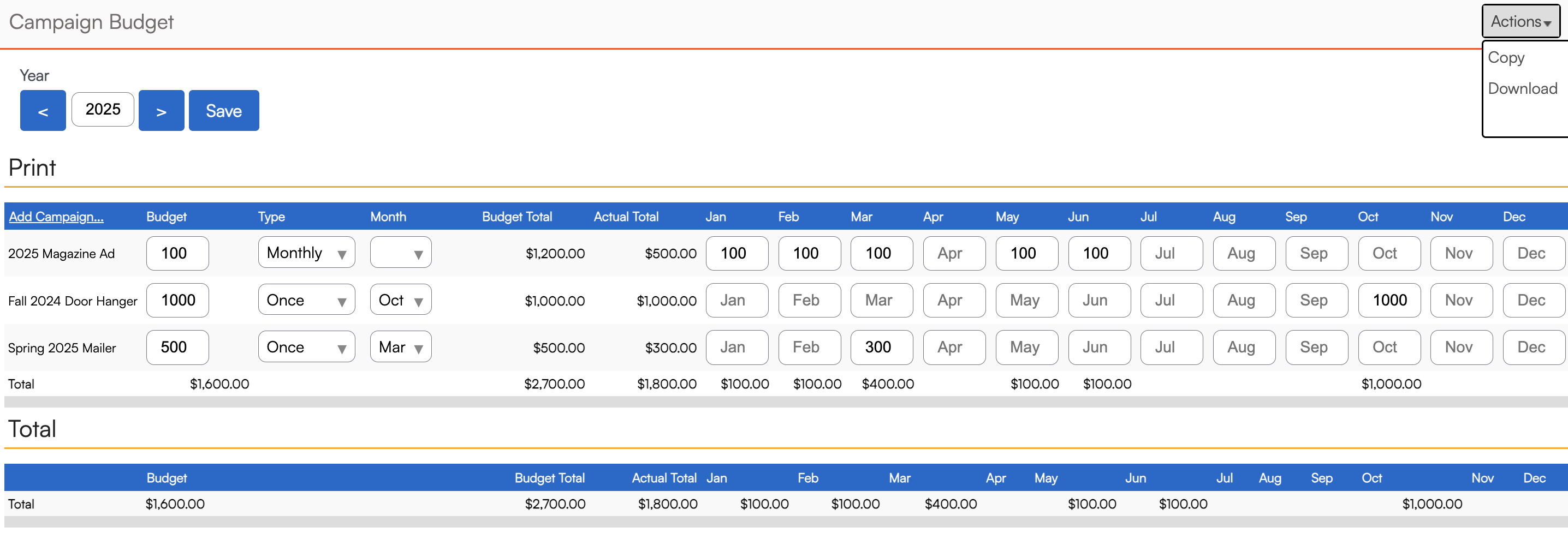
Revenue Forecasting
This Channels & Campaigns section is where you also input your forecasted monthly Revenue numbers, so your business performance can be tracked according to expected growth.
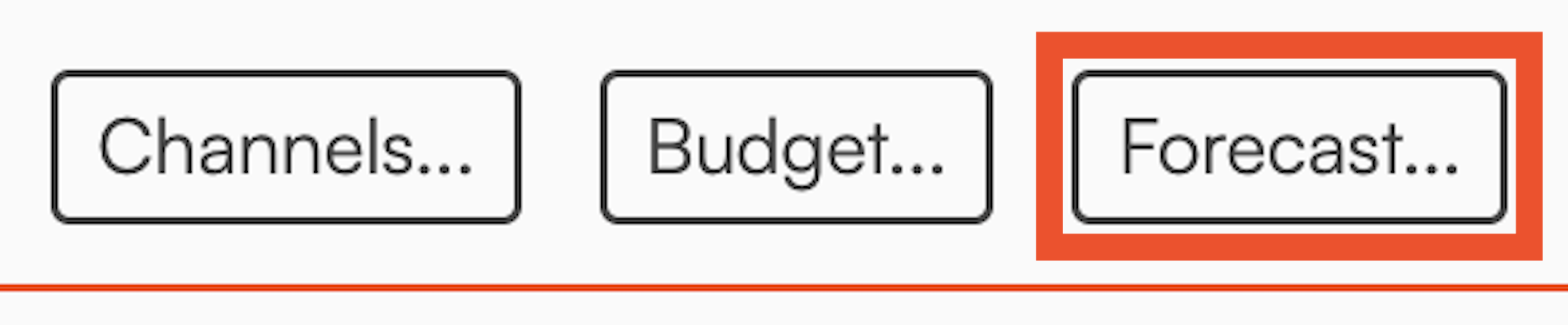
It's critical to know where you want your business to go in order to chart your course to get there. Using sericeminder's revenue forecasting section, a business owner can see where the business is reaching goals or falling short.
Creating your revenue forecast/budget is simple. Once you click the Forecast button on the Campaign/Channel main page, you will be directed to a simple monthly dollar-entry page.
Enter your monthly anticipated revenue and save. Now your Pulse report will show you your actual vs. forecast revenue.
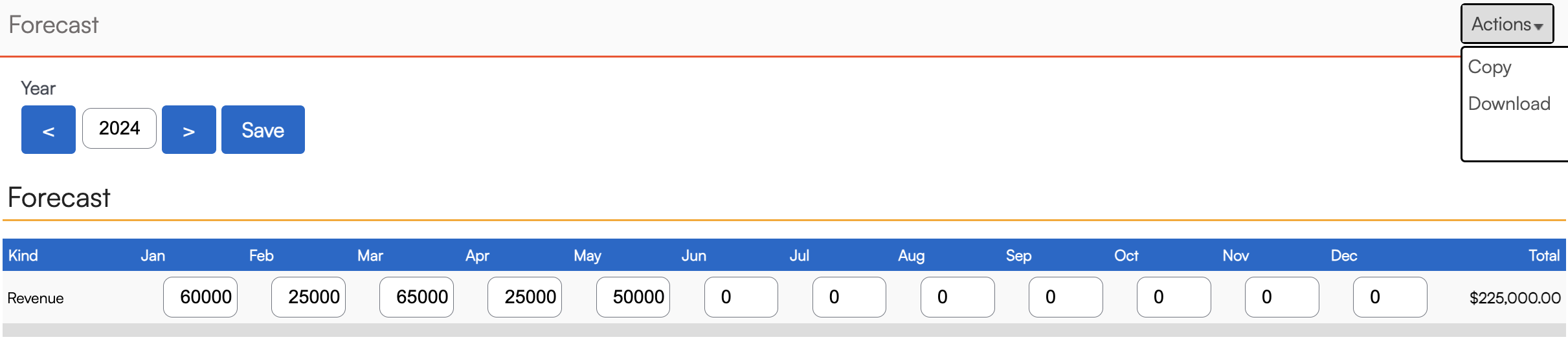
Using the Pulse snapshot is a great way to check your business vitals!

UTM Matching
Many of our integration methods support passing in UTM parameters to make it easier to select the desired campaign.
When adding/editing Channels or Campaigns, you can specify the UTM Match settings for:
- utm_campaign
- utm_source
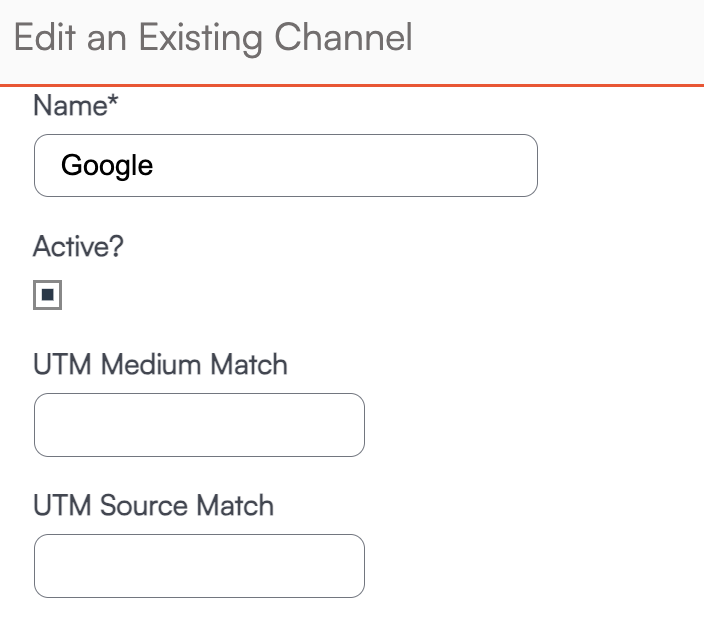
The syntax for UTM parameter matching is a list of substrings separated by commas. If the UTM parameter contains any of the substrings, that will be match. You can also specify a "[" at the beginning of a substring to indicate "starts with" to allow multiple UTM parameters to match a single substring.
If multiple campaigns match, we will automatically select one (non-deterministically).
Reports and Downloads
Lead Source Displayed on Invoices
If a contact has more than one lead source attributed, their most recent Channel and Campaign will be displayed on their invoice for you to view.
Revenue by Lead Source Report
The Revenue By Lead Source report can give you critical insights into which marketing efforts are yielding the best results. You can find this report by clicking Reports in the blue menu bar at the top of the screen.
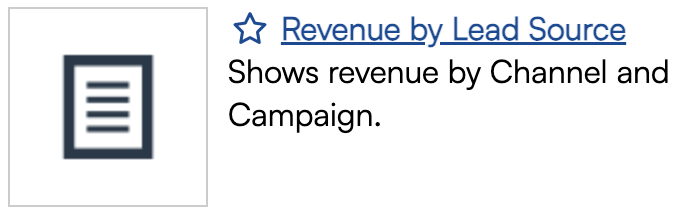
The Mode of the report can be set to either Contact or Invoice. Modes assist with your idea of when the revenue was generated to make decisions on market efficiency performance. In other words:
- When the mode is Contact, it is based on contacts created within that timeframe and based on contact create date.
- If you've selected a certain date range it will show all revenue from them. For example, if you set the range to June, and any of those contacts also have invoices in July, those will be included.
- When the mode is Invoice, we find the invoices created in that date range and based on invoice create date.

| Column | Description |
|---|---|
| Contacts | Number of Contacts present within the Channel/Campaign and which result via the report options. |
| Customers | Number of Contacts that are categorized as customers. |
| Conversions | Percentage of Contacts that are Customers. |
| Proposed | Total balance proposed. |
| Proposals | Number of Proposals created. |
| Revenue | Total balance invoiced. |
| Invoices | Number of Invoices created. |
| Average | Average revenue per Invoice. |
| Per Contact | Average revenue per Contact. |
| Budget | Total budget for Channel/Campaign. |
| Per Contact | Average budget per Contact. |
| Spent | Total expenditures for Channel/Campaign. |
| Per Contact | Average expenditures per Contact. |
Brand Level Downloads
Channel and Campaign information will also be included as columns in the organization and brand level Invoices download. The organization download can be found via the Reports button in the top blue navigation bar, then clicking the Downloads tab. The brand level download can be accessed via Dashboard > Downloads >Invoices.

FAQs
Can we auto assign a tag if we know the source is from a specific channel or marketing campaign?
There are three options, and possibly three triggers that may need to be set up to cover a variety of scenarios. We will use Facebook as an example.
- When a contact is manually added and the "Channel" is indicated as "Facebook" when the contact is created.
- When a contact is added via the API and the "Channel" is indicated as "Facebook" – this one may not be needed unless the API can also assign the Channel. If not, the contact would need to be edited which would trigger #3 below.
- When the Contact is updated and the "Channel" is indicated as "Facebook".How do I hide the Channels that aren't in use?
When a channel is marked inactive, it no longer shows in the drop down for Lead Source.
How do I see if old Channels are still in use?
"In use" (meaning they are tied to a contact). In Control Panel > Channel, if you click on the name of the Channel, it takes you to the detail page. On that page it shows you which contacts are assigned to that channel. If the contacts are reassigned then you can delete the channel.
What happens to the contacts who have the old channels selected? What is best practice in this scenario?
The best way to handle this is to create the new channels/campaigns, move the contacts over into the right channel/campaign, and then the old ones can be deleted or made inactive. Another option is to merge channels or campaigns together, which will also help reassign the contacts.