Overview
Custom Fields allow your organization or brand to capture additional information that is not included in the standard serviceminder fields. They are useful for storing unique operational details, collecting data required for reporting, or categorizing contacts, appointments, and proposals more precisely.
For example, a common Contact-level Custom Field is identifying whether a customer is Residential or Commercial.
You can define Custom Fields for Contacts, Appointments, Proposals, and Proposal Lines. The primary difference between these types is:
- Custom Contact Fields hold a single value per contact.
- Custom Appointment and Proposal Fields store values specific to each appointment or proposal, allowing different entries for each instance.
This article will review:
Settings and Navigation
To set up custom fields, go to Control Panel > Custom Fields.
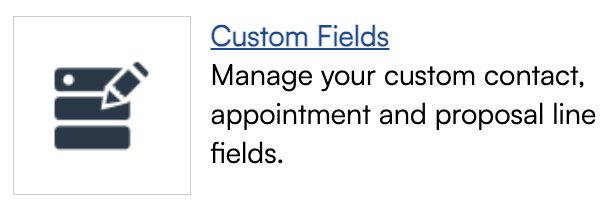
Custom Field Categories
Custom Fields can be grouped into categories (Contacts, Proposals, Proposal Lines, Appointments). Categories help organize related Custom Fields during data entry.
To create and manage categories for custom fields, navigate to Control Panel > Custom Fields and select the Categories tab in the top right corner.
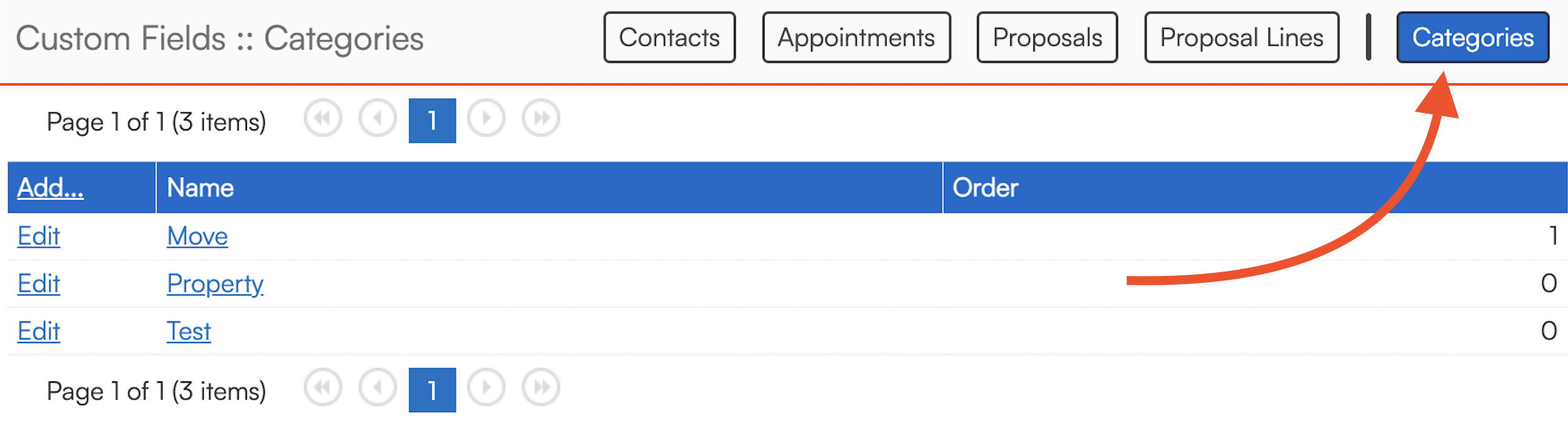
When users add or edit an item, Custom Fields appear toward the end of the page. If categories exist, the fields will be separated into tabbed sections for easier navigation.
In the example below, the custom field "Square Footage" is grouped into the "Property" category.

Custom Contact Fields
You can add as many Custom Contact Fields as needed. However, keep in mind that large numbers of Custom Fields may affect the performance of pages such as Contact Details or Appointments.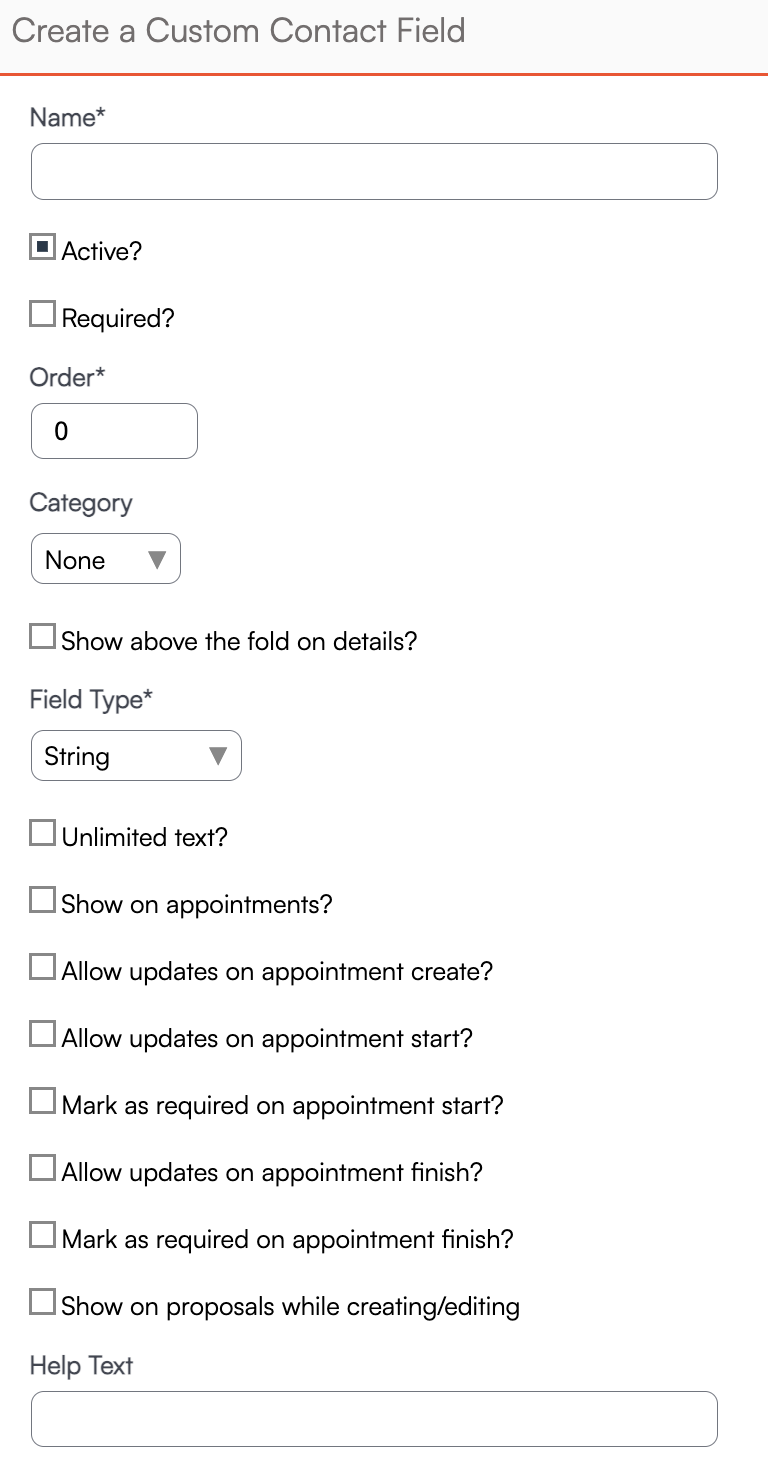
Details
- Name - The name for the custom field. Each Custom Field must have a unique name.
- Active - If you don't want to display or capture data for this field any more, clear the Active checkbox. The data will not be deleted, just hidden.
- Required - Makes the field mandatory, ensuring the field must be completed before a record can be saved.
- Field Types:
- String - any kind of text
- Integer - integer values (no decimal points)
- Decimal - floating point values (with decimal points)
- Date - a date field
- Checkbox - a checkbox (yes/no) value
- Phone - a field formatted for capturing/displaying phone numbers
- Grid - a field formatted for capturing grid type data
- Email - a field formatted for capturing email addresses
- User - lets you select an existing active serviceminder.io user
- Dropdown - a pick list - you can define the different values to chose from in the list
- Unlimited Text - string fields normally are limited to 64 characters. Checking this option lets you enter an unlimited number of characters
- Category - sets the category for the custom field (set to None if you don't want the field in a category)
- Help Text - you can specify help prompt text for the custom field (displayed when adding or editing)
- Display Row/Column/Span - custom contact fields are displayed in a virtual grid below the main detail data. All of the fields are sorted by the Display Row first, then the Column, and then by Name. Use the Span setting to have a value display across multiple columns.
Custom Appointment Fields
Custom Appointment Fields work the same way as Custom Contact Fields, but include three additional options:
Copy From Previous
Copies the previous appointment’s value for contacts with recurring or repeated appointments. This is useful for readings or measurements that you want to update from the last known value.
Phase
Controls when the field is prompted:
- Any – Prompted during appointment scheduling and finishing.
- Schedule – Prompted only when scheduling or editing an appointment.
- Finish – Prompted only during the finish workflow.
Fields prompted during scheduling often support preparation or planning needs. Fields prompted during finishing are frequently used for documenting work performed, environmental conditions, or technician confirmations.
Limit to Services or Parts
Custom Appointment Fields can be linked to specific Services or Parts. This is especially helpful if you have many fields but want to display only the ones relevant to that service or part.
After creating and saving the Custom Appointment Field, edit it again to view the list of Services and the Part search bar. When tied, the field appears only when the associated Service or Part is present on the appointment.
Custom Proposal Fields
Custom Proposal Fields apply to proposals as a whole, rather than to individual line items.
They support the same field types as other Custom Fields and are typically used for values such as property details, preparation notes, or other information that varies from proposal to proposal.
Custom Proposal Fields are displayed at the bottom of the internal proposal view.
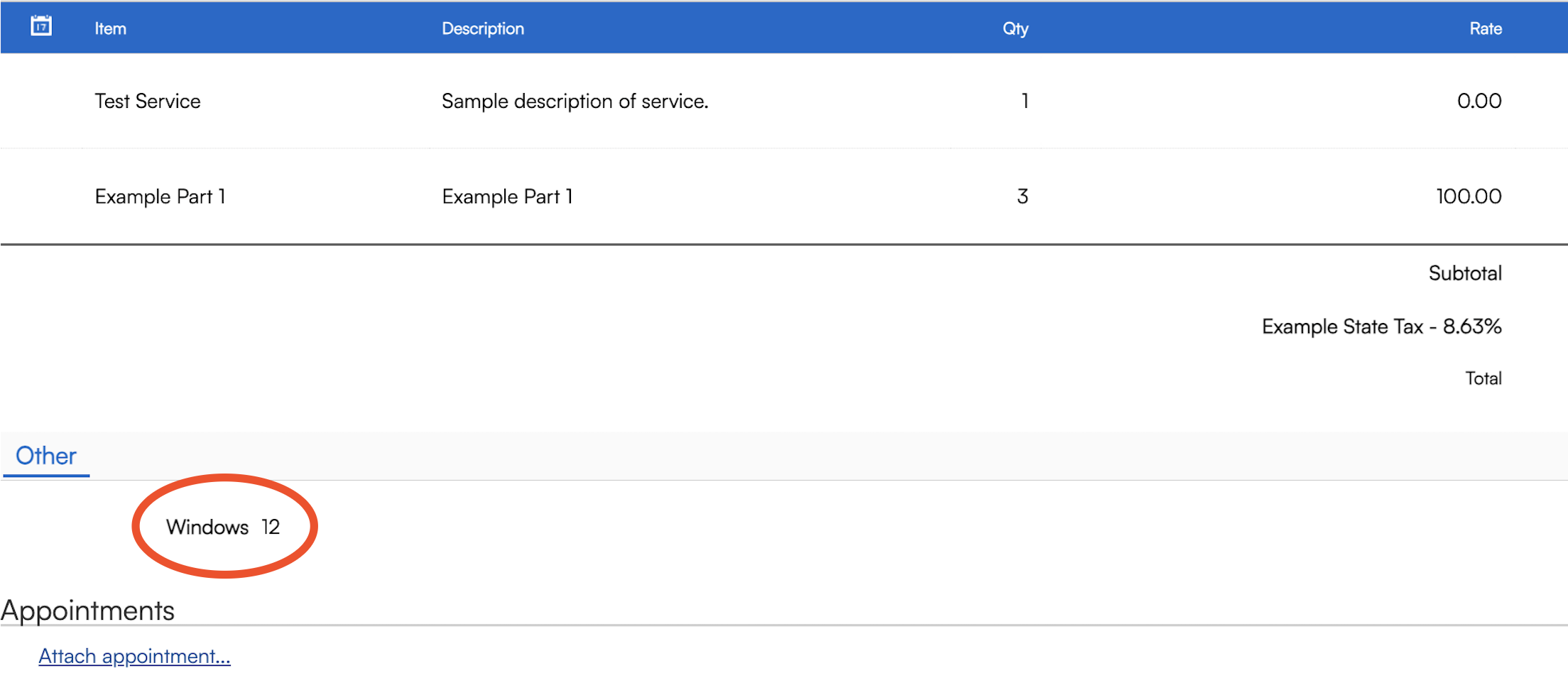
Custom Proposal Line Fields
Custom Proposal Line Fields apply to each individual line item on a proposal.
They also support the same field types and are especially useful when a single line item requires additional details such as color, material type, room designation, or other part-specific data.
These fields display within the proposal table. Because they add columns, using many Proposal Line Fields may require side-scrolling within the internal proposal view.

Phone Labels
Phone Labels help define the context of phone numbers, such as Home, Work, or Mobile. You can create as many labels as needed, though most organizations keep the list limited for ease of use (e.g., His Mobile, Her Mobile, Office Line).