Overview
Once a proposal is accepted, it becomes locked and cannot be edited. If the customer wishes to make changes, you will need to create a change order. A change order acts like a proposal but is attached to the original proposal and labeled as a "Change Order." This allows you to track the adjustments in relation to the original proposal.
This article will review:
Video Tutorial
Create a Change Order
To create a change order, follow these steps:
1. Select the Change Order icon from the Actions menu on the proposal.
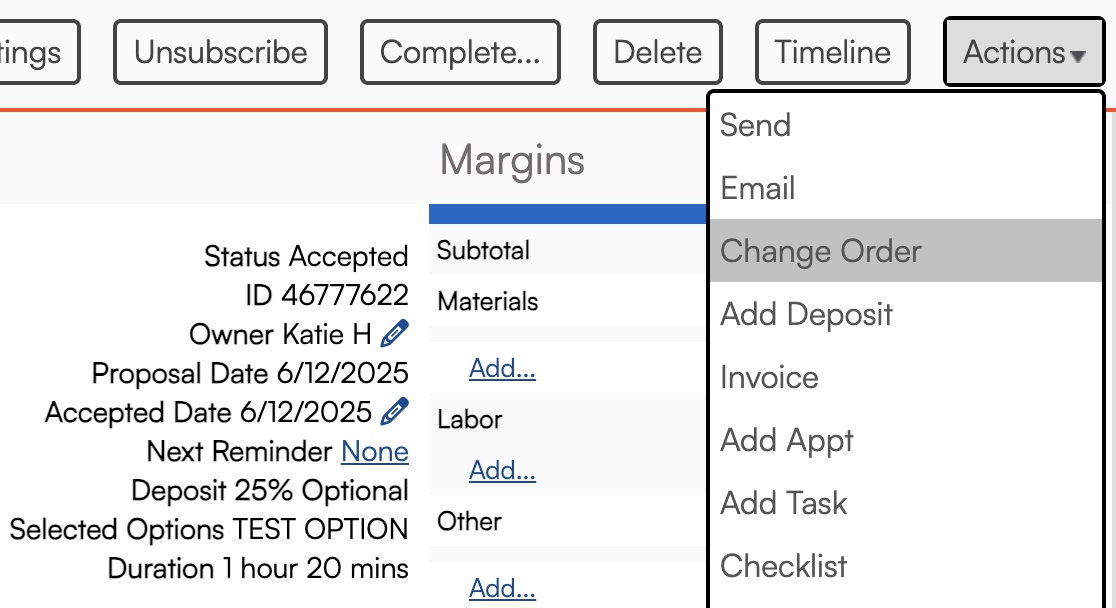
2. Enter the changes you want to make.
- You will still need to select a service. You can:
- Choose the same service as the original proposal (most common).
- Select a different service, if that is more applicable to the change (i.e., additional scope of work).
- Create a service specifically for change orders.
- Select any parts you need to add or subtract from the proposal.
- Set a positive quantity to add parts.
- Set a negative quantity to remove parts.

3. Send the change order to the client just like you would with a regular proposal. You will receive the same notifications when they accept the change order.
Invoice the Change Order
You can invoice the change order and collect payment as you would with any invoice via Actions > Invoice.
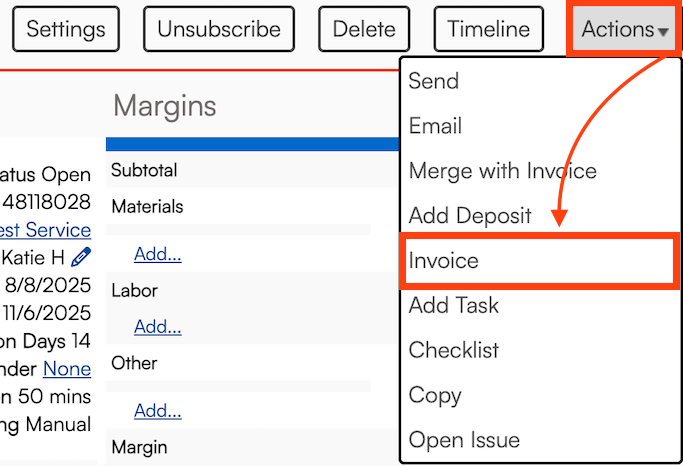
Alternatively, you can merge the change order invoice into the primary invoice for the proposal via Actions > Merge with Invoice.
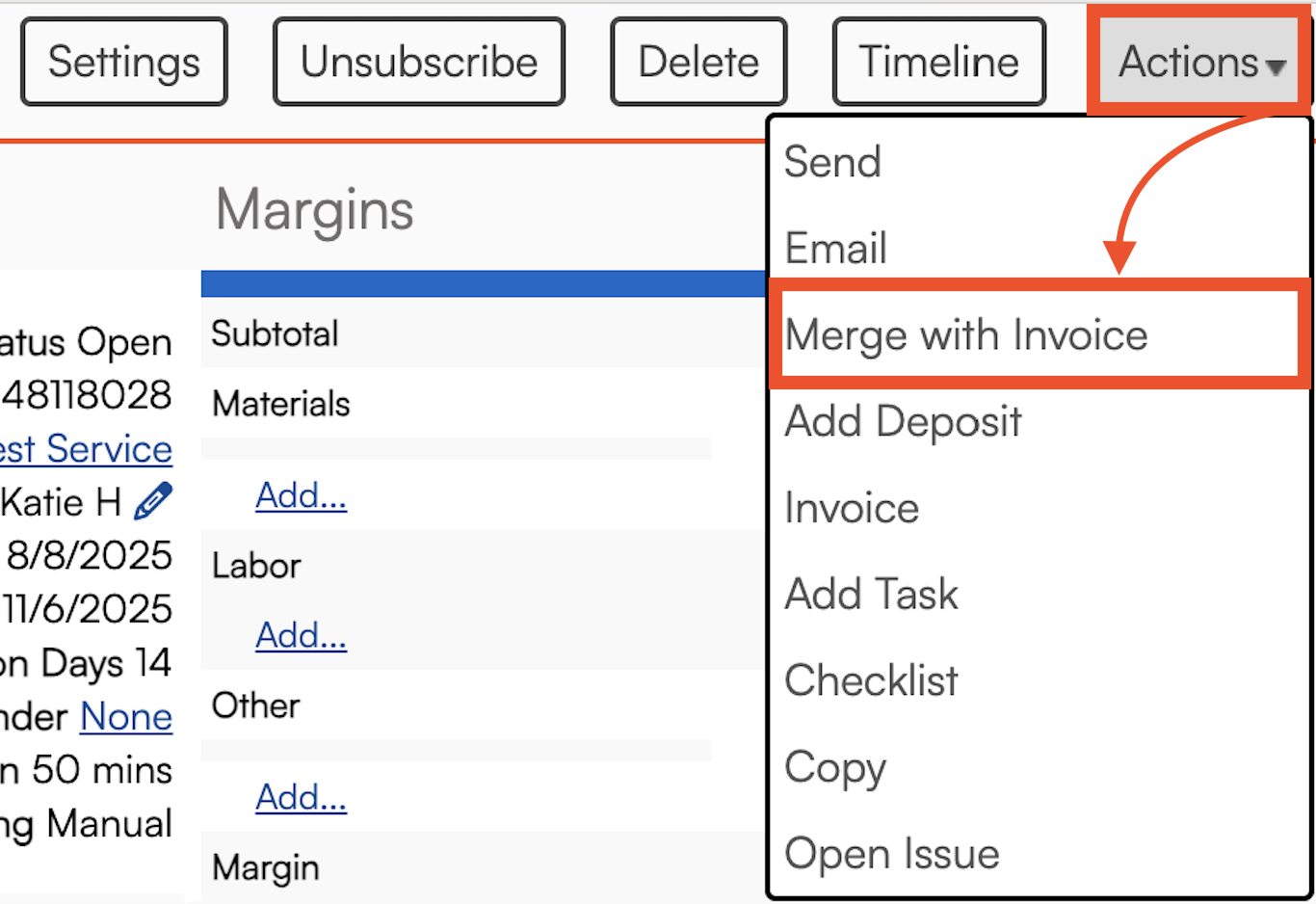
Which option you choose depends on the situation:
-
If the customer has already paid the primary invoice or the invoice was already reported for royalties, invoicing separately might be simpler.
-
If the primary invoice is still open, you can merge the change order into it.
To ensure the change order displays correctly on the merged invoice, the service in the change order must match the original proposal/invoice. This will present the line items in a separate, concise section.
In the Customer View, any change orders will be displayed below the main proposal information, showing their status and amount.

FAQs
Why can't I apply a change order?
Change orders can only be added to accepted proposals. If the customer hasn’t accepted the proposal yet, simply edit and save the existing proposal. The live proposal link will automatically update, and the customer will see the changes without needing a new link.
Why am I being asked to charge the customer's card again when I accept a change order?
This issue is typically caused by a checked box that requires a deposit. If this box is checked, you’ll need to charge a deposit, which prompts the system to ask for payment details. To fix this, simply uncheck the "required" box for the deposit.
Why didn't the invoice progress wheel update after creating a change order?
The progress wheel may not update due to the steps in your workflow. This typically occurs when you:
1. Create a proposal
2. Invoice it
3. Create and invoice a change order
4. Merge the change order into the original invoice
In this scenario, the progress wheel may not reflect the update. As a workaround, you can re-invoice the original proposal, which will show the progress wheel with the updated overage percentage.