Overview
This article outlines key settings that impact every proposal you send to contacts. To control master settings for all proposals, navigate to Control Panel > Proposals.

This article will review:
General Settings
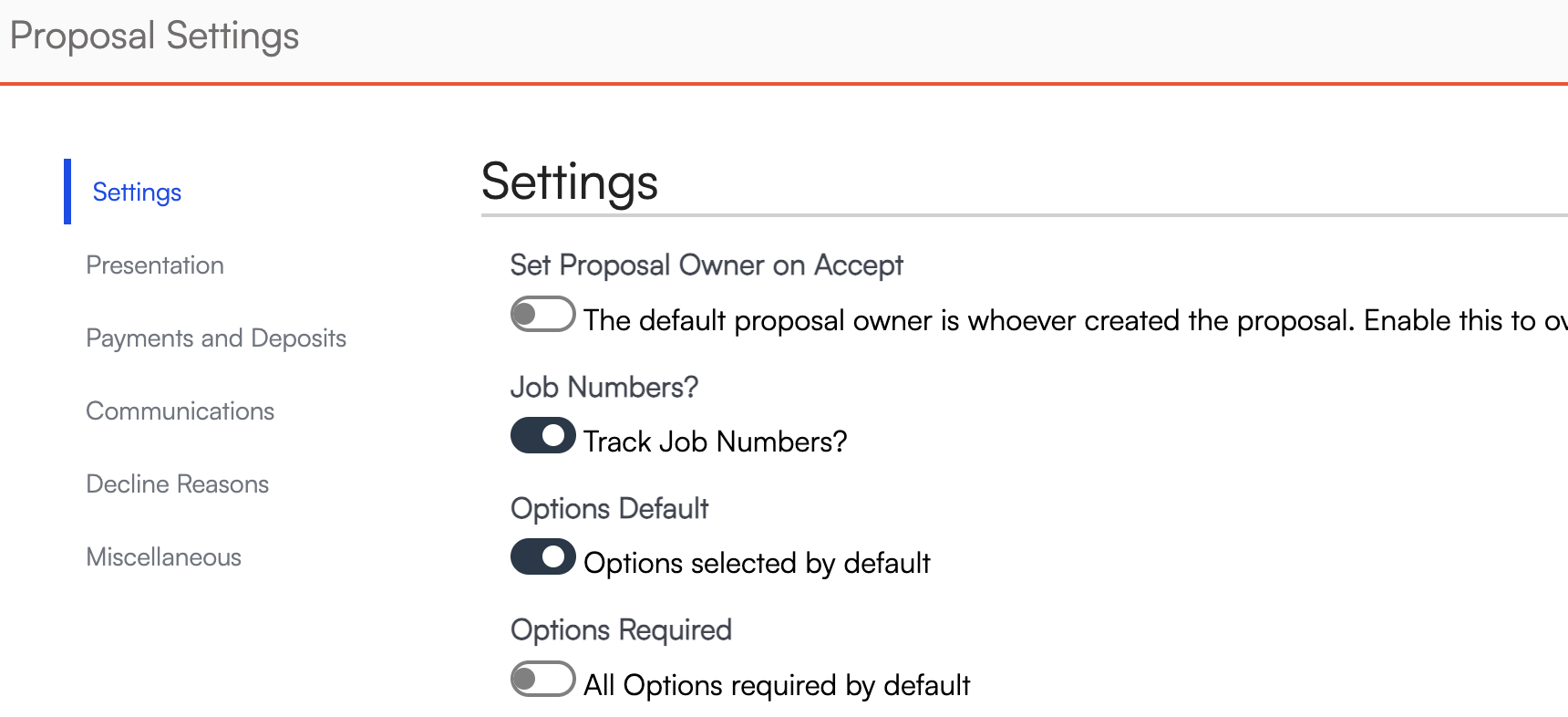
| Setting | Details |
|---|---|
| Set Proposal Owner on Accept | This setting only applies if you have services that allow internal proposal acceptance (where a user can accept on behalf of a customer). |
| Job Numbers | Utilize this feature if you need to assign a unique number to each job that is different from the Proposal ID. A new field will display when editing the proposal details where you can manually type a Job Number. |
| Options Default | If you add optional line items to proposals, toggling this on will cause them to be pre-selected by default for the customer. They will have to manually deselect them if they don't want to accept the options. |
| Options Required | If you add optional line items to proposals, toggling this on will cause them to be required in order to accept the proposal. The checkbox to accept/decline the option will not appear. This is most useful if you want to use the Options feature to cluster line items together in groups, but don't want the customer to be able to decline them on the proposal. |
| Long Line Descriptions | Turn this on if you are running out of room in the description fields on your proposals. |
| Extra Signature | Two signature boxes will appear on proposals. Only one is required to accept the proposal. |
| Deposits Before Acceptance | Allow a deposit to be made without Accepting the proposal. |
| Do It Now | In the app, when you create a proposal on site, the customer can accept it in person and you can do the work right then and there. |
| Hide Proposals from Accepted Bundle | This setting can help eliminate confusion by hiding the unaccepted proposal options after a customer accepts one bundled option. Alternatively, you can allow them to see those other options if you hope to upsell them to those items later. |
| Labor Budget Rate | This rate can help you calculate how much a job will cost you in hourly labor for the purpose of profit margins. Enter the average hourly rate of your technicians. |
| Print Format | Choose whether or not the proposal will print as the web view or as a PDF template (configured in Control Panel > Print Templates). |
Rescission
The cancellation of a contract and the return of the parties to the positions they would have had if the contract had not been made. Once the proposal has been accepted the customer has a certain amount of time to rescind the proposal without penalty.
The default Rescission setting lives under Control Panel > Proposals. If rescission days are left blank when writing the proposal, the link for the Rescission Terms will not show at the bottom of the proposal.
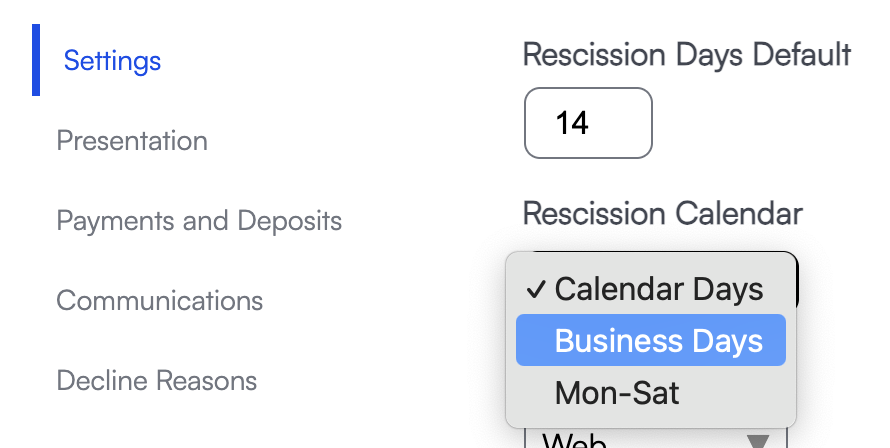
You can alter the rescission days on individual proposals if you have a special case.
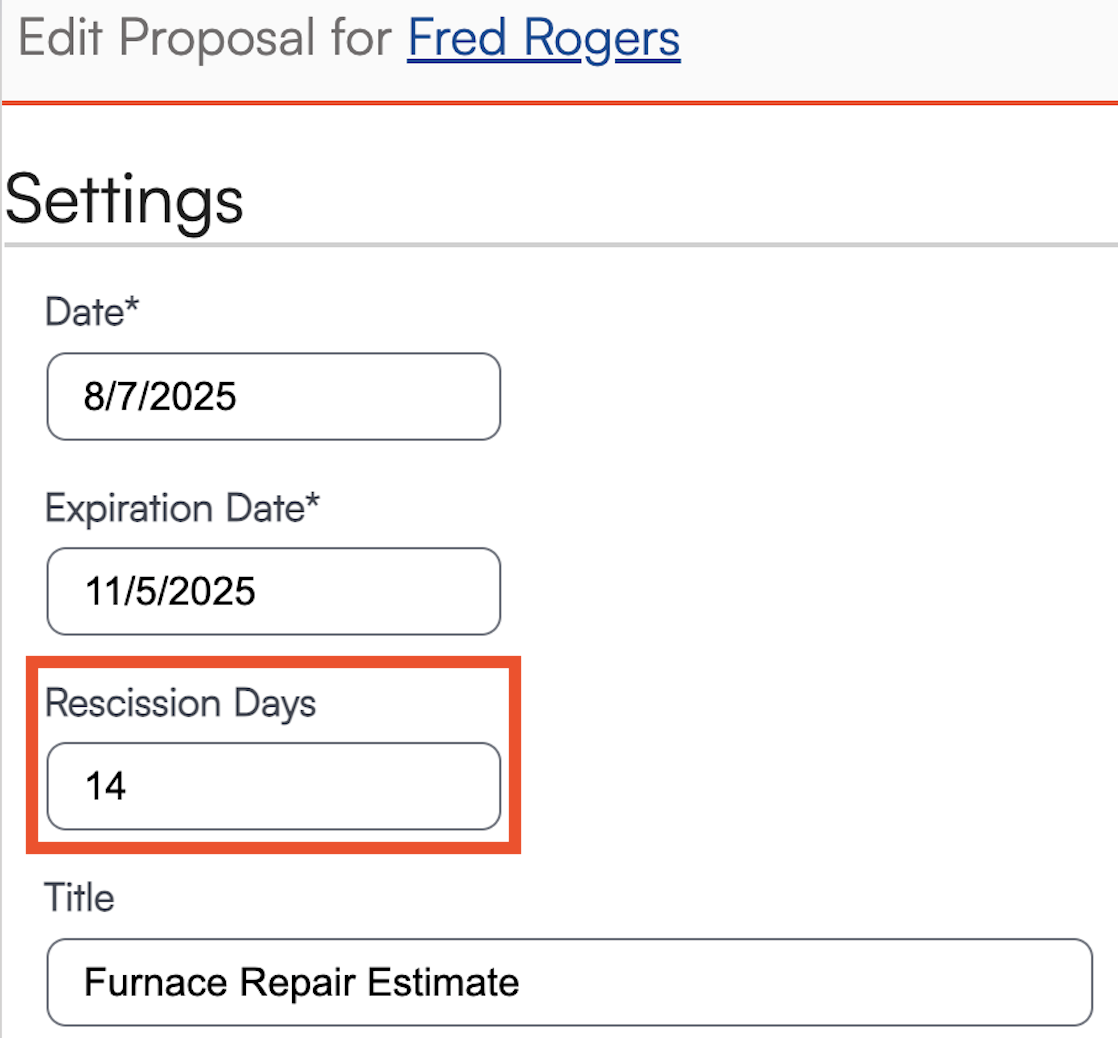
To set the Rescission terminology, go to Control Panel > Miscellaneous Templates > Proposal Rescission.
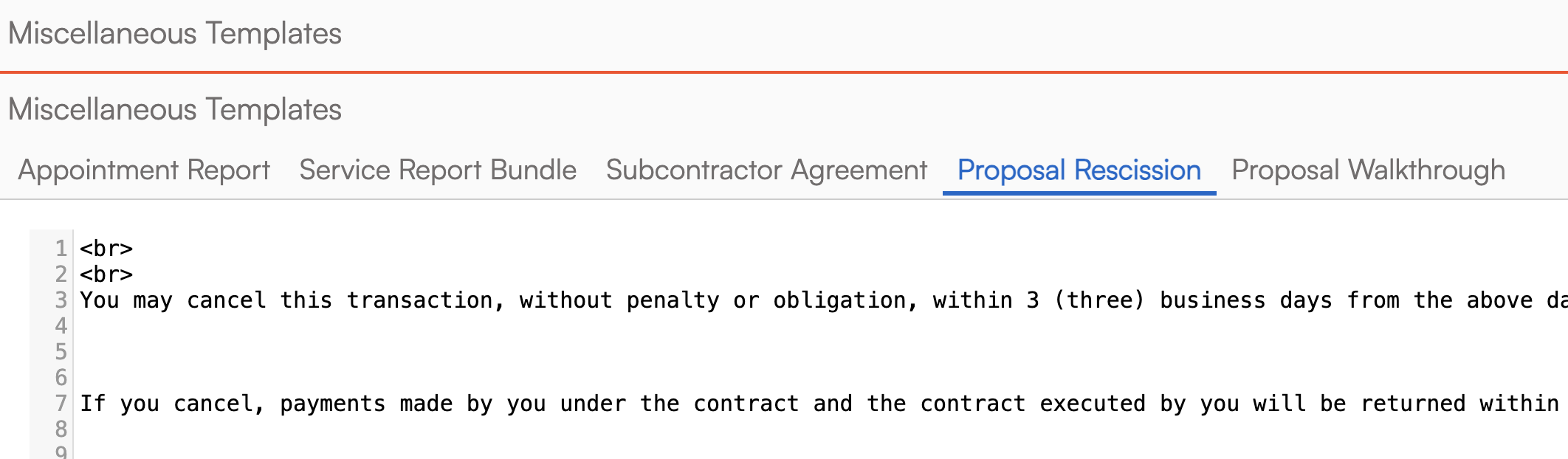
A rescission can be cleared internally by viewing the proposal and scrolling to the bottom of the page. Find the section titled Declined and click on "Clear" to the right of the details. Then viewing the proposal again and clearing the Acceptance.
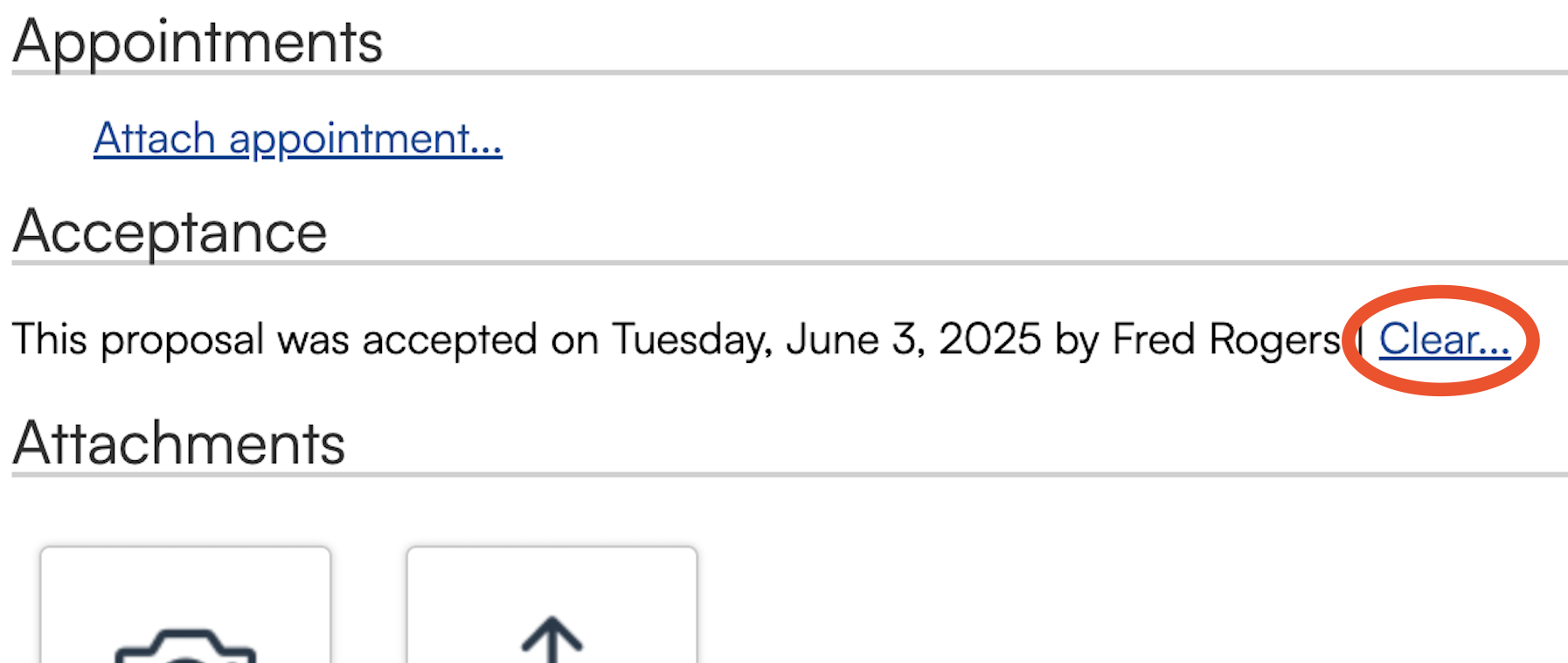
Completion Mode
The setting for Proposal Completion Mode has 4 options. This controls when a Proposal is marked as Completed.
- Invoiced or Appointments Completed: The proposal will have a "Complete" status for whichever comes first - either the proposal is 100% invoiced or all connected appointments are completed.
- Appointments Completed: The proposal will have a "Complete" status when all connected appointments are completed.
- Invoiced: The proposal will have a "Complete" status when it has been 100% invoiced.
- Paid: The proposal will have a "Complete" status when it has been 100% paid.The setting for Proposal Completion Mode has 4 options. This controls when a Proposal is marked as Completed.
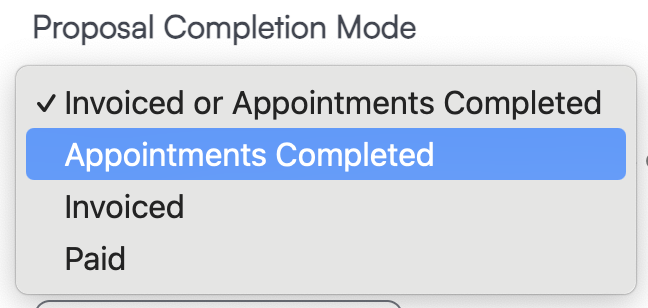
Need to change the Completion Mode for a single proposal? You can adjust this and several other options by viewing the proposal details page and clicking Settings. See the section Individual Proposal Settings below for more information.
You can refer to the status of a proposal on the Contact Details Page, in the Progress section of the proposal, or in the Proposals grid.
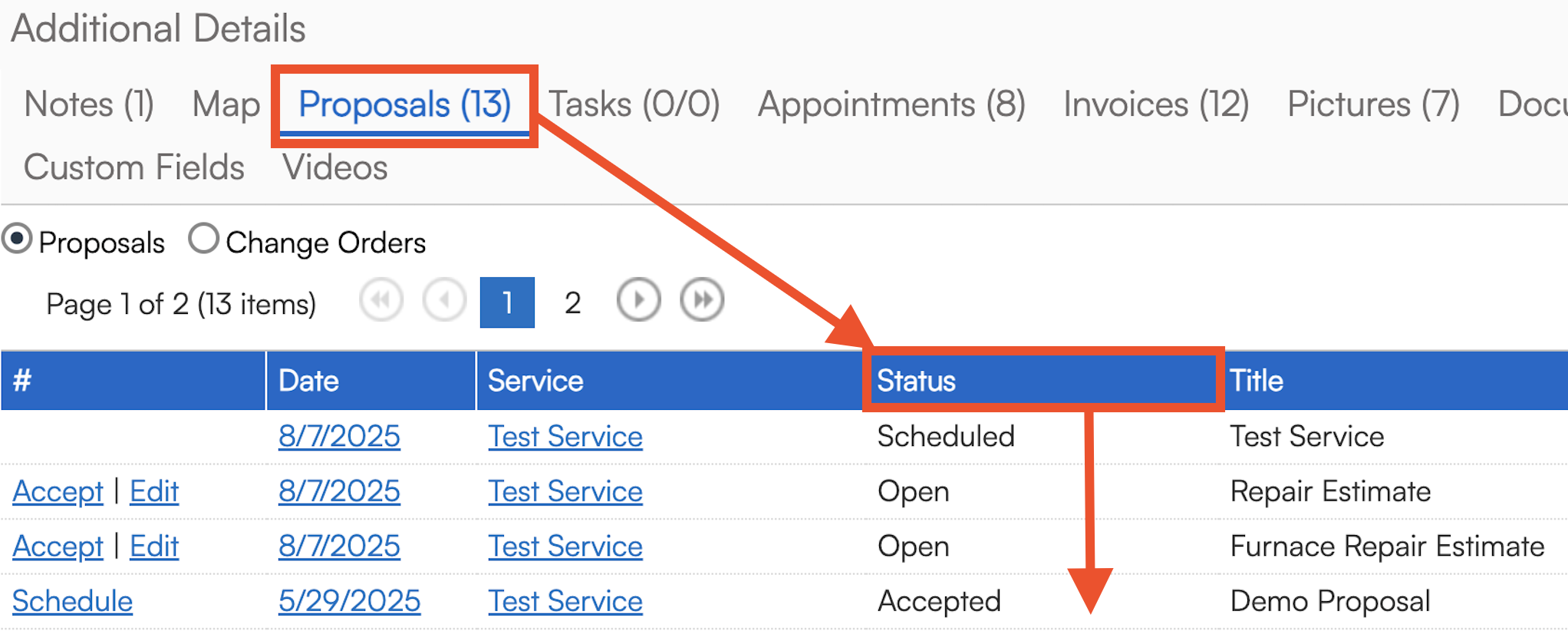 View the proposal status on the Contact Details page.
View the proposal status on the Contact Details page.
 |
The Progress section of an individual proposal will track how much of the proposal has been invoiced, paid, and completed. The Completed chart reflects the Proposal Completion Mode that you selected.
|
Presentation
Here are a few examples of how settings in this section impact the information displayed on your proposals.
| Setting | What it looks like... |
|---|---|
| Summarize Pricing |  |
| Blank Zero Amounts |  |
| Hide Quantity |  |
| Hide Unit Price |  |
| Hide Parts |  |
| Move Tax to Terms Section |  |
| Display Proposal Bundles as Cards |  |
Communications
Other Settings
Payments and Deposits - set a universal deposit amount for proposals.

Decline Reasons - set various reason that contacts can select when declining a proposal. Review statistics in the Proposal Declines report.

Internal Accept Disclaimer - text that displays internally to users who are accepting a proposal on a customer's behalf.

Individual Proposal Settings

These are the following proposal settings you can configure at the individual proposal level:
- Track as project: Learn more about Project-Based Business Flow here
- Invoicing Mode: You may need to change the invoicing mode for a specific client who needs to pay earlier or later than your usual workflow (i.e., is using an insurance policy to pay or needs to pay in installments rather than all at once)
- Summarize Pricing: Hide the individual cost of each line item and summarize the pricing at the service line or option level.
- Extra Signature: Enable this if two parties need to sign the proposal.
- Target Date: This tool helps plan when a project is expected to be done to ensure you have all the materials you need on hand. It applies to the Resource Planning report.